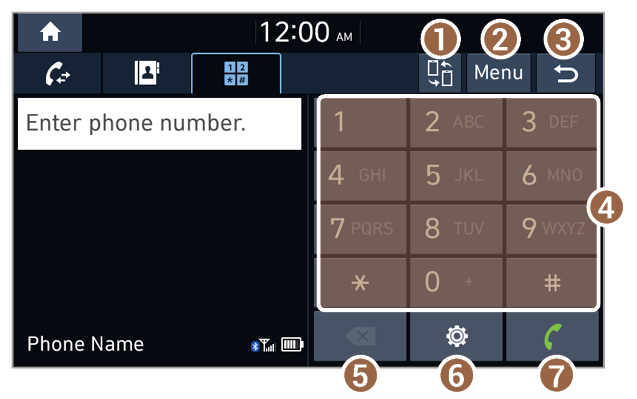Dialing from the keypad
You can make a call by entering a phone number manually on the keypad.
Warning
Never dial a phone number by entering it manually while driving. This may distract your attention, making it difficult to recognize external conditions and reducing the ability to cope with unexpected situations, which may lead to an accident.
- On the Home screen, press All Menus > Phone.
- Alternatively, press the Call/Answer button on the steering wheel.
- If the Bluetooth Handsfree feature is deactivated, the device selection pop-up window appears. Connect a mobile phone by selecting one from your list of paired devices or by pairing a new one.
- On the Bluetooth phone screen, press
 .
.
- Enter a phone number on the keypad and press
 to make a call.
to make a call.
- You can also search for contacts by using alphabets or digits labeled on the keypad.
- Search for and connect another Bluetooth device.
- Display the options list.
- Display Off: Turn off the screen. Press the screen to turn it back on.
- Privacy Mode: Activate the privacy mode to protect your personal information. In the privacy mode, personal data will not be displayed.
- Change Device: Search for and connect another Bluetooth device.
- Bluetooth Settings: Change the settings for Bluetooth connections.
- User′s Manual on Web (QR Code): Access the web manual via the QR code. For safety reasons, you can access the QR code only when your vehicle is stationary.
- Return to the previous level.
- Enter a phone number or name by using the keypad.
- Delete the phone number you entered.
- Change the settings for Bluetooth connections.
- Dial the phone number you entered. If you did not enter any phone number, this button will perform the following functions:
- Pressing this button enters the most recently dialed phone number into the input field.
- Pressing and holding this button redials the most recently dialed phone number.

 .
.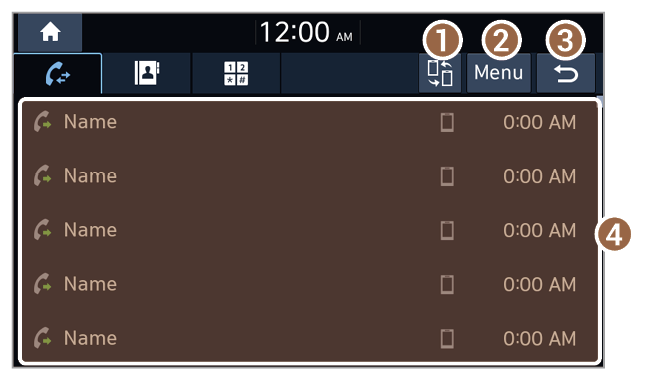
 .
. .
.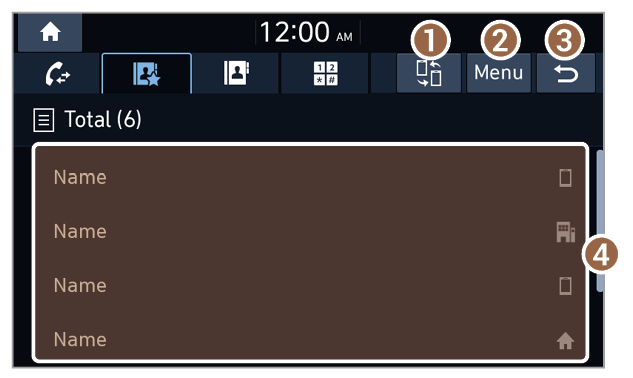
 .
.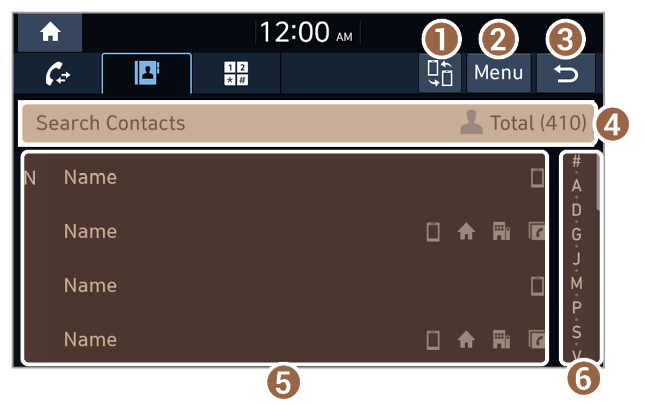
 .
. to make a call.
to make a call.