
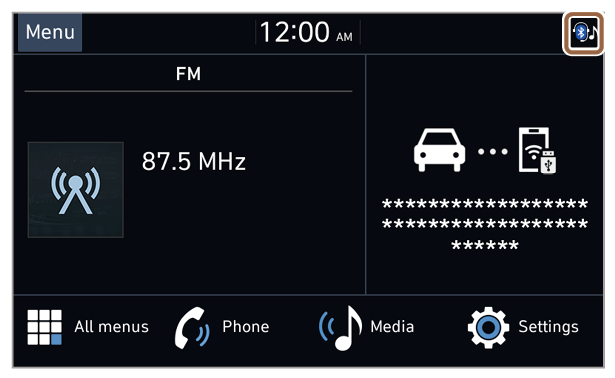 |
Mute and voice recording |
 | Radio and media muted |
 | Voice memo recording |
Bluetooth |
 | Mobile phone connected via Bluetooth |
 | Audio device connected via Bluetooth |
 | Mobile phone and audio device connected via Bluetooth |
 | Bluetooth call in progress |
 | Microphone turned off during Bluetooth call |
 | Downloading contacts and call history from a mobile phone connected via Bluetooth to the system |
Rear seat status (if equipped) |
 | Rear seat remote control locked |
 | Quiet mode activated |
Wireless charging (if equipped) |
 | Wireless charging in progress |
 | Wireless charging completed |
 | Wireless charging error |
