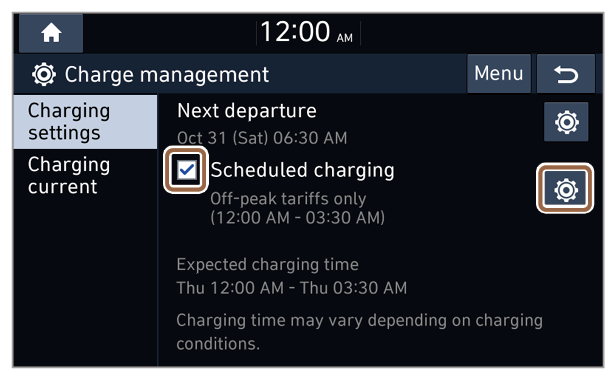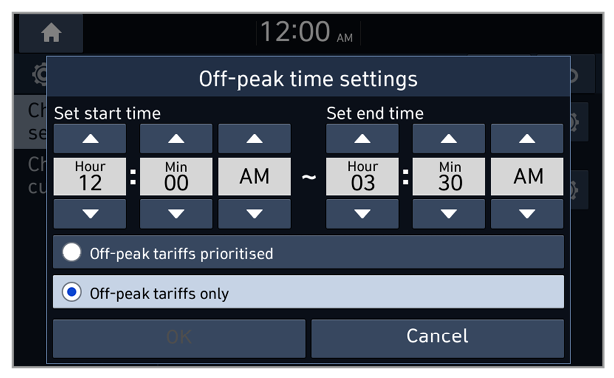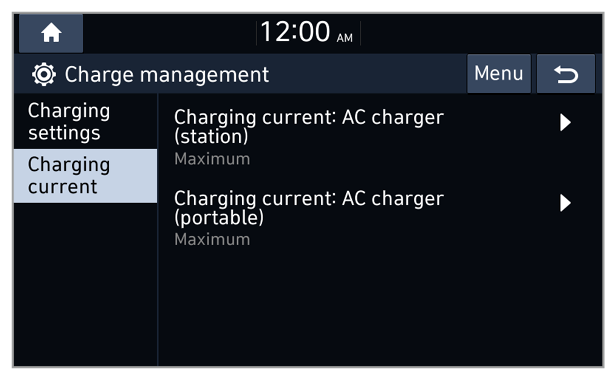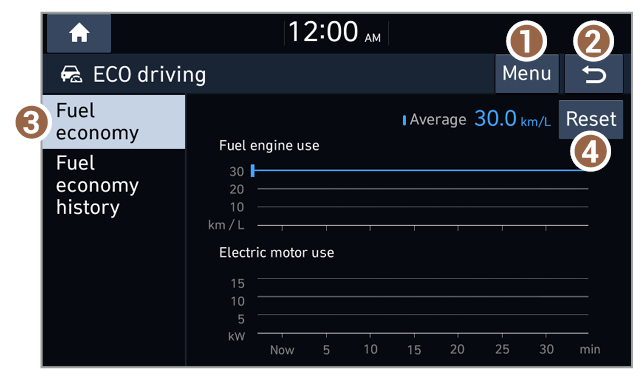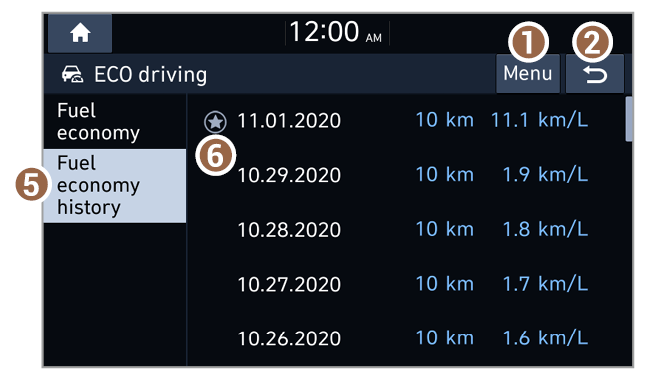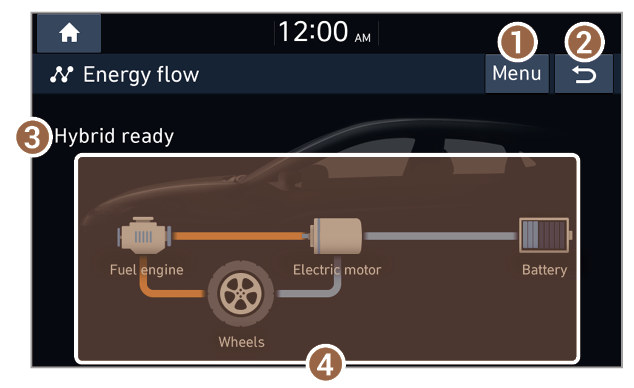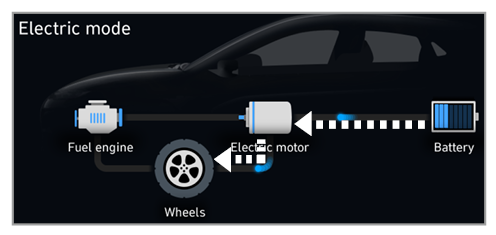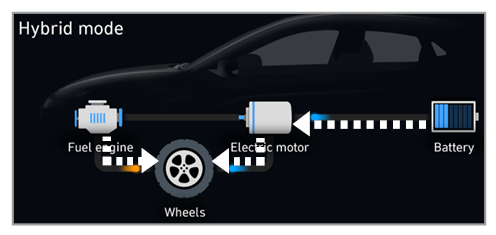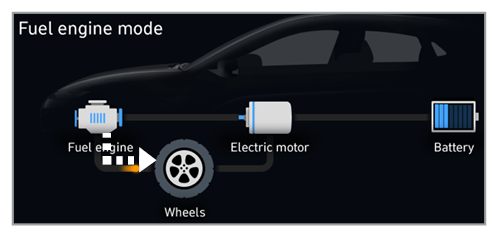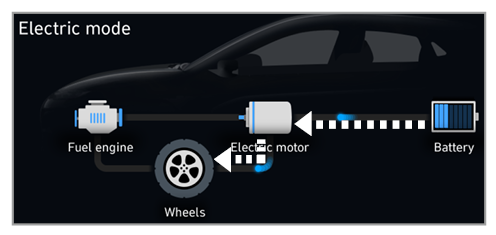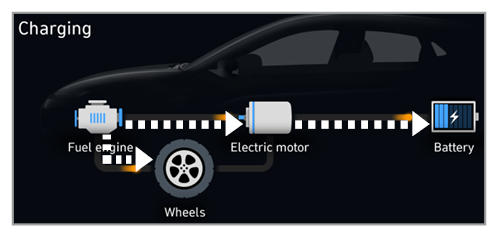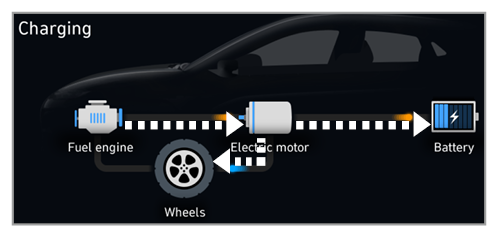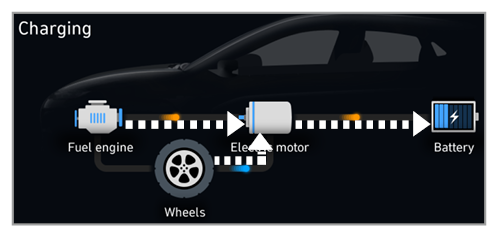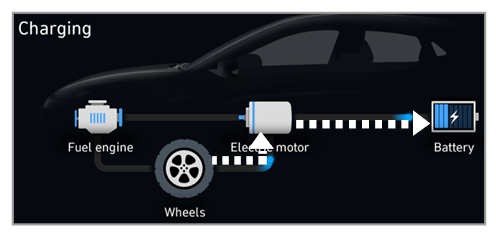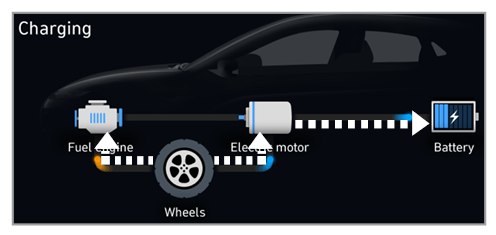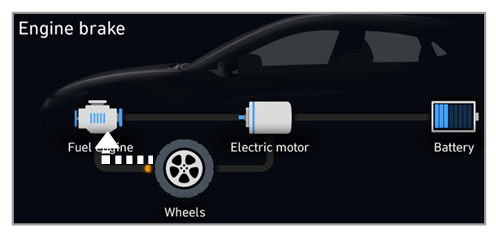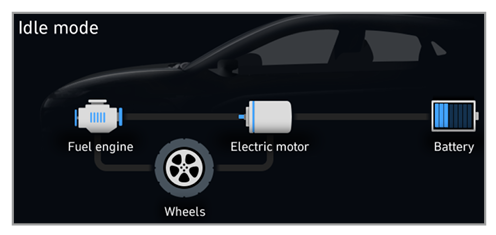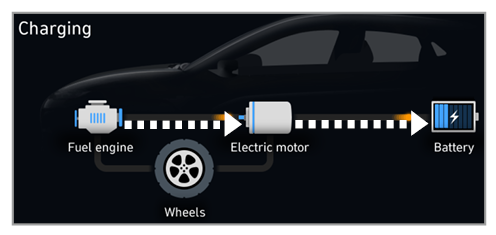Viewing energy information (PHEV only)
You can view the current status of the battery, the drivable distance, and information about the charging time.
- On the Home screen, press All menus > PHEV > Energy information.
- View your vehicle′s energy information.
- Display the options list.
- Manual: Access the web manual via the QR code. For safety reasons, you can access the QR code only when your vehicle is stationary.
- Return to the previous level.
- View the current battery status and drivable distance.
- View the estimated time until your vehicle is fully charged by AC charging.
Note
The drivable distance is an estimate based on the real-time fuel efficiency. If your driving pattern changes, the estimated drivable distance will change accordingly.

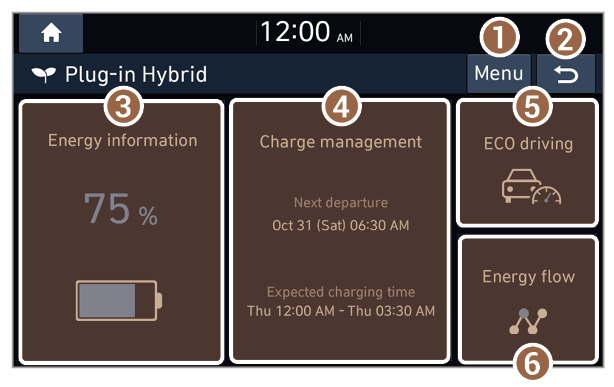
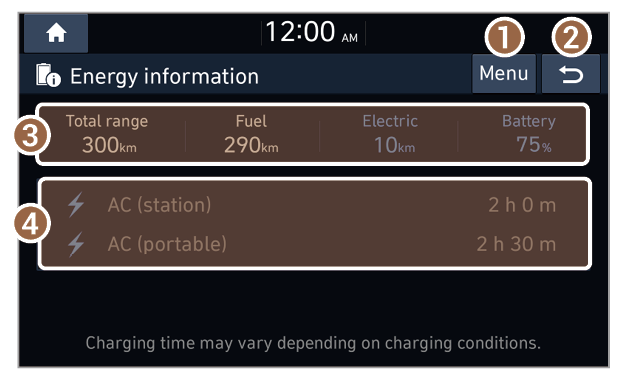
 next to Next departure.
next to Next departure.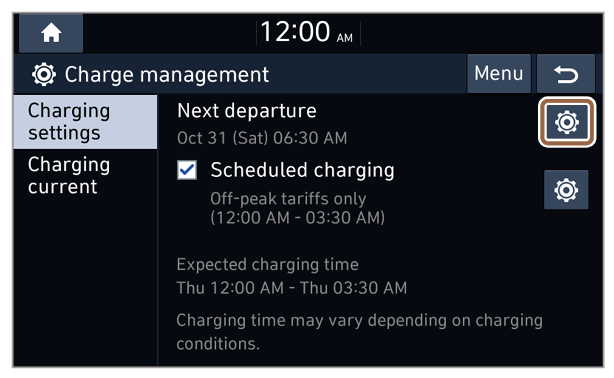
 next to it.
next to it.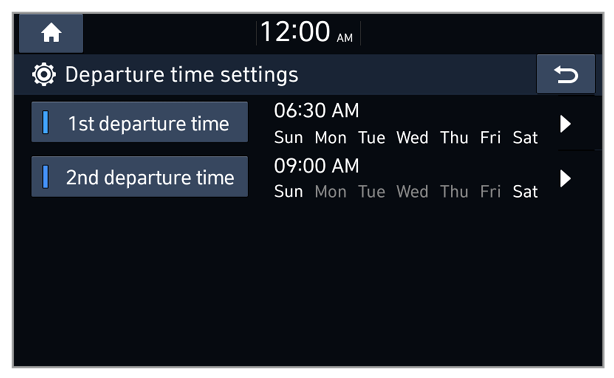
 next to it.
next to it.