Voice recognition button ( ) ) | - Start or end voice recognition of a connected smartphone via phone projection. (The button′s operation may vary depending on smartphone specifications.)
|
Mode button | - Change the mode (radio, media, etc.).
- Press and hold to access the function setting screen.
|
Volume lever/button (+/-, VOL +/VOL -,  +/ +/ -) -) | |
Mute button ( ) ) | - Mute or unmute the system.
- While playing media, pause or resume playback.
|
Search lever/button (  ) ) | - While listening to the radio, switch between the stations on the preset list. Search for a station or change the frequency. (You can select a function to use in the button setting.)
- While playing media, change the track/file. Press and hold to rewind or fast forward (except for the Bluetooth audio mode).
|
Option A |
Call/Answer button ( ) ) | - Start connecting a mobile phone via Bluetooth.
- After a Bluetooth phone connection is made, access your call history. Press and hold to dial the most recent phone number. When a call comes in, answer the call.
- During a call, switch between the active call and the held call. Press and hold to switch the call between the system and the mobile phone.
|
Call end button ( ) (if equipped) ) (if equipped) | - When a call comes in, reject the call.
- During a call, end the call.
|
Option B |
Call/Answer button ( ) ) | - Start connecting a mobile phone via Bluetooth.
- After a Bluetooth phone connection is made, access your call history. Press and hold to dial the most recent phone number.
- When a call comes in, answer the call.
|
Call end button ( ) (if equipped) ) (if equipped) | - When a call comes in, press and hold to reject the call.
- During a call, end the call.
|
Custom button ( ) (if equipped) ) (if equipped) | - Use a custom function.
- Press and hold to access the function setting screen.
|
N button ( ) (if equipped) ) (if equipped) | - Use a customised function.
- Press and hold to access the function setting screen.
|

 )
) )/Volume knob (VOL,
)/Volume knob (VOL,  )
)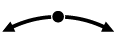 )
) )
) +/
+/ -)
-) )
)
 )
) )
) ) (if equipped)
) (if equipped) )
) ) (if equipped)
) (if equipped) ) (if equipped)
) (if equipped) ) (if equipped)
) (if equipped)