
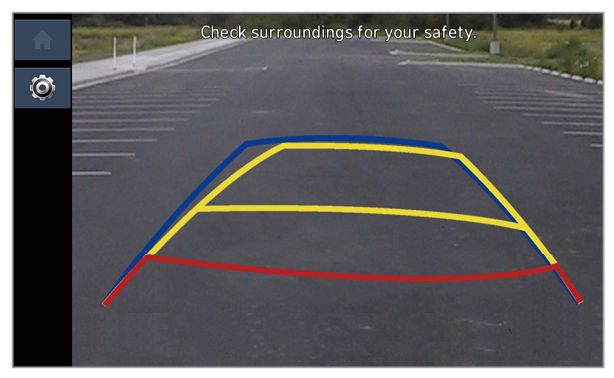 |
Option A |
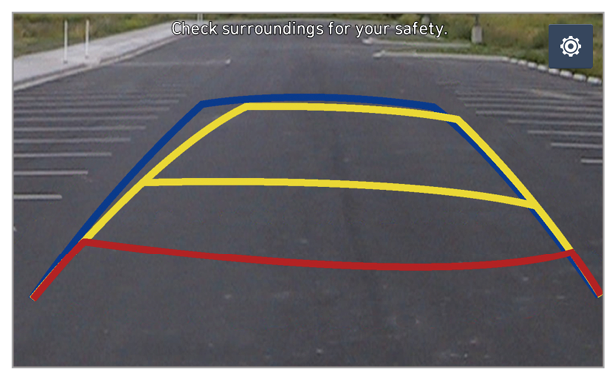 |
Option B |
 > Display contents > Extend rear camera use and activate or deactivate Extend rear camera use option.
> Display contents > Extend rear camera use and activate or deactivate Extend rear camera use option. ] button in your vehicle (if equipped).
] button in your vehicle (if equipped). .
. ] or [
] or [ ] button while driving.
] button while driving. appears to indicate that the rear view is active.
appears to indicate that the rear view is active. ] or [
] or [ ] button again.
] button again. on the rear view screen.
on the rear view screen. ] button.
] button.Icon | Description |
 | Check the front view and the surround view. |
 | Check the front view in full screen. |
 | Check the front view and front-left view. |
 | Check the front view and front-right view. |
 | Check the rear view while driving. On the screen,  appears to indicate that the rear view is active. appears to indicate that the rear view is active. |
 | Change the surround view screen settings. |
 ] or [
] or [ ] button.
] button.Icon | Description |
 | Check the rear view and the surround view. |
 | Check the rear view in full screen. |
 | Check the rear view and rear-left view. |
 | Check the rear view and rear-right view. |
 | |
 | Change the surround view screen settings. |
 ] button in your vehicle (if equipped).
] button in your vehicle (if equipped). to look down at what is behind you.
to look down at what is behind you. on the surround view screen.
on the surround view screen.