Configuring the screen layout settings
Configure settings for the display and split screens.
- Available settings may differ depending on the vehicle model and specifications.
- On the Home screen, press Settings ► Layout.
The screen layout settings screen appears.
- Configure the settings as required.
- Press
 on the screen or press the [SEARCH] button on the control panel, enter a search term, and then select the item to run.
on the screen or press the [SEARCH] button on the control panel, enter a search term, and then select the item to run.
Cluster theme selection (if equipped)
Select the theme to be used in the cluster display.
Gauge style
The style/appearance of the gauges shown in the cluster.
Graphics style
The style/type of graphics used in the cluster.
 on the screen or press the [SEARCH] button on the control panel, enter a search term, and then select the item to run.
on the screen or press the [SEARCH] button on the control panel, enter a search term, and then select the item to run.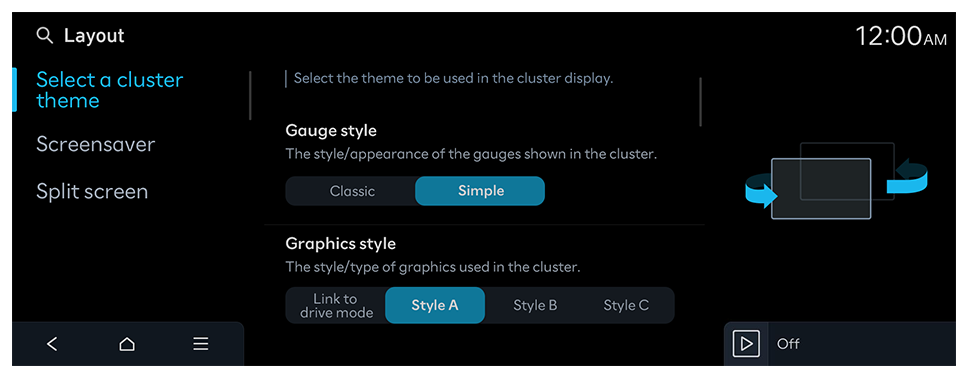
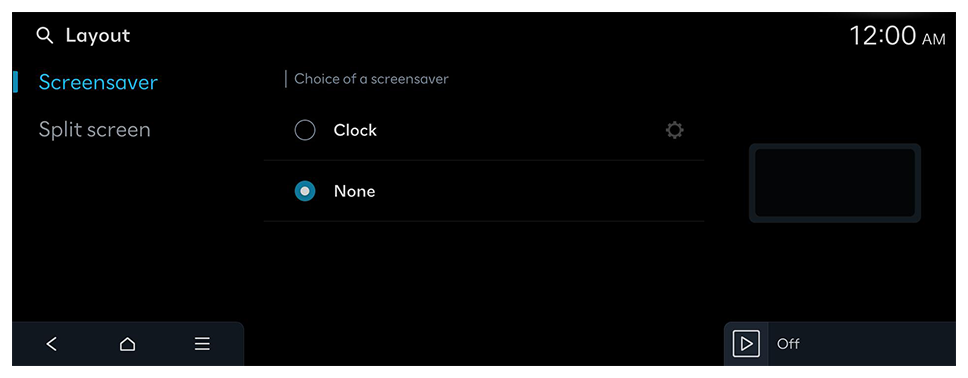
 to choose the clock to show on the screen.
to choose the clock to show on the screen.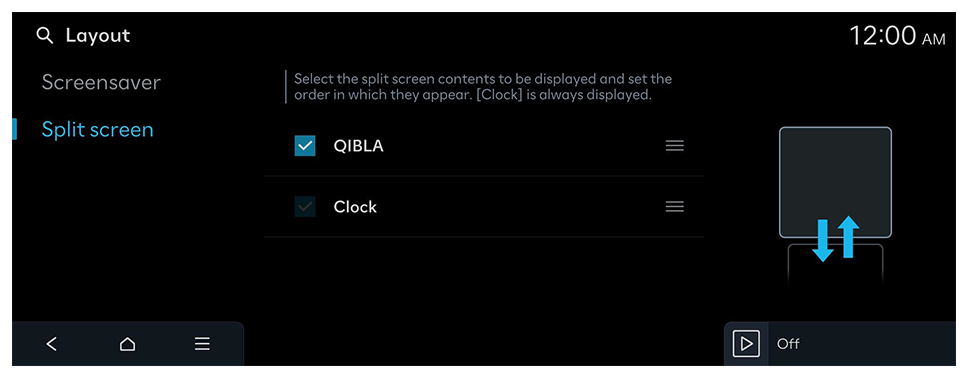
 on the right and drag the item to reposition.
on the right and drag the item to reposition.