Symptom | Possible cause | Solution |
A blank screen appears and sound is not audible. | The system is turned off. |
|
Sound volume is too low. | Turn the Volume button on the control panel to adjust the volume. | |
Sound is muted. | Press the Volume button on the steering wheel to unmute. | |
Sound is audible from only one side of the speakers. | Sound is imbalanced. | On the Home screen, navigate to Settings ► Sound and use the settings menu to adjust the sound balance. |
The sound is cut off or noise is heard. | Vibration occurs in the system. | When the system vibrates, the sound may be cut off or noise may occur. This is not a system failure. The system is restored as soon as the vibration stops. |
The picture quality of the screen has degraded. | Screen adjustment is required. | On the Home screen, navigate to Settings ► Display and use the settings menu to adjust the display settings. |
Vibration occurs in the system. | The images may get distorted when vibration occurs in the system. This is not a system failure. The system is restored as soon as the vibration stops. | |
The display is aged or the system performance has degraded. | If the issue persists, contact the service centre or service agency. | |
Small red, blue, and green dots are shown on the screen. | LCD has very high-density pixels. For this reason, there may be dead pixels (that are always off) or lit pixels (that are always on) within 0.01 percent of the total pixels. |
Symptom | Possible cause | Solution |
Files in a USB device cannot be played. | There are no compatible files for playback. | Copy the files that can be played by the system to the USB device and connect the device again. ► See "USB mode." |
The connection is poor. | Remove the USB device from the USB port and then reconnect it properly. | |
The USB device is dirty. | Remove foreign materials from the surface that contacts the USB device and USB port. | |
A USB hub or extension cable is used. 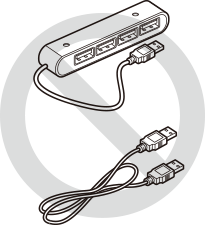 | Connect the USB device directly to the USB port on the vehicle. | |
The USB device is non-standard. | ||
The USB device is damaged. | Use your computer to format the USB device and then connect the device again. Format the device in FAT16/32 format. |
Symptom | Possible cause | Solution |
The system is not detected by a Bluetooth device. | Registration mode needs to be run. | On the Home screen, navigate to Settings ► Phone connections, run the device registration mode and then perform search again from the device. ► See "Connecting a Bluetooth device." |
The Bluetooth device is not connected. | The Bluetooth function should be activated. | Activate the Bluetooth function on the Bluetooth device to connect. |
There is an error while using the Bluetooth function. |
|
Symptom | Possible cause | Solution |
The phone projection function is not performed when a smartphone is connected using a USB cable. | Phone projection is not supported. | Visit the website to check whether your smartphone supports the phone projection.
|
The function is inactive. |
| |
Smartphone encounters poor operation or malfunction. |
| |
A black screen appears when the phone projection is activated or in use. | The smartphone malfunctions. |
|
Wireless phone projection connection continues to fail. | A problem with the system or smartphone |
|
Symptom | Possible cause | Solution |
The previous media mode does not appear when the system is turned off and on. | It is encountered with poor media connection or playback error. | When the media source is not connected or played normally, the previous mode appears. Connect the media source again or play it again. |
The system slows down or does not operate at all. | There is an internal error in the system. |
|
The system cannot be turned on. | Fuse-related issue |
|