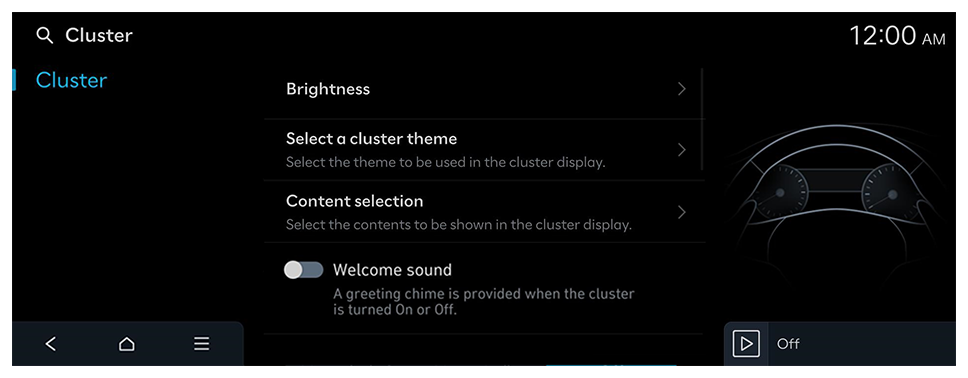Configuring the cluster display settings
Change settings for cluster.
- Available settings may differ depending on the vehicle model and specifications.
- On the Home screen, press Settings ► Cluster.
The cluster settings screen appears.
- Configure the settings as required.
- Press
 on the screen or press the [SEARCH] button on the control panel, enter a search term, and then select the item to run.
on the screen or press the [SEARCH] button on the control panel, enter a search term, and then select the item to run.
Cluster (if equipped)
Set the data to display on the instrument cluster and the guiding beep.
- Available settings may differ depending on the vehicle model and specifications.
Brightness
Set the screen brightness to adjust automatically, or manually set it to maintain a brightness level.
Cluster theme selection
Select the theme to be used in the cluster display.
Content selection
Select the contents to be shown in the cluster display.
- Wiper/Lights display: Provision of a pop-up when wipers or lights are activated.
- Traffic signs: Display of traffic information such as speed limits.
- Icy road warning: Provision of a warning in case of icy conditions, i.e. when the outside temperature is below 4°C (39°F).
- Blind-spot view monitor: Display of blind-spot view in the cluster when operating the turn indicator.
Welcome sound
A greeting chime is provided when the cluster is turned On or Off.
 on the screen or press the [SEARCH] button on the control panel, enter a search term, and then select the item to run.
on the screen or press the [SEARCH] button on the control panel, enter a search term, and then select the item to run.