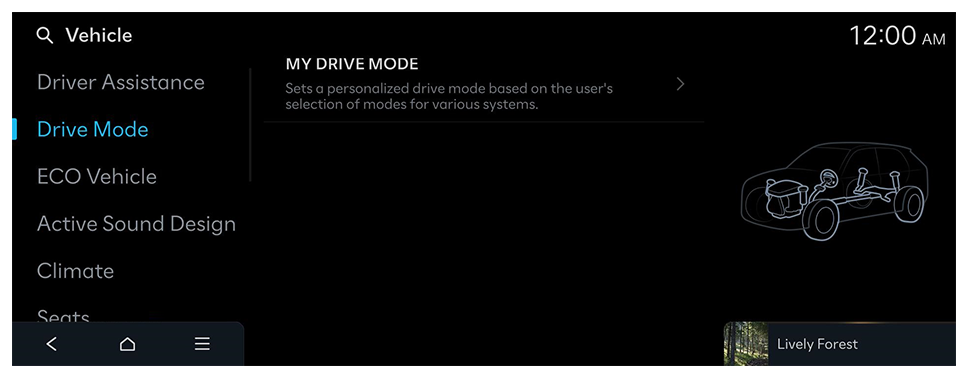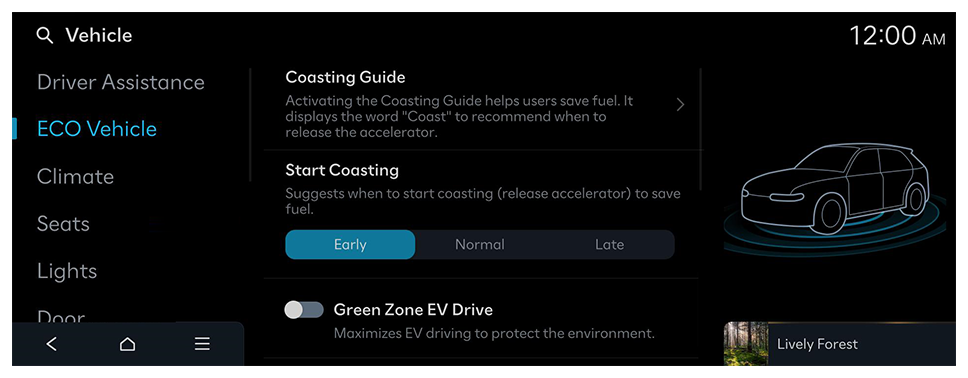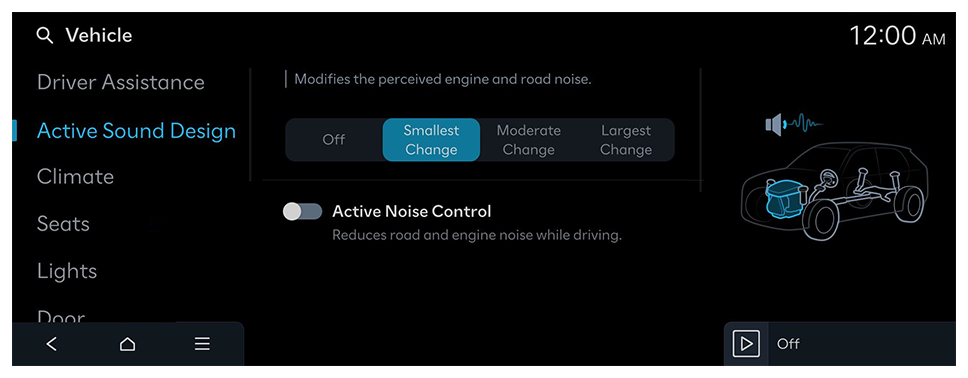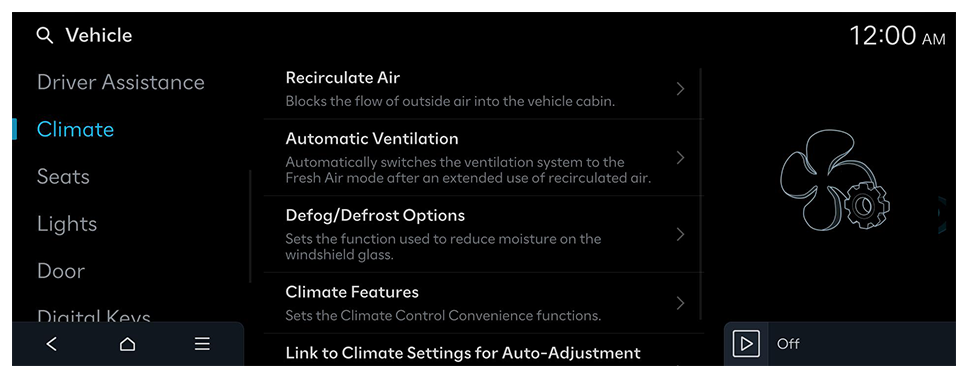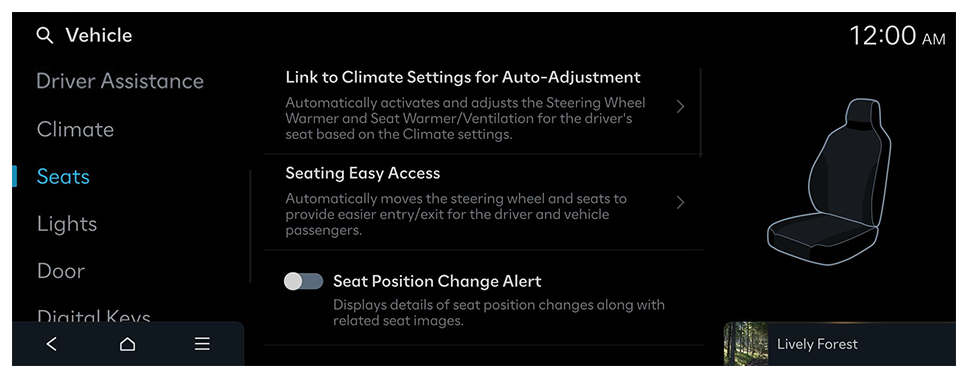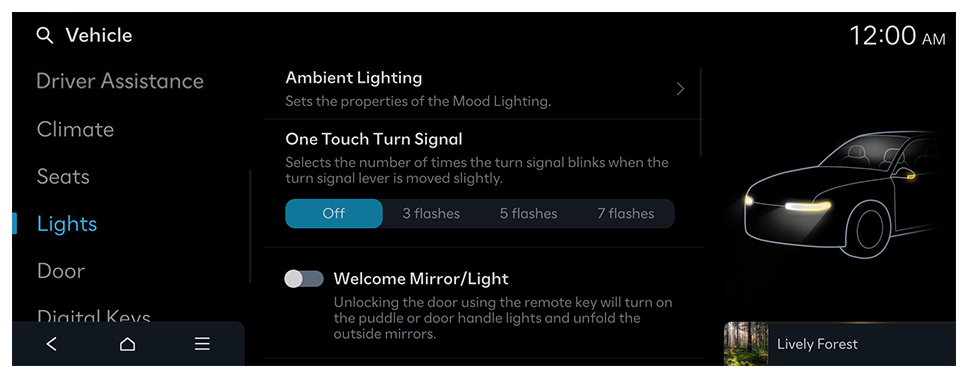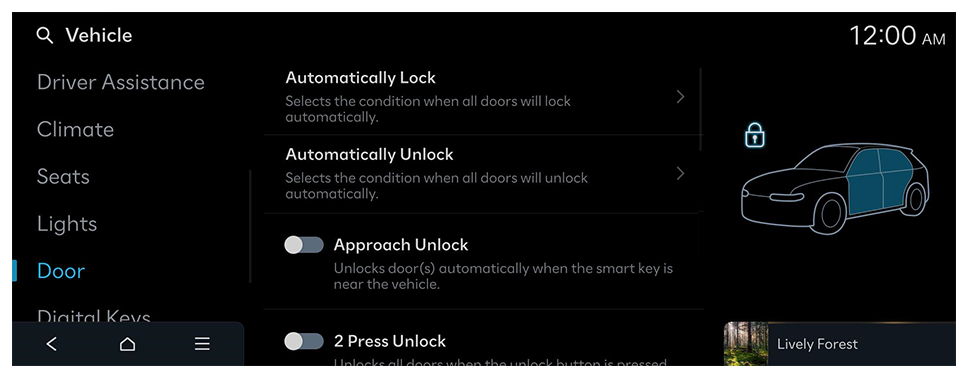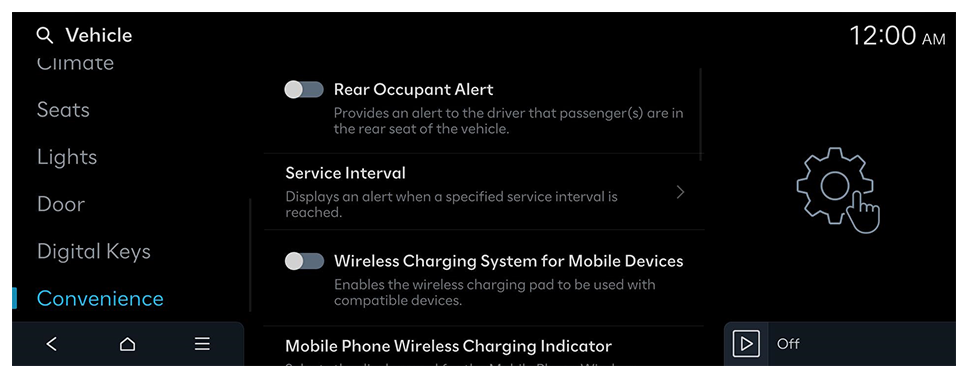Door (if equipped)
You can configure the operation environment for the tailgate and doors.
- Available settings may differ depending on the vehicle model and specifications.
Automatically Lock
Selects the condition when all doors will lock automatically.
Automatically Unlock
Selects the condition when all doors will unlock automatically.
Approach Unlock
Unlocks door(s) automatically when the smart key is near the vehicle.
2 Press Remote Unlock
Unlocks all doors when the key's door Unlock button is pressed twice. (Press once to unlock the driver's door only.)
- When you press the door unlock button once, only the driver's seat door is unlocked.
Unlock on Approach or Touch
Selects which door(s) will unlock when approaching the vehicle while holding a smart key and pressing the door handle button.
Walk-away Lock
Locks all doors automatically when the smart key is no longer near the vehicle.
2-Press Unlock
Unlocks all doors when the unlock button is pressed twice. (Press once to unlock the driver's door only.)
- When you press the door unlock button once, only the driver's seat door is unlocked.
Power Trunk or Power Tailgate
The Power Trunk (tailgate) button can be used to automatically open and close the trunk (tailgate).
Power Trunk Opening Speed or Power Tailgate Opening Speed
Selects the speed the power trunk (tailgate) automatically moves.
Power Trunk Opening Height or Power Tailgate Opening Height
Selects the height the power trunk (tailgate) automatically moves.
Smart Trunk or Smart Tailgate
Opens the trunk (tailgate) lid automatically when approaching the trunk (tailgate) with the smart key.
Remote Window Control
Enables/disables the Remote Window Control function.
 on the screen or press the [SEARCH] button on the control panel, enter a search term, and then select the item to run.
on the screen or press the [SEARCH] button on the control panel, enter a search term, and then select the item to run.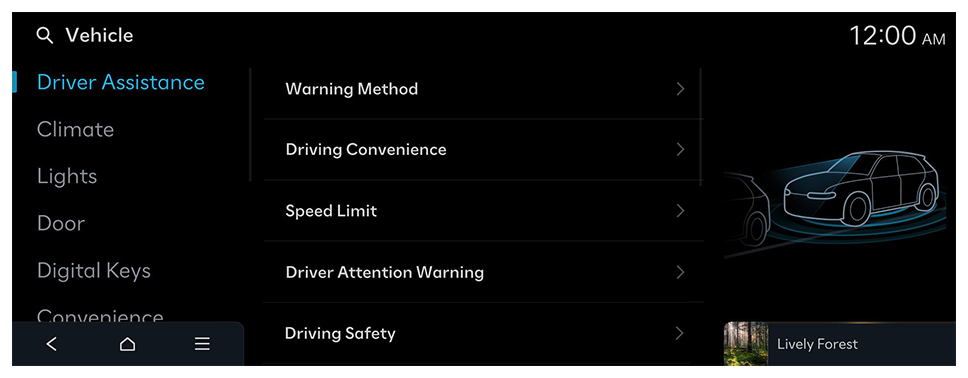
 ► Change Menu Display. The default mode is the image view.
► Change Menu Display. The default mode is the image view.