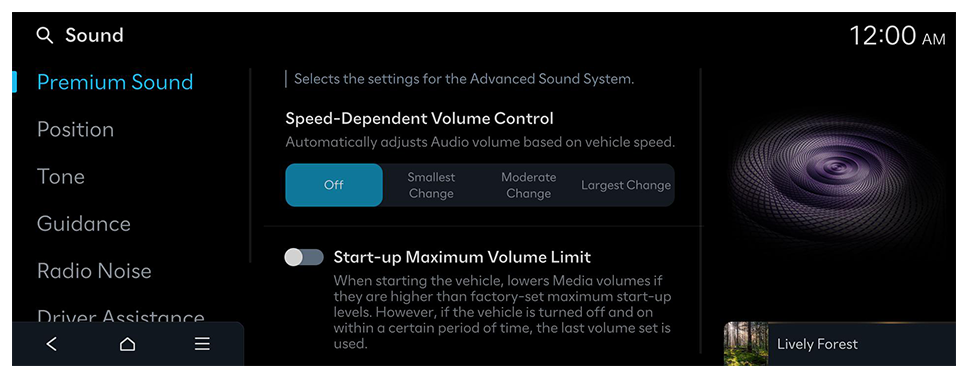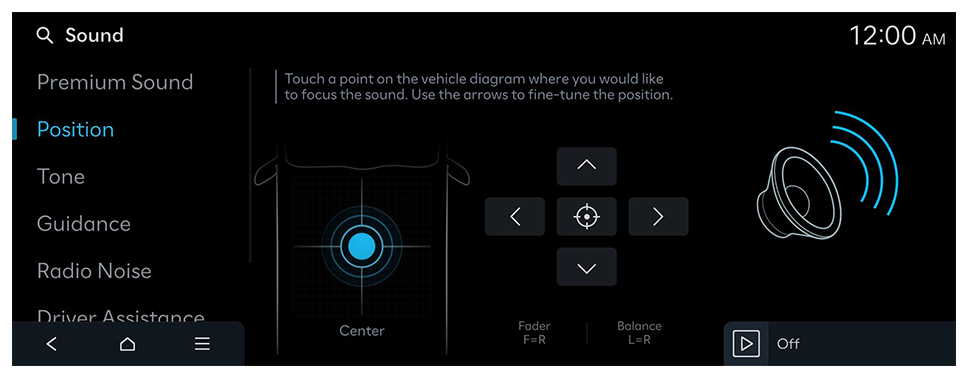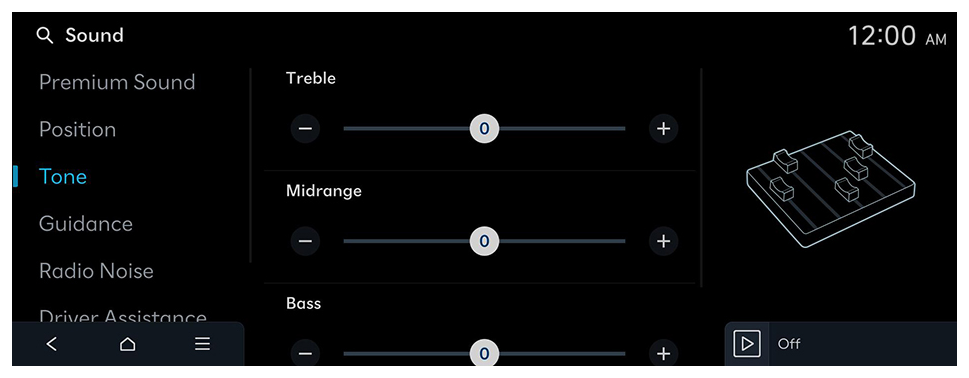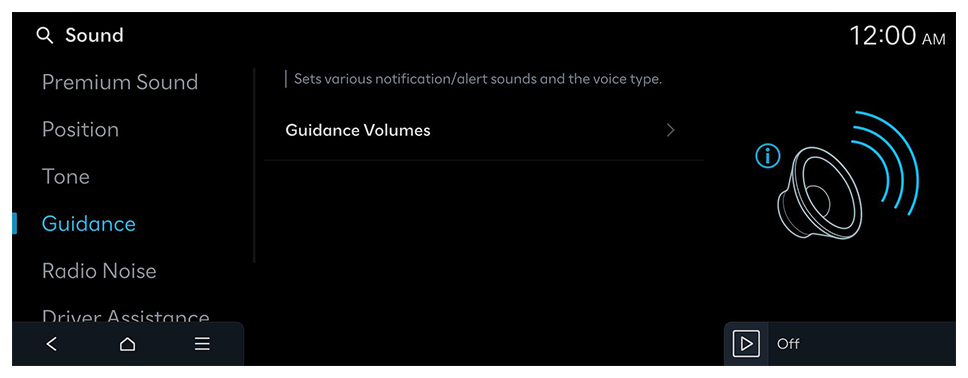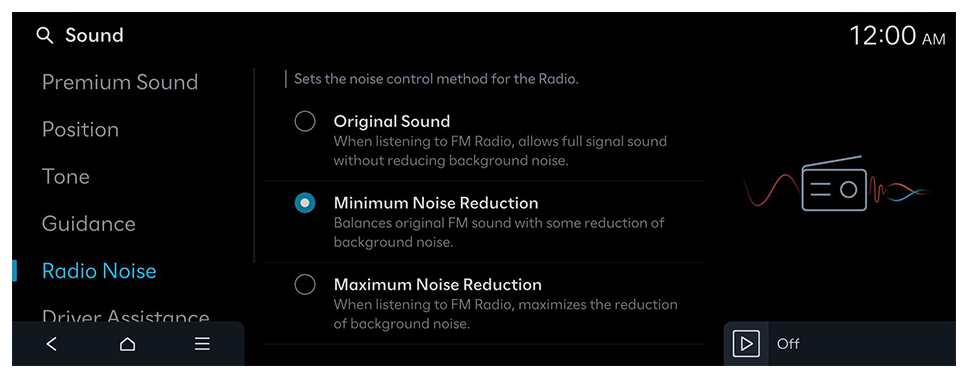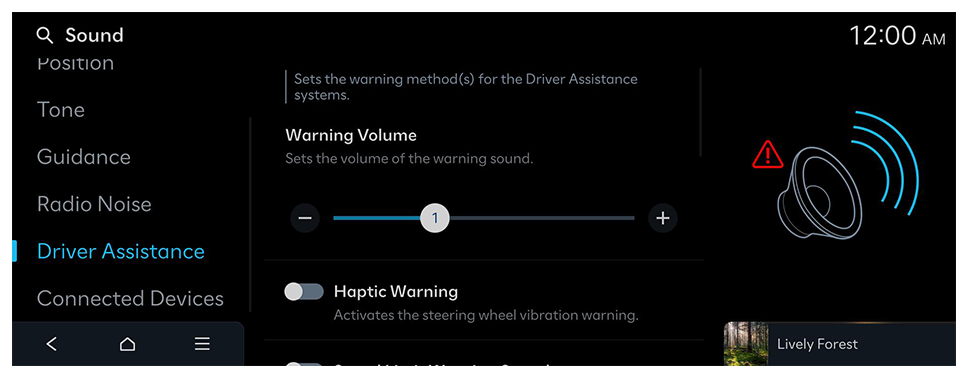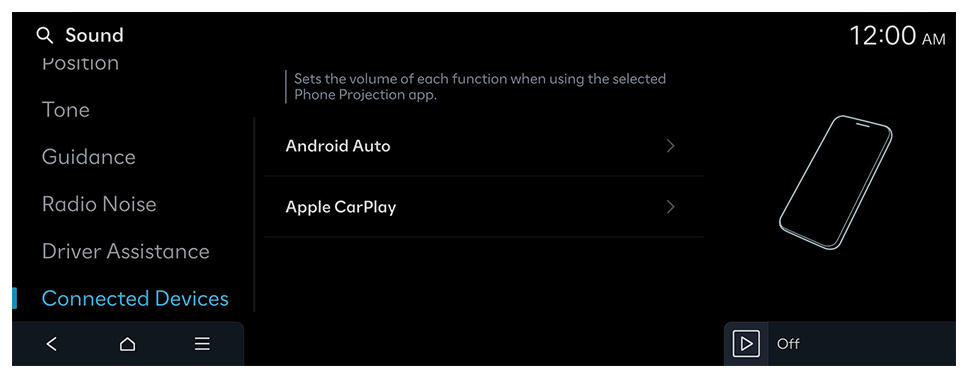Driver Assistance (if equipped)
Sets the warning method(s) for the Driver Assistance systems.
Warning Volume (if equipped)
Sets the volume of the warning sound.
Haptic Warning (if equipped)
Activates the steering wheel vibration warning.
Forward Attention Warning Sound (if equipped)
Turns the Forward Attention Warning Sound on/off.
Inattentive Driving Warning Sound (if equipped)
Enables the Inattentive Driving Warning Sound.
Lane Safety Audible Warning Off (if equipped)
Turns off the audible warning used for the Lane Safety feature if both the audible warning sound and the haptic warning are on.
Lane Safety Warning Sound (if equipped)
Enables Lane Safety Warning Sound. The warning sound cannot be disabled if the haptic warning is off.
Blind-Spot Safety Warning Sound (if equipped)
Enables the Blind-Spot Safety Warning Sound.
Rear Cross-Traffic Safety Warning Sound (if equipped)
Enables the Rear Cross-Traffic Safety Warning Sound.
Driving Safety Priority (if equipped)
Lowers all other audio volumes when the Driving Safety system sounds a warning.
Parking Safety Priority
Lowers all other audio volumes when the Parking Assist view is active.
 on the screen or press the [SEARCH] button on the control panel, enter a search term, and then select the item to run.
on the screen or press the [SEARCH] button on the control panel, enter a search term, and then select the item to run.