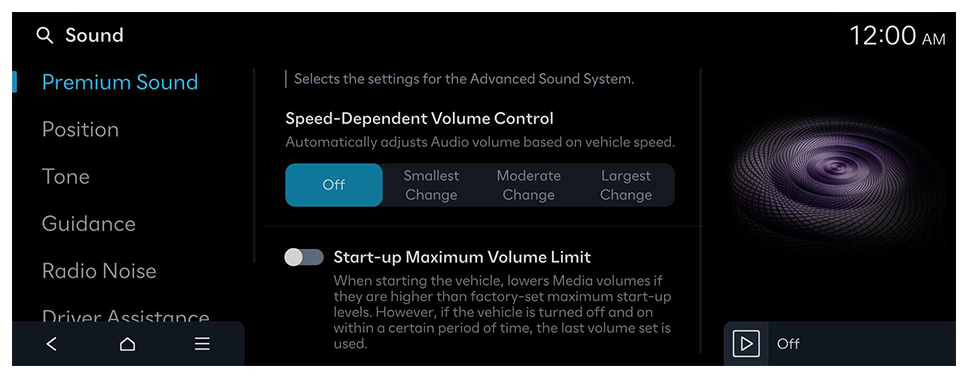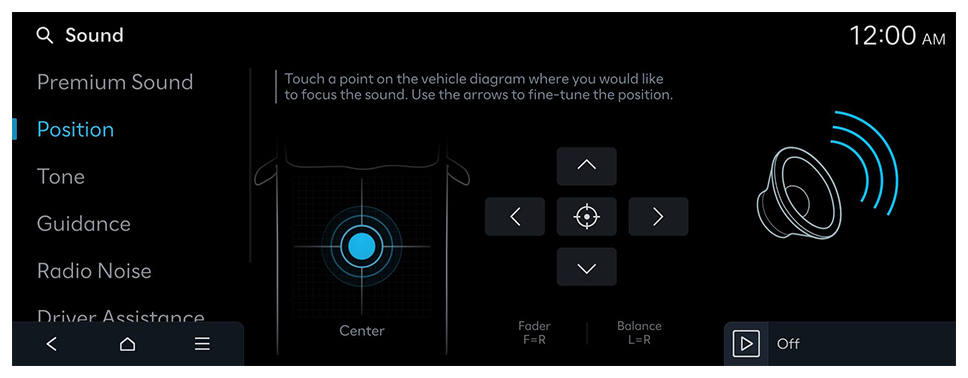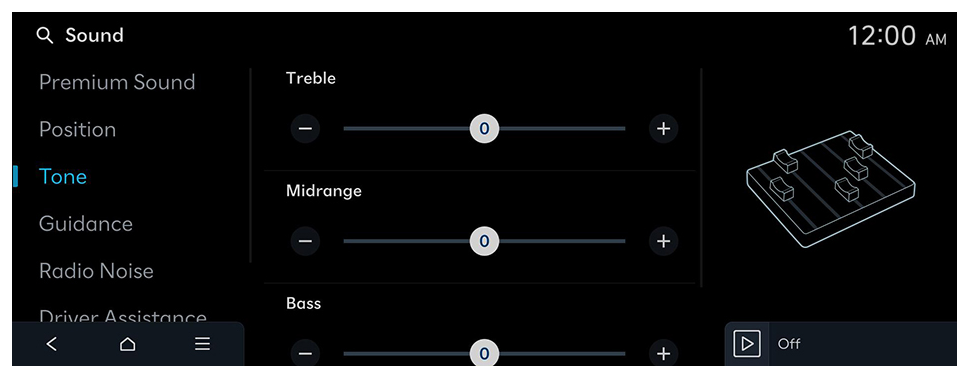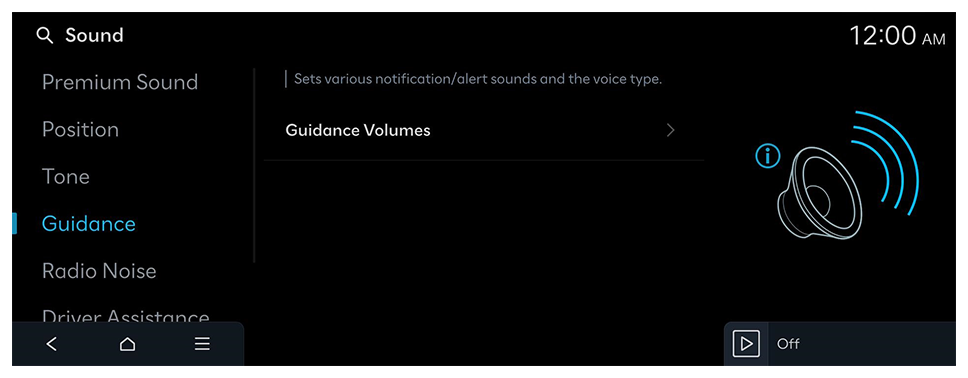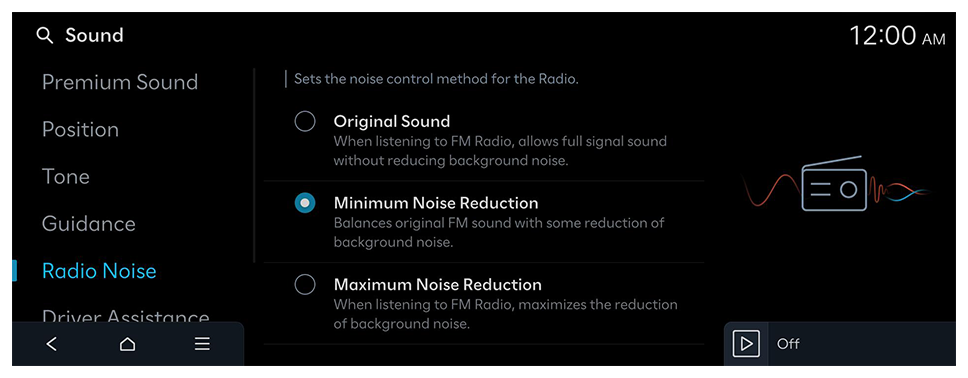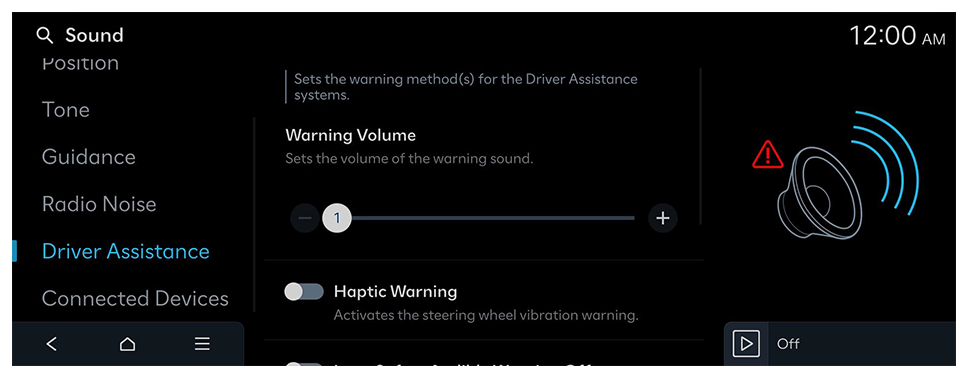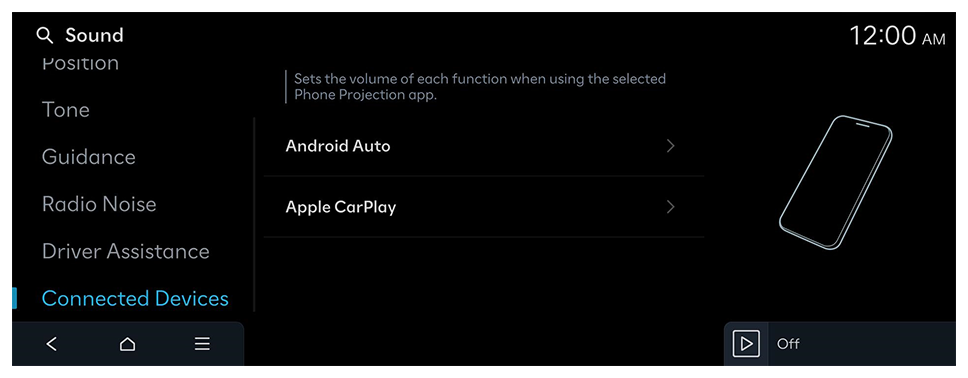Configuring the sound settings
Change the sound settings such as speaker volume and sound effects.
- Available settings may differ depending on the vehicle model and specifications.
- Some functions may not be available depending on the infotainment system and amplifier specifications on the vehicle.
- On the Home screen, press Setup ► Sound.
The sound settings screen appears.
- Configure the settings as required.
- Press
 on the screen or press the [SEARCH] button on the control panel, enter a search term, and then select the item to run.
on the screen or press the [SEARCH] button on the control panel, enter a search term, and then select the item to run.
Premium Sound (if equipped)
Selects the settings for the Advanced Sound System.
SoundTrue (if equipped)
Delivers improved soundstage and dynamics for compressed file formats.
Dynamic Speed Compensation (if equipped)
Monitors the vehicle speed and automatically adjusts aspects of the music to ensure a consistent listening experience.
Speed-Dependent Volume Control (if equipped)
Automatically adjusts Audio volume based on vehicle speed.
Startup Maximum Volume Limit
When starting the vehicle, lowers Media volumes if they are higher than factory-set maximum startup levels. However, if the vehicle is turned off and on within a certain period of time, the last volume set is used.
 on the screen or press the [SEARCH] button on the control panel, enter a search term, and then select the item to run.
on the screen or press the [SEARCH] button on the control panel, enter a search term, and then select the item to run.