Favorites screen
- Displays a list of stations saved in Favorites.
- Displays the AM player screen.
- Displays the list of menus.
- Edit Favorites: Delete the list of saved stations.
- Sound Settings: Displays the system sound settings screen.
- Online Manual: View the online manual by scanning the QR code with your mobile phone.
Adding a favorite station
Perform any of the following methods:
- On the AM screen, press
 .
. - On the AM player screen, press
 .
. - You can save all stations, accessible from the AM screen, to the favorites list. On the AM screen, press
 ► Save All.
► Save All.
- If the favorites list is full, some stations will not be saved to the list.
Changing the favorite station
Perform any of the following methods:
- On the Favorites screen, press the desired station.
- On the control panel, press the [
 SEEK] or [TRACK
SEEK] or [TRACK  ] button. If you press and hold the button, stations are quickly scanned.
] button. If you press and hold the button, stations are quickly scanned. - Use the TUNE button on the control panel to search for the desired station. If the TUNE button on the control panel is pressed within 5 seconds after search begins, the current station being scanned plays. If there is no input for 5 seconds, the search stops and the currently playing station is displayed.
- On the steering wheel, press the move button up or down.
Deleting the favorite station
Perform any of the following methods:
- On the AM screen, press
 .
. - On the AM player screen, press
 .
. - On the Favorites screen, press
 ► Edit Favorites. Alternatively, from the Favorites screen, press and hold on anywhere on the station list, select the station to delete, and then press Delete.
► Edit Favorites. Alternatively, from the Favorites screen, press and hold on anywhere on the station list, select the station to delete, and then press Delete.
 .
. on the screen or press the [SEARCH] button on the control panel, enter a search term, and then select the item to run.
on the screen or press the [SEARCH] button on the control panel, enter a search term, and then select the item to run.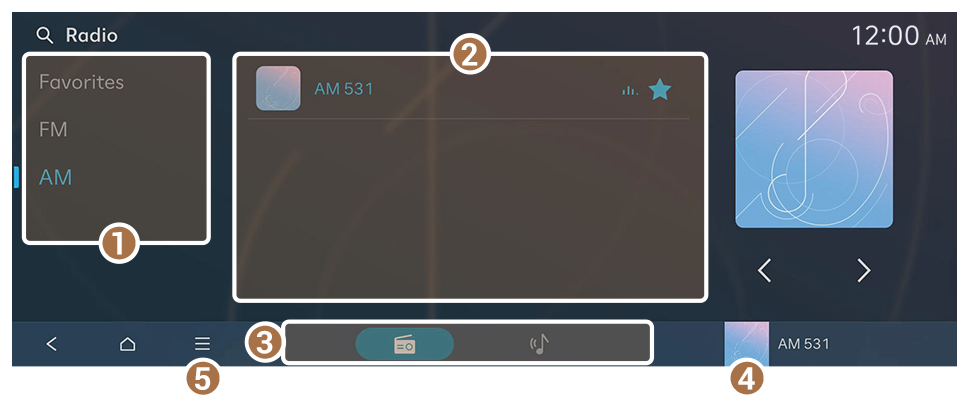

 SEEK] or [TRACK
SEEK] or [TRACK  ] button.
] button.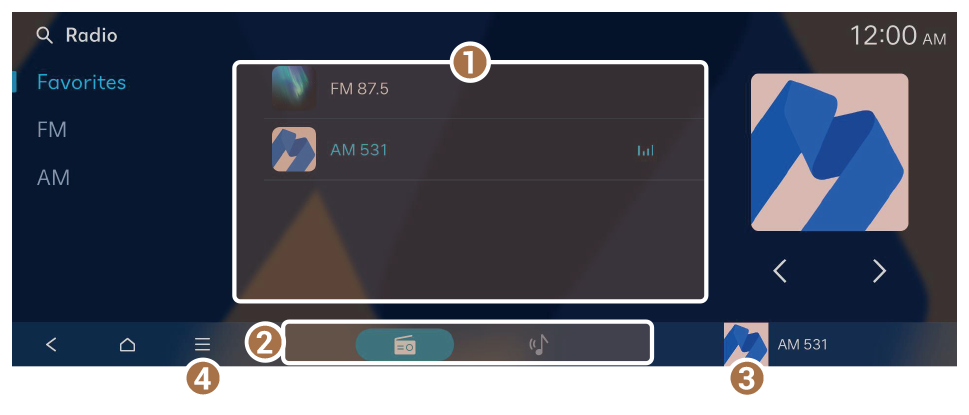
 .
. .
. ► Save All.
► Save All. SEEK] or [TRACK
SEEK] or [TRACK  ] button. If you press and hold the button, stations are quickly scanned.
] button. If you press and hold the button, stations are quickly scanned. .
. .
. ► Edit Favorites. Alternatively, from the Favorites screen, press and hold on anywhere on the station list, select the station to delete, and then press Delete.
► Edit Favorites. Alternatively, from the Favorites screen, press and hold on anywhere on the station list, select the station to delete, and then press Delete.