Configuring the screen layout settings
Configure settings for the display and split screens.
- Available settings may differ depending on the vehicle model and specifications.
- On the Home screen, press Setup ► Screen Layout.
The screen layout settings screen appears.
- Configure the settings as required.
- Press
 on the screen or press the [SEARCH] button on the control panel, enter a search term, and then select the item to run.
on the screen or press the [SEARCH] button on the control panel, enter a search term, and then select the item to run.
Cluster Theme Selection
Cluster uses the selected theme/logic.
Gauge Style
Sets the style/appearance of the gauges shown in the cluster.
Graphics Style
Selects the graphic style used in the cluster.
 on the screen or press the [SEARCH] button on the control panel, enter a search term, and then select the item to run.
on the screen or press the [SEARCH] button on the control panel, enter a search term, and then select the item to run.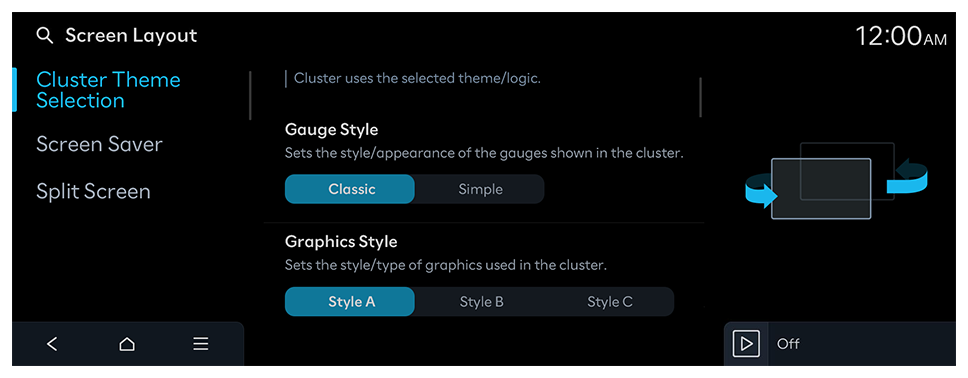
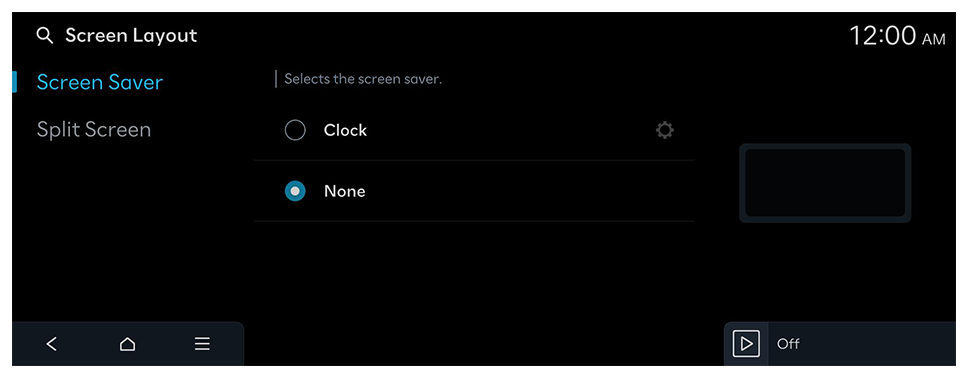
 to choose the clock to show on the screen.
to choose the clock to show on the screen.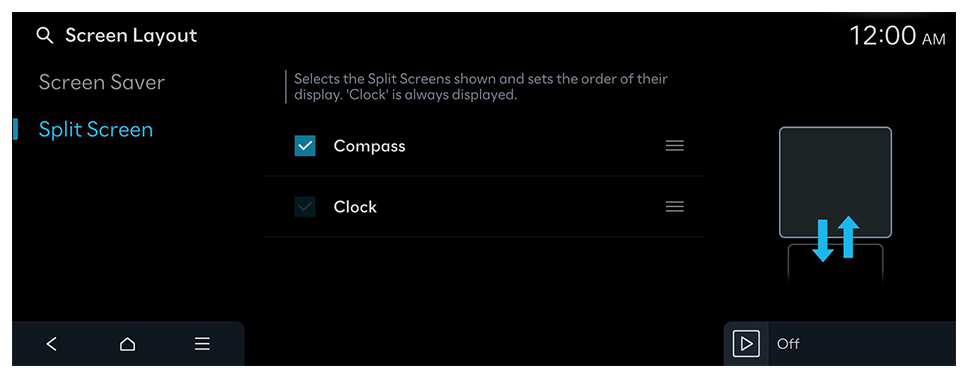
 on the right and drag the item to reposition.
on the right and drag the item to reposition.