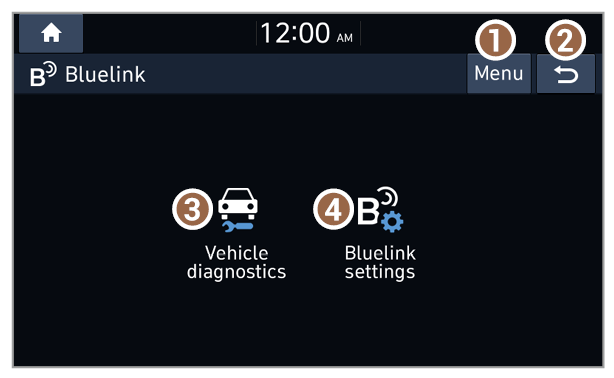Starting the Bluelink menu
On the Home screen, press All menus > Bluelink.
- Display the options list.
- Display Off: Turn off the screen. Press the screen to turn it back on.
- Manual: Access the web manual via the QR code. For safety reasons, you can access the QR code only when your vehicle is stationary.
Warning
Distracted driving can result in a loss of vehicle control, leading to an accident, severe bodily injury, or death. The driver′s primary responsibility is the safe and legal operation of the vehicle, and the use of any vehicle systems, including the touch screen and steering wheel controls, which take the driver′s eyes, attention, and focus away from the safe operation of the vehicle, or which are not permissible by law, should never be used during the operation of the vehicle.
Note
Use the Bluelink features in the system when your vehicle is parked with the engine running.