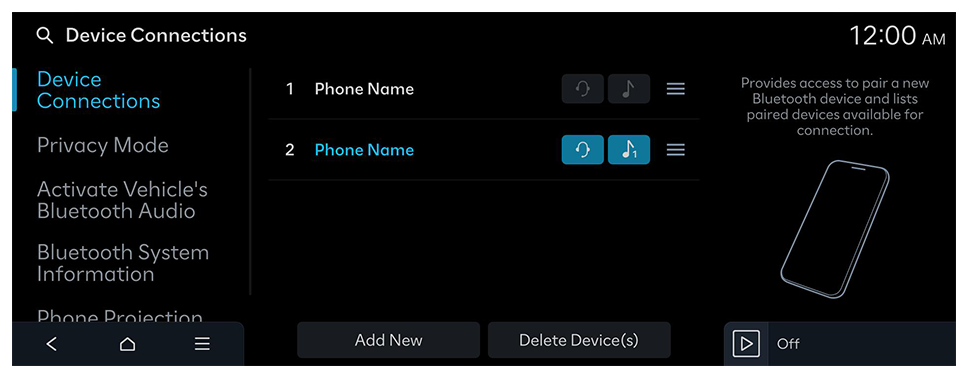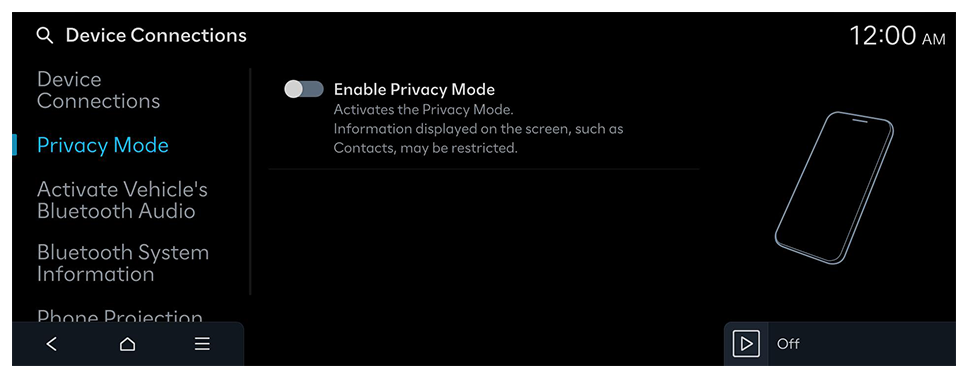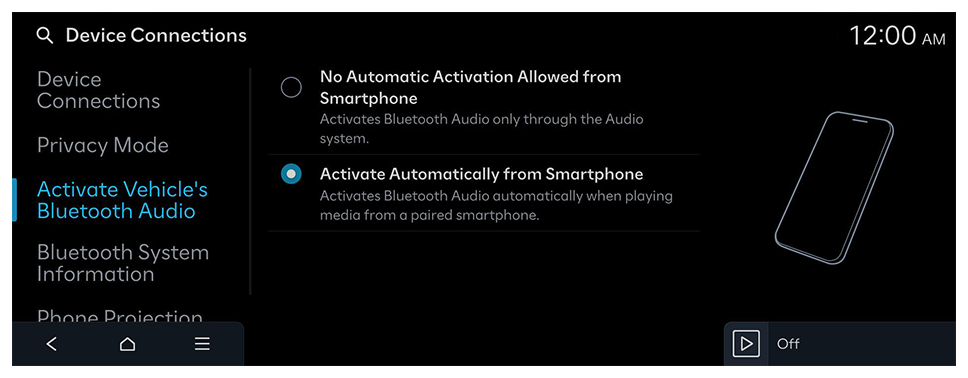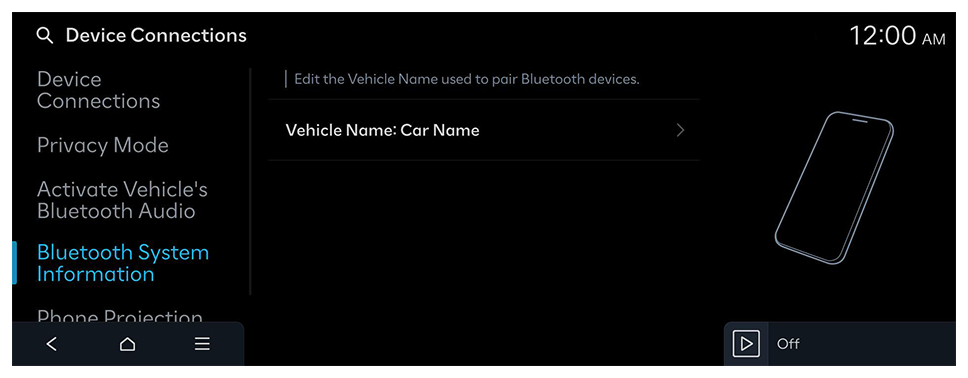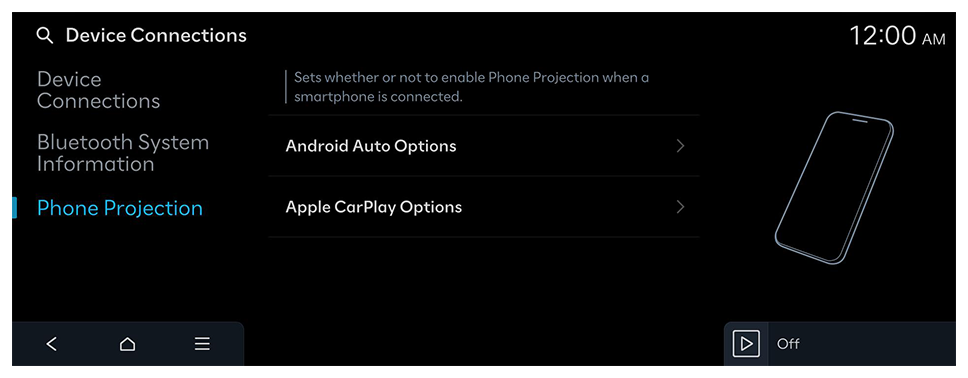Configuring the device connections settings
Manage Bluetooth devices or configure their operation settings. You can also activate the phone projection so that you can control the smartphone App from the system screen after connecting the smartphone to the system.
- Available settings may differ depending on the vehicle model and specifications.
- On the Home screen, press Setup ► Device Connections.
The device connection settings screen appears.
- Configure the settings as required.
- Press
 on the screen or press the [SEARCH] button on the control panel, enter a search term, and then select the item to run.
on the screen or press the [SEARCH] button on the control panel, enter a search term, and then select the item to run.
Device Connections
Provides access to pair a new Bluetooth device and lists paired devices available for connection.
- You can add one Bluetooth hands-free kit or up to two Bluetooth audio devices.
 on the screen or press the [SEARCH] button on the control panel, enter a search term, and then select the item to run.
on the screen or press the [SEARCH] button on the control panel, enter a search term, and then select the item to run.