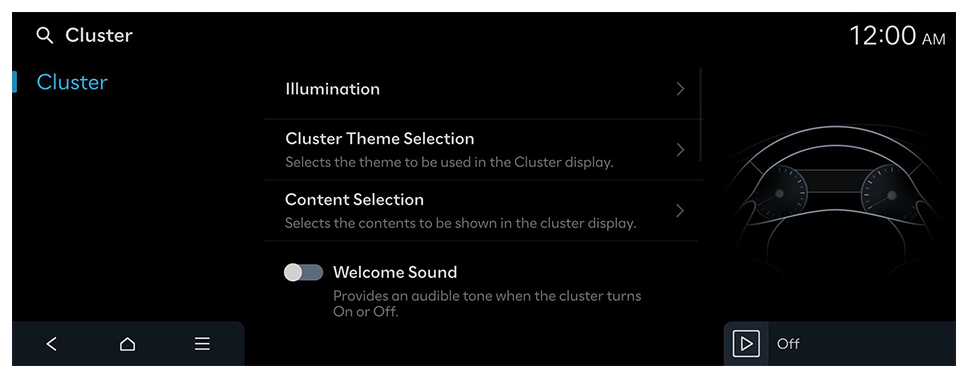Configuring the cluster settings
Change settings for cluster.
- Available settings may differ depending on the vehicle model and specifications.
- On the Home screen, press Setup ► Cluster.
The cluster settings screen appears.
- Configure the settings as required.
- Press
 on the screen or press the [SEARCH] button on the control panel, enter a search term, and then select the item to run.
on the screen or press the [SEARCH] button on the control panel, enter a search term, and then select the item to run.
Cluster (if equipped)
Set the data to display on the instrument cluster and the guiding beep.
- Available settings may differ depending on the vehicle model and specifications.
Illumination
Set the screen brightness to change automatically, or manually set it to stay at a constant brightness level.
Cluster Theme Selection (if equipped)
Selects the theme to be used in the Cluster display.
Content Selection
Selects the contents to be shown in the cluster display.
- Wiper/Lights Display: Displays a pop-up confirming the wiper/lights selected setting.
- Traffic Signs: Displays traffic information, such as speed limits.
- Icy Road Warning: Provides a warning when roads may be icy, when the outside temperature is about 39°F (4°C) or lower.
- Blind-Spot View Monitor: Displays the Blind Spot view in the cluster when operating the turn signal switch.
Welcome Sound
Provides an audible tone when the cluster turns On or Off.
 on the screen or press the [SEARCH] button on the control panel, enter a search term, and then select the item to run.
on the screen or press the [SEARCH] button on the control panel, enter a search term, and then select the item to run.