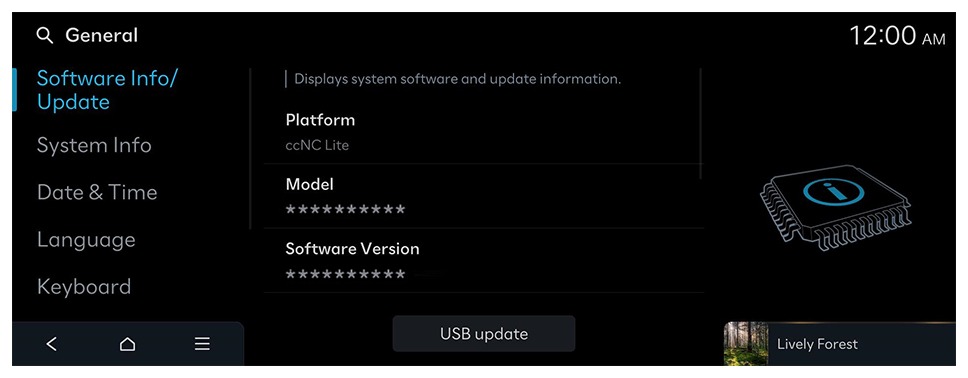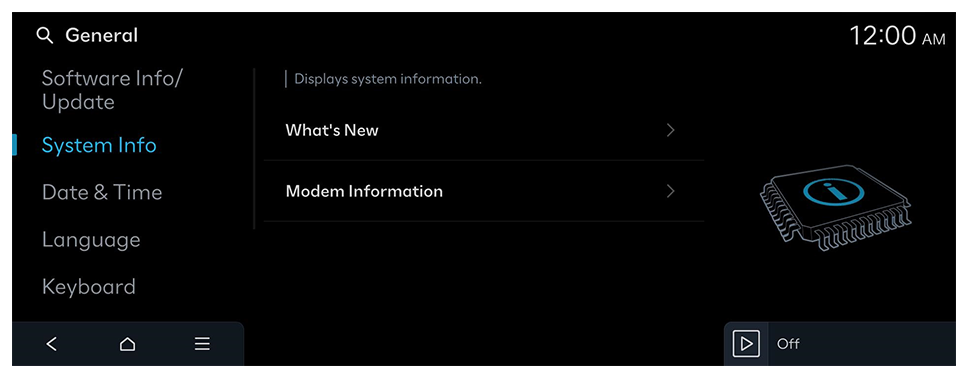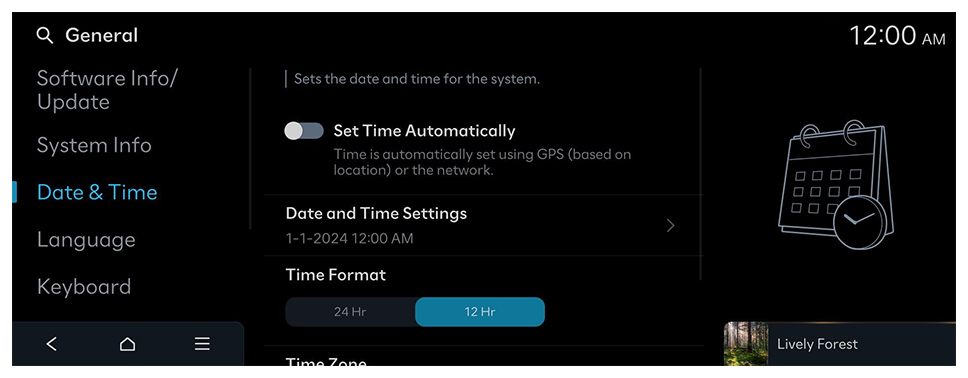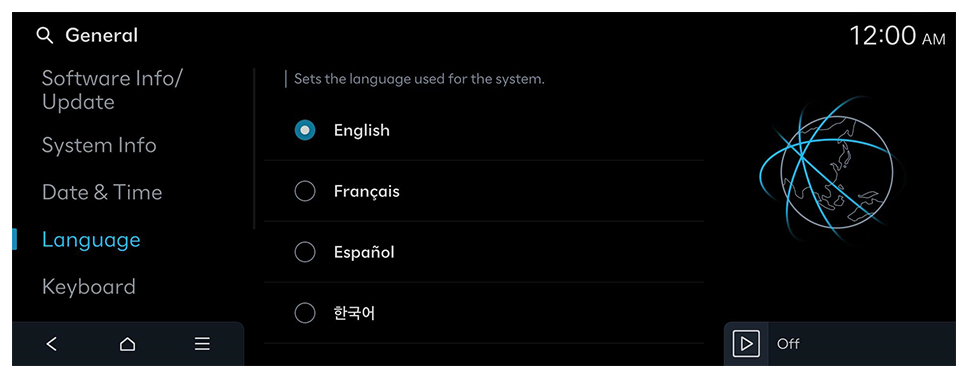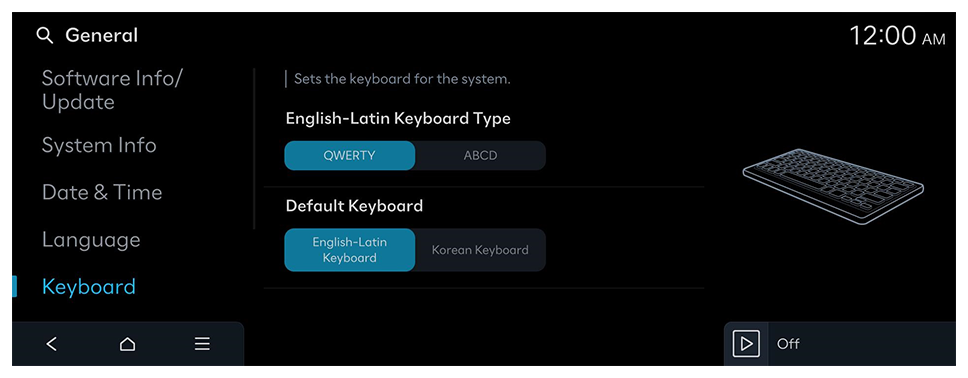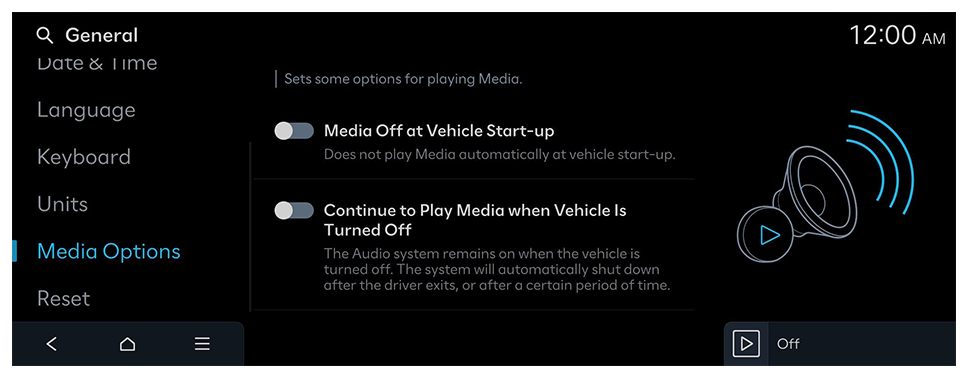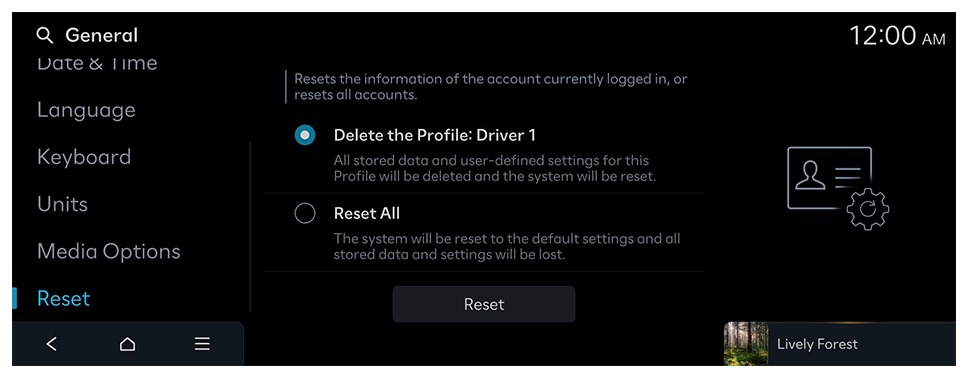Date & Time
Sets the date and time for the system.
Set Time Automatically
Time is automatically set using GPS (based on location) or the network.
Date and Time Settings
Manually change the date and time settings. Disable Set Time Automatically and before manually changing the date and time settings.
Time Format
Change the system time display format.
Time Zone
Select your time zone.
Daylight Saving Time
Displays the system time in the format of Daylight Saving Time.
 on the screen or press the [SEARCH] button on the control panel, enter a search term, and then select the item to run.
on the screen or press the [SEARCH] button on the control panel, enter a search term, and then select the item to run.