Turning on the radio
You can scan radio channels by using various options. Save your favorite channels to the presets list.
Perform any of the following methods:
- • On the All Menus screen, press Radio.
- • On the control panel, press the button (if equipped).
- When multiple media are connected, press the [] or [] button once more and then press the desired media source from the Radio/Media selection window (if equipped).

Type1
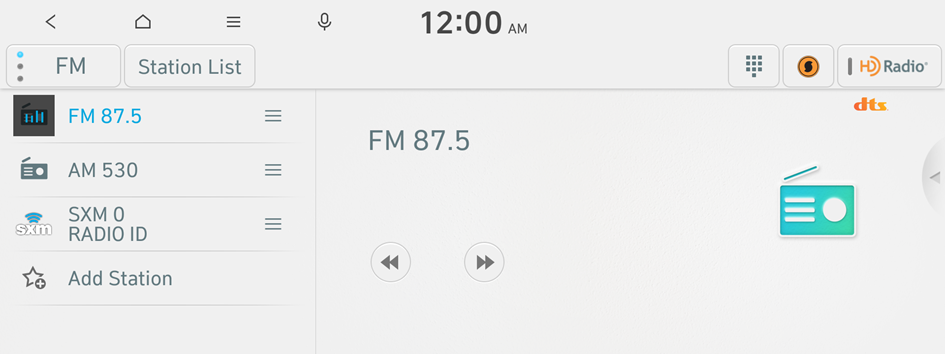
Type2
- The screen may differ depending on the vehicle model and specifications.
- If the vehicle is type 2, it is possible to change the graphic theme to white or black. ▶ See "Graphic Themes (if equipped)."
Radio screen
The radio screen provides various functions while listening to radio broadcasts.
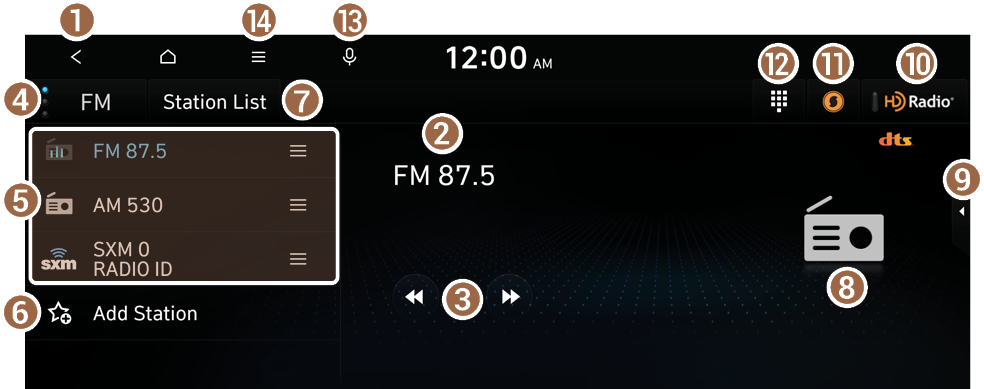
- Returns to the previous step.
- Radio broadcast information
- Can change the frequency. When you release the
 or
or  button, the previous or next channel with good reception is automatically selected (if equipped).
button, the previous or next channel with good reception is automatically selected (if equipped). - Can change the radio mode.
- Presets list
- You can save the current frequency to the presets list. ▶ See "Saving radio channels."
- Can see the list of available radio stations.
- Shows information on the radio station that is airing the broadcast you are listening to, and shows the album art for the broadcast.
- Can turn on or off the split screen mode.
- Activate the HD Radio mode.
- Use SoundHound to display the detailed information of the music that is now playing on the radio (if equipped).
- To use the SoundHound service, subscribe to the Bluelink service. ▶ See "Subscribing to the service."
- Can select or directly enter the desired radio frequency.
- You can change radio channels by using voice commands. ▶ See "Changing the channel by using voice commands."
- The list of menu items appears.
- • Display Off: Turns off the screen. To switch the screen back on, press the screen or briefly press the power button.
- • Scan FM (Available only with FM): Select a broadcast of your choice after listening briefly to broadcasts from different radio stations.
- • Scan AM (Available only with AM): Select a broadcast of your choice after listening briefly to broadcasts from different radio stations.
- • Tune FM Manually (Available only with FM): Tune the radio frequency manually.
- • Tune AM Manually (Available only with AM): Tune the radio frequency manually.
- • Delete Presets: Can delete a registered channel from the presets list. ▶ See "Deleting a registered channel."
- • Reorder Presets: Rearrange the presets list.
- • SoundHound History: Can see recently searched music files through the SoundHound service (if equipped).
- To use the SoundHound service, subscribe to the Bluelink service. ▶ See "Subscribing to the service."
- • Radio Noise (Available only with FM): Customize sound quality when listening to FM radio by adjusting background noise of the original sound (if equipped).
- • Sound Settings: Displays the system sound settings screen. ▶ See "Configuring the sound settings."
- • User's Manual on Web (QR Code): Displays the QR code that provides access to the online user manual for the system.
- • Split Screen: Can turn on or off the split screen mode.
- The screen may differ depending on the vehicle model and specifications.
- The sound effect settings button may appear on the screen depending on the amp. ▶ See "Adjusting the sound effect (if equipped)."

Warning
Driving while distracted can result in a loss of vehicle control that may lead to an accident, severe bodily injury, or death. The driver's primary responsibility is the safe and legal operation of the vehicle, and the use of any vehicle systems, including the touch screen and steering wheel controls, which take the driver's eyes, attention, and focus away from the safe operation of the vehicle, or which are not permissible by law, should never be used during the operation of the vehicle.
Changing the radio mode
Perform any of the following methods:
- • On the Radio screen, press Radio Mode button repeatedly.
- • On the control panel, press the button repeatedly.
The radio mode changes in the order of FM ▶ AM ▶ SXM.
Changing the radio channel
Perform any of the following methods:
- • On the Radio screen, press the desired channel from the presets list.
- You can also change the channel by using the Move lever/button on the steering wheel.
- • On the control panel, press the
 or
or  button. You can move to the previous or next channel with good reception (if equipped).
button. You can move to the previous or next channel with good reception (if equipped).
You can listen to the changed radio broadcast.
- If any Search lever/knob on the control panel, you can also change the frequency by using the lever/knob.
Changing the channel by using voice commands
You can change the radio channel by using voice commands.
- On the Radio screen, press
 .
. - When a guiding beep is heard, say the desired radio station channel.
Using the scan function
You can listen to each broadcast briefly and select a desired one.
- On the Radio screen, press
 ▶ Scan FM/Scan AM.
▶ Scan FM/Scan AM.Only the channels with good reception can be listened for 5 seconds in turn.
- When you find the desired broadcast, press the radio screen.
You can continue listening to the scanned channel.
Selecting a station by entering a radio frequency
When you know the exact radio frequency, you can enter it to select the station directly.
- On the Radio screen, press
 .
. - Enter a radio frequency and press OK.
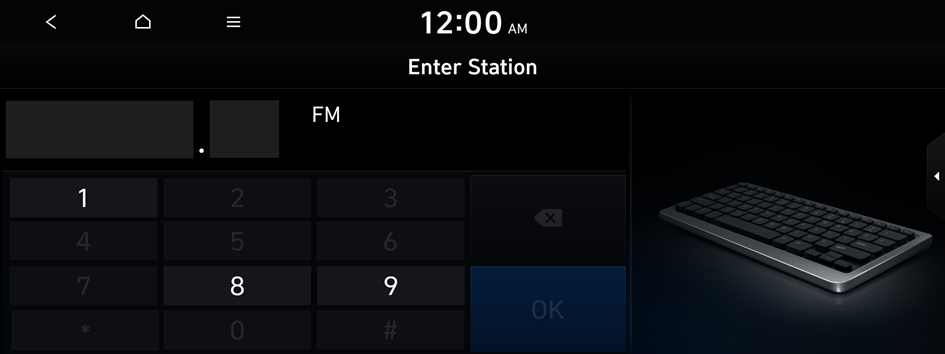
Saving radio channels
You can save a specific radio station's channel and easily access the channel.
While listening to a broadcast, press Add Station on the screen.
The current channel is added to the presets list.
- Alternatively, on the Radio screen, press Station List and press
 of the channel you want to save. The channel is saved to the preset list.
of the channel you want to save. The channel is saved to the preset list. - You can register up to 40 channels.
Editing the radio channel list
Deleting a registered channel
- At the upper left of the Radio screen, press
 ▶ Delete Presets.
▶ Delete Presets. - Select the channel to delete and press Delete ▶ Yes.
The channel is deleted and the preset list is emptied.
Rearranging the list of saved channels
- At the upper left of the Radio screen, press
 ▶ Reorder Presets.
▶ Reorder Presets. - Press and drag
 next the channel to rearrange to the desired position.
next the channel to rearrange to the desired position.The presets list is rearranged.




