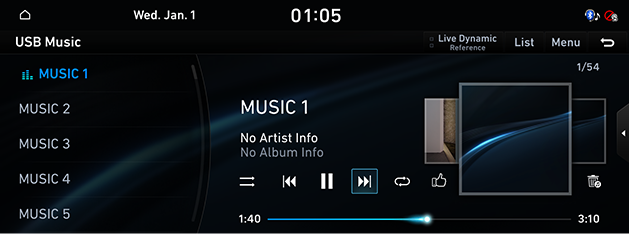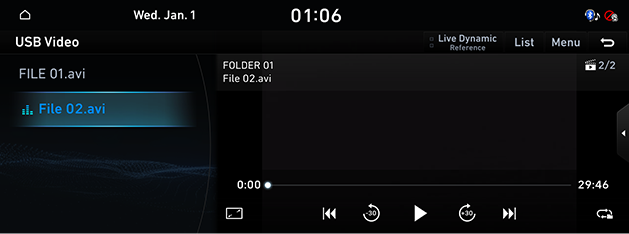Playing USB
Playing USB Music
Connect a USB memory to USB connection terminal.
|
|
|
,Reference |
|
To play the connected USB music while other media is playing, press the [MEDIA] button on the head unit. Press [USB Music] on the screen. |
Pause/Play
Pause/Play a file.
|
Location |
Details |
|
Front screen |
|
|
Controller |
|
Play Previous/Next Music
Plays the previous/next music.
|
Location |
Details |
|
Front screen |
Touch [C/V]. |
|
Head unit |
Press [SEEK W/TRACK S] button. |
Forward/Reverse Search
Rapidly searches the file in play.
|
Location |
Details |
|
Front screen |
After touching on [C/V] for a long time and release the finger at the desired spot, the music starts from that spot. |
|
Head unit |
After pressing and holding [SEEK W/TRACK S] button and releasing the button at the desired spot, the music starts from that spot. |
|
,Reference |
|
When pressing [C/V] for 5 seconds or longer, the play speed changes as 4X > 20X. |
Search Previous/Next Music
Plays the previous/next music.
During searching, the file name is highlighted in blue color. When the desired file name is displayed, press [TUNE/FILE] button and controller to play the file.
|
Location |
Details |
|
Head unit |
Rotate [TUNE/FILE] button to left/right. And when the desired music is displayed press the button |
|
Controller |
Rotate controller to left/right. And when the desired music is displayed press controller. |
Viewing List
Play the desired music by searching the list.
- Press [List] on the play screen. Or press [Menu] > [List].
- On the list screen, search for the desired music by category (folder, songs or albums, artists or favorite).
|
,Reference |
|
Shuffle
Play the entire music randomly.
- Press [Menu] > [Shuffle] on the play screen.
- To cancel the shuffle play, press [Shuffle] again.
|
,Reference |
|
Selecting [q]/[r] on the front screen activates/clears shuffle play. |
Repeat
The music plays repeatedly.
- Press [Menu] > [Repeat] on the play screen.
- Press a desired repeat mode.
- [Repeat All]: Repeats all files.
- [Repeat Folder]: The entire files saved in the folder play repeatedly. Displayed as [Repeat Album] or [Repeat Artist] during playback from the [Albums] or [Artists] category.
- [Repeat One]: The file currently in play is repeated.
|
,Reference |
|
Selecting [k]/[m]/[l]/[n] on the front screen also activates Repeat.
(It is displayed when all files repeat during playback from the [Albums] or [Artists] category.)
|
Hide Current File
Moves the music currently in play to Hidden_Folder.
The moved music is not shown in Play List and not available for play.
Press [Menu] > [Hide Current File] on the play screen.
|
,Reference |
|
Selecting [ |
Sound Settings
- Press [Menu] > [Sound Settings] on the play screen.
- Reference "Sound Settings" for features of sound settings.
Simple Mode
Changes the screen view to simple mode.
Press [Simple] on the play screen.
|
,Reference |
|
To change back to the default screen, press [Normal] on the simple view screen. |
Songs of this artist
Moves the artist list of the current song.
Press [Menu] > [Songs for This Artist] on the play screen.
|
,Reference |
|
You can go to the list by pressing artist on the playing screen. |
Songs of this album
Moves the album list of the current song.
Press [Menu] > [Songs for This Album] on the play screen.
|
,Reference |
|
You can go to the list by pressing album art on the playing screen. |
Playing USB Video
Connect a USB memory to USB connection terminal.
|
|
|
,Reference |
|
Pause/Play
Pause/Play a file.
|
Location |
Details |
|
Front screen |
|
|
Controller |
|
Switching USB Display Screen (Basic Mode Screen/Entire Screen)
|
Location |
Details |
|
Front screen |
Touch the screen. |
|
Controller |
When controller is dragged to up or down or pressed on the entire screen, basic mode screen opens. |
|
,Reference |
|
Play Previous/Next File
Plays the previous/next music.
|
Location |
Details |
|
Front screen |
Touch [C/V]. |
|
Head unit |
Press [SEEK W/TRACK S] button. |
Forward/Reverse Search
Rapidly searches the file in play.
|
Location |
Details |
|
Front screen |
After touching on [C/V] for a long time and release the finger at the desired spot, the music starts from that spot. |
|
Head unit |
After pressing and holding [SEEK W/TRACK S] button and releasing the button at the desired spot, the music starts from that spot. |
|
,Reference |
|
No audio is on during forward/reverse searching. |
Searching Previous/Next File
Plays the previous/next music.
During searching, the file is highlighted in blue color. When the desired file name is displayed, press [TUNE/FILE] button and controller to play the file.
|
Location |
Details |
|
Head unit |
Rotate [TUNE/FILE] button to left/right. And when the desired music is displayed press the button. |
Viewing List
May play a desired file by searching the list.
- Press [Song Information] on the play screen. Or press [Menu] > [Song Information].
- Selecting a desired file in list screen starts playing the file.
|
,Reference |
|
Repeat
A file plays repeatedly.
- Press [Menu] > [Repeat] on the play screen.
- Press a desired repeat mode.
- [Repeat All]: The entire files play repeatedly.
- [Repeat Folder]: The entire files saved in the folder play repeatedly.
- [Repeat One]: The file currently in play is repeated.
|
,Reference |
|
Selecting [k/n/l] on the play screen also activates repeat.
|
File Information
Shows the information on the name, size and play time of the file currently in play.
- Press [Menu] > [File information] on the play screen.
- Press [OK].
Subtitle Settings
Available to use for a file supporting multiple-subtitles.
Selects the subtitle displayed on the screen.
- Press [Menu] > [Subtitle Settings] on the play screen.
- Selecting a desired menu.
Display Settings
Adjusts brightness/contrast/saturation for video play.
- Press [Menu] > [Display Settings] on the play screen.
- Reference "Display Settings" for features of screen settings.
Sound Settings
- Press [Menu] > [Sound Settings] on the play screen.
- Reference "Sound Settings" for features of sound settings.
Voice Settings
Available to use for a file supporting multiple voices.
- Press [Menu] > [Voice Settings] on the play screen.
- Select a desired voice.