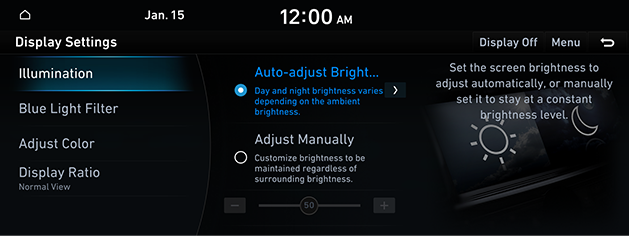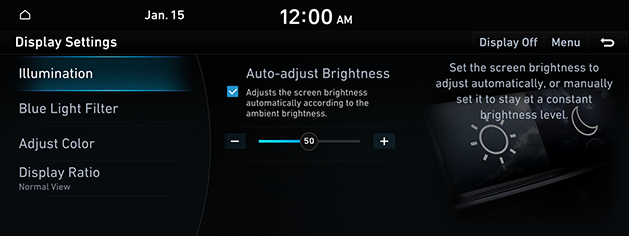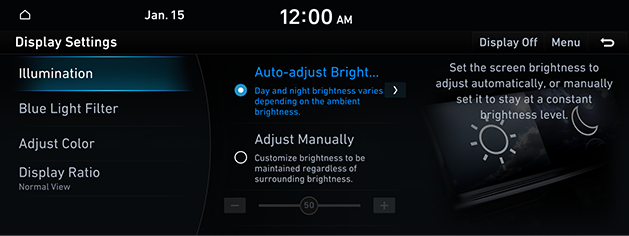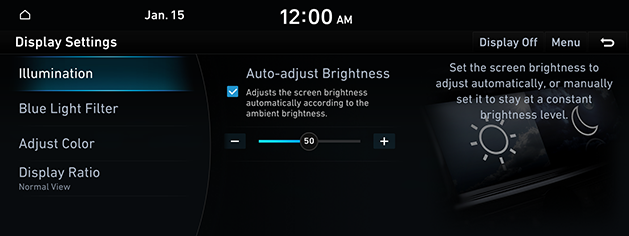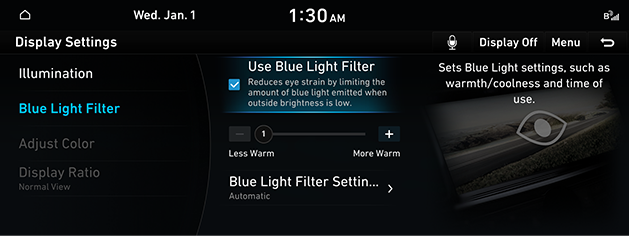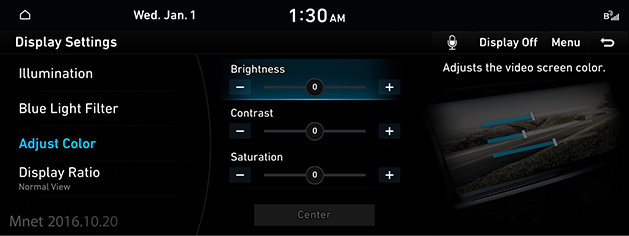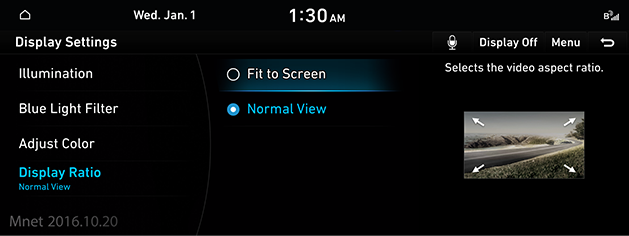Display Settings
The images displayed on this system may differ from actual ones.
Move to display setting screen
Press [Setup] > [Display] on the home screen. Display settings screen is displayed.
- Option A
|
|
- Option B
|
|
To turn off the screen, press [Display Off]. Press the screen to turn on the screen.
|
,Reference |
|
Depending on your options, the items might display differently. |
Illumination
It sets screen’s brightness.
- In display setting screen, press [Illumination].
- Option A
|
|
- Option B
|
|
- Select the desired items.
|
,Reference |
|
Depending on your options, the items might display differently. |
Blue Light Filter
Reduces eye strain by limiting the amount of blue light emitted when outside brightness is low.
- In display setting screen, press [Blue Light Filter].
|
|
- Press the desired item.
- [Use Blue Light Filter]: Set the blue light filter.
- [Blue light Filter Settings]: Set the activate the blue light filter according to set time.
Adjust Color
During video playing, you can set Brightness/Contrast/Saturation.
- During video playing, press [Adjust Color] on the screen display setting.
|
|
- Adjust the desired items.
|
,Reference |
|
You can set display settings menu only when you moved through video or DMB’s [Menu] > [Display Settings]. |
Display Ratio
You can select the desired size video screen to enjoy video with sense of realism.
- In display setting screen, press [Display Ratio].
|
|
- Press the desired item.