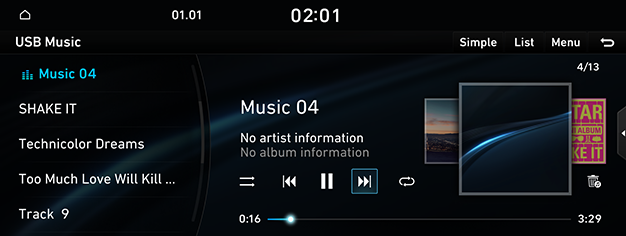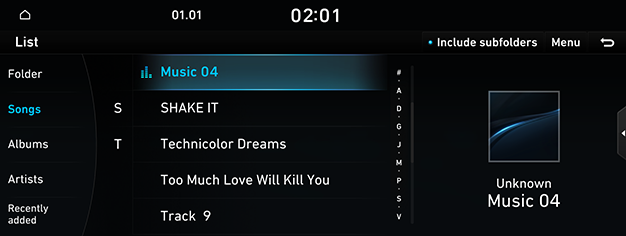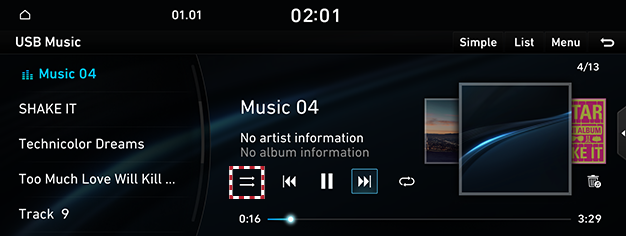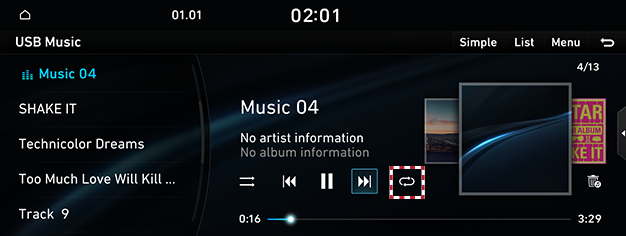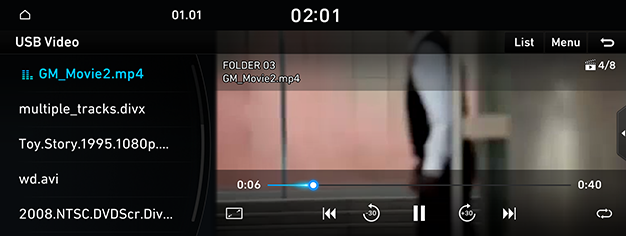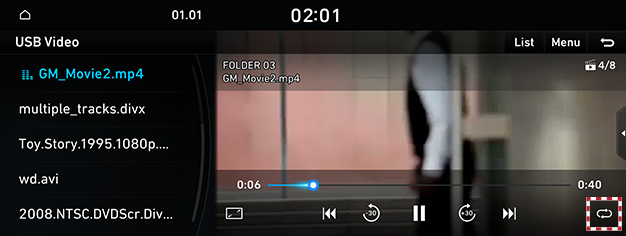Playing USB
Playing USB music
Connect a USB memory to USB connection terminal.
|
|
|
,Note |
|
To play the connected USB music while other media is playing, press the [MEDIA] button on the head unit. Press [USB Music] on the screen. |
Pause/Play
Pause/Play music.
|
Location |
Details |
|
Screen |
|
|
Controller |
|
Play previous/Next music
Plays the previous/next music.
|
Location |
Details |
|
Screen |
Touch [C/V]. |
Forward/Reverse search
Rapidly searches the music in play.
|
Location |
Details |
|
Screen |
After touching on [C/V] for a long time and release the finger at the desired spot, the music starts from that spot. |
|
,Note |
|
Search previous/Next music
Searches the previous/next music.
|
Location |
Details |
|
Head unit |
Rotate [FILE/TUNE] button and press it when the desired music is displayed. |
|
Controller |
Rotate controller to left/right. And when the desired music is displayed press controller. |
Viewing list
Play the desired music by searching the list.
- Press [List] on the play screen.
|
|
- On the list screen, search for the desired music by category.
(Folder, songs, albums, artists, or recently added)
- Select the desired music, the music will play.
|
,Note |
|
Shuffle
Play the entire music randomly.
- Press [r] on the play screen. Activates shuffle play.
|
|
- To cancel the shuffle play, press [q] again.
Repeat
The music plays repeatedly.
- Press [k] on the play screen.
|
|
- Press [k] repeatedly to select the desired mode.
- [k]: Play the entire music repeatedly.
- [n]: The currently playing music is played repeatedly.
- [l]: Play all music in the current folder repeatedly.
- [m]: When playing in the album or artist category, all music in the category are played repeatedly.
Songs of this artist
Moves the artist list of the current song.
Press [Menu] > [Songs of this artist] on the play screen.
|
,Note |
|
You can go to the list by pressing artist on the playing screen. |
Songs of this album
Moves the album list of the current song.
Press [Menu] > [Songs of this album] on the play screen.
|
,Note |
|
You can go to the list by pressing album art on the playing screen. |
Hide current file
Moves the music currently in play to hidden_folder.
The move music is not shown in playlist and not available for play.
Press [F] on the play screen.
Sound settings
- Press [Menu] > [Sound settings] on the play screen.
- For more details, refer to the "Sound settings".
Simple view
Changes the screen view to simple mode.
Press [Simple] on the play screen.
|
,Note |
|
To change back to the default screen, press [Normal] on the simple view screen. |
Playing USB video
Connect a USB memory to USB connection terminal.
|
|
|
,Note |
|
Pause/Play
Pause/Play a file.
|
Location |
Details |
|
Screen |
|
|
Controller |
|
Full screen mode
|
Location |
Details |
|
Screen |
|
|
,Note |
|
When no control within 10 seconds on basic mode screen, it automatically switches to the entire screen. |
Play previous/Next file
Plays the previous/next file.
|
Location |
Details |
|
Screen |
Touch [C/V]. |
Forward/Reverse search
Rapidly searches the file in play.
|
Location |
Details |
|
Screen |
After touching on [C/V] for a long time and release the finger at the desired spot, the file starts from that spot. |
|
,Note |
|
Searching previous/Next file
Searches the previous/next file.
|
Location |
Details |
|
Head unit |
Rotate [FILE/TUNE] button and press it when the desired file is displayed. |
Viewing list
Play the desired file by searching the list.
- Press [List] on the play screen.
|
|
- Select the desired file, the file will play.
|
,Note |
|
Repeat
The file plays repeatedly.
- Press [k] on the play screen.
|
|
- Press [k] repeatedly to select the desired mode.
- [k]: Play the entire file repeatedly.
- [n]: The currently playing file is played repeatedly.
- [l]: Play all file in the current folder repeatedly.
File information
Checks the information of the file.
Press [Menu] > [File information] on the play screen.
Subtitle settings
Available to use for a file supporting multiple-subtitles.
Selects the subtitle displayed on the screen.
- Press [Menu] > [Subtitle settings] on the play screen.
- Set the desired option.
Audio track settings
Available to use for a file supporting multiple audio.
- Press [Menu] > [Audio track settings] on the play screen.
- Select a desired audio.
Sound settings
- Press [Menu] > [Sound settings] on the play screen.
- For more details, refer to the "Sound settings".
Display settings
Adjusts brightness/contrast/saturation for video play.
- Press [Menu] > [Display settings] on the play screen.
- For more details, refer to the "Display settings".