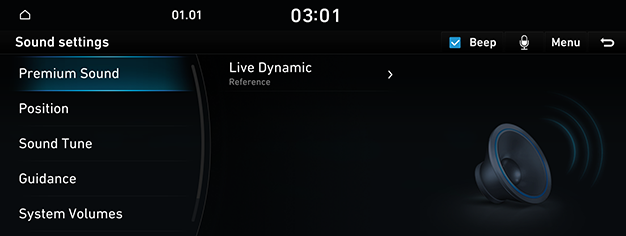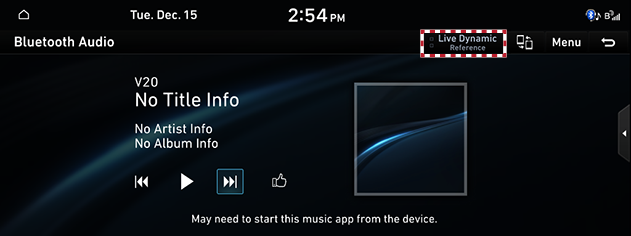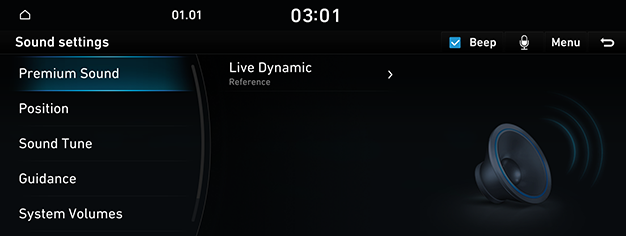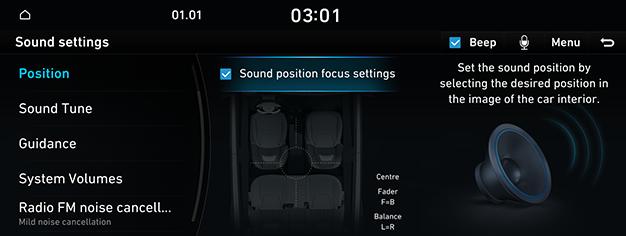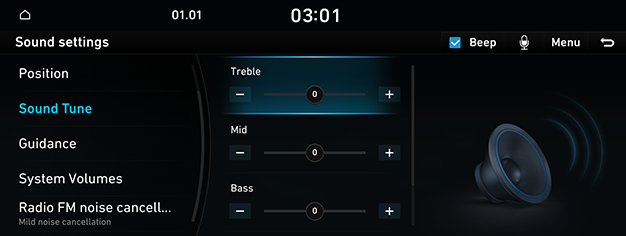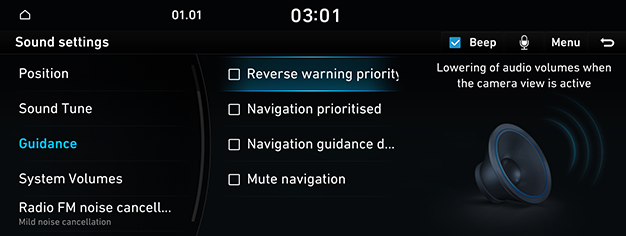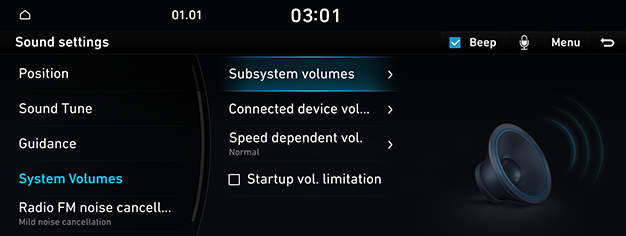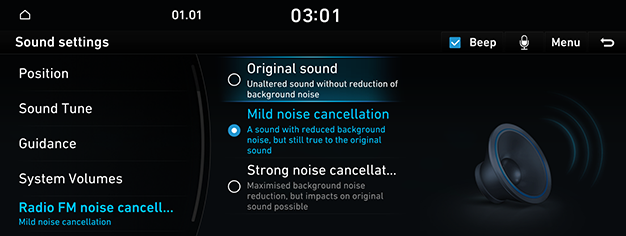Sound settings
The images displayed on this system may differ from actual ones.
Move to sound settings screen
On the home screen, press [Settings] > [Sound].
|
|
The sound settings screen is displayed.
Adjusting the sound effect (if equipped)
Press the sound effect button on the media/broadcasting screen to adjust.
|
|
|
,Note |
|
Description of sound effect modes by the specification.
QuantumLogic Surround (If equipped)
Delivers various sound effects by classifying the location of each instrument in the recorded sound source.
- [Reference]: Delivers true sound focusing on original sound source.
- [Audience]: Delivers an intimate concert experience where the boundaries of the vehicle seemingly disappear which feels like you are in the audience at a concert.
- [On Stage]: Delivers a surround-sound experience that puts listeners onstage with their favorite artists, placing individual instruments and musical elements throughout the cabin.
|
|
Live Dynamic (If equipped)
By reconstructing the dynamic information of compressed digital audio, it provides various sound effects. It provides three sound effects modes by reconstructing the separated sound signal according to the amount of dynamic change.
- [Reference]: Delivers true sound focusing on original sound source.
- [Natural]: Delivers natural sound through stereo reconstruction of separated sound signal.
- [Concert]: Delivers a sense of space like a concert scene through multi-channel reconstruction.
Premium sound (If equipped)
Adjust the premium sound when playing music.
- On the sound settings screen, press [Premium Sound].
|
|
- Press the desired mode.
Position
- On the sound settings screen, press [Position].
|
|
- Adjust the desired items.
Sound Tune
- On the sound settings screen, press [Sound Tune].
|
|
- Adjust the desired items.
Guidance
- On the sound settings screen, press [Guidance].
|
|
- Select the desired items.
- [Reverse warning priority]: Lowers all other audio volumes when a parking assist view is active.
- [Navigation prioritised]: Lowers all other audio volumes when navigation prompts are playing.
- [Navigation guidance during calls]: Plays audio navigation guidance during phone calls.
- [Mute navigation]: While navigation guidance is playing, pressing the mute button on the steering wheel will mute guidance for 10 seconds.
System volumes
- On the sound settings screen, press [System volumes].
|
|
- Adjust the desired items.
- [Subsystem volumes]: Adjust the volume for each system.
- [Connected device volumes]: When using a connected device, adjust the volume of the connected device. (Android Auto, Apple CarPlay)
- [Speed dependent vol.]: It automatically adjusts volume according to vehicle speed.
- [Startup vol. limitation]: When starting vehicle engine, if audio volume is big, it decreases to adequate volume.
Radio FM noise cancellation
- On the sound settings screen, press [Radio FM noise cancellation].
|
|
- Press the desired mode.