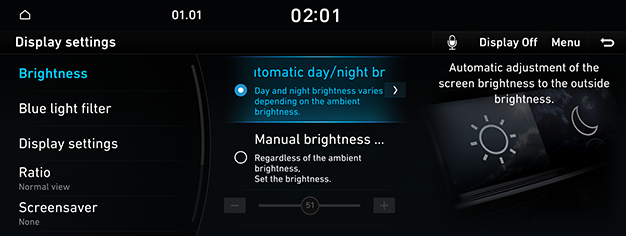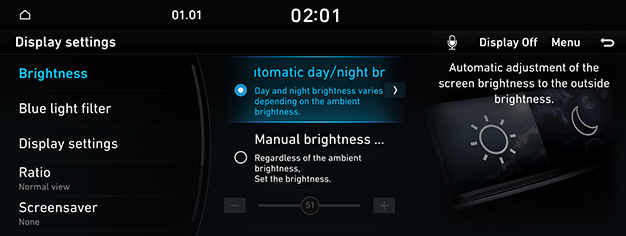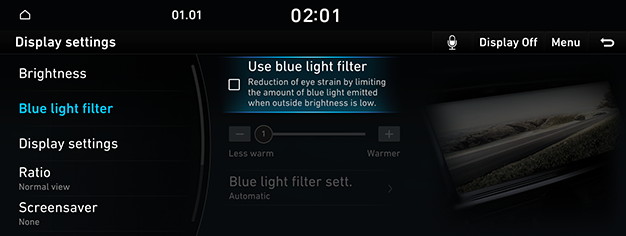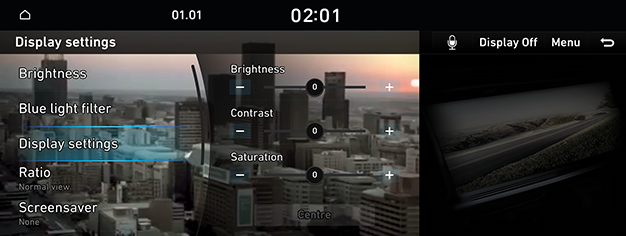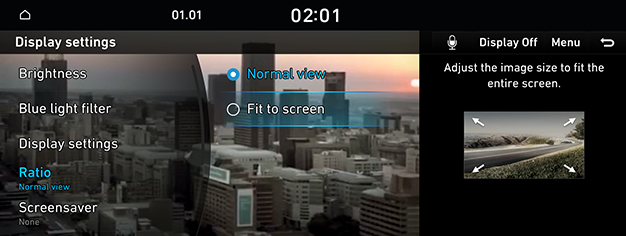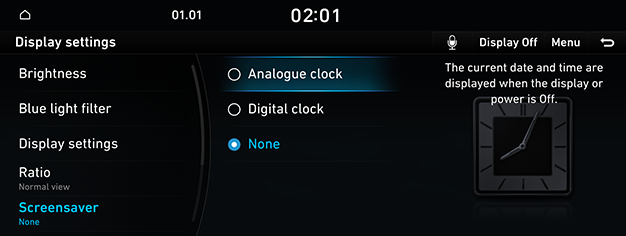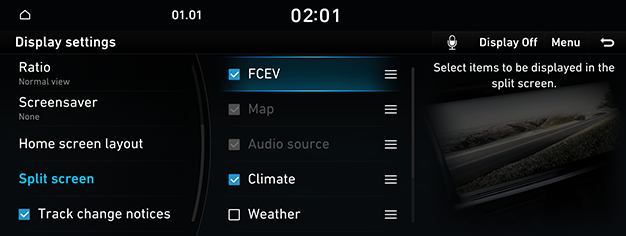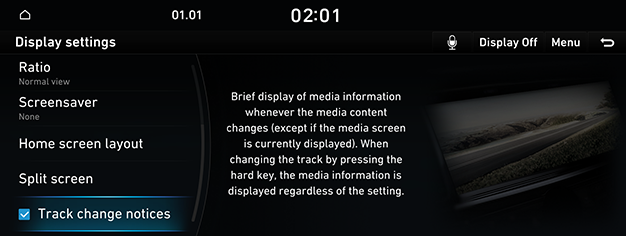Display settings
The images displayed on this system may differ from actual ones.
Move to display settings screen
On the home screen, press [Settings] > [Display].
|
|
The display settings screen is displayed.
Brightness
- On the display settings screen, press [Brightness].
|
|
- Select the desired items.
Blue light filter
Reduces eye strain by limiting the amount of blue light emitted when outside brightness is low.
- On the display settings screen, press [Blue light filter].
|
|
- Press the desired item.
- [Use blue light filter]: Activates the blue light filter.
- [Blue light filter sett.]: Sets the blue light filter activation time.
Display control
During video playing, you can set brightness/contrast/saturation.
- During video playing, press [Display settings].
|
|
- Adjust the desired items.
Ratio
You can select the desired size video screen to enjoy video with sense of realism.
- During video playing, press [Ratio].
|
|
- Select the desired item.
Screensaver
It is the function to set to display image set by user in case of system power off.
- On the display settings screen, press [Screensaver].
|
|
- Select the desired item.
Home screen
- On the display settings screen, press [Home screen layout].
|
|
- Press [Edit].
- Press and hold an item to drag it to another position.
Split screen
- On the display settings screen, press [Split screen].
|
|
- Select the desired item.
Track change notices
Briefly displays media information whenever the content changes, except on media playing screens.
On the display settings screen, press [Track change notices].
|
|