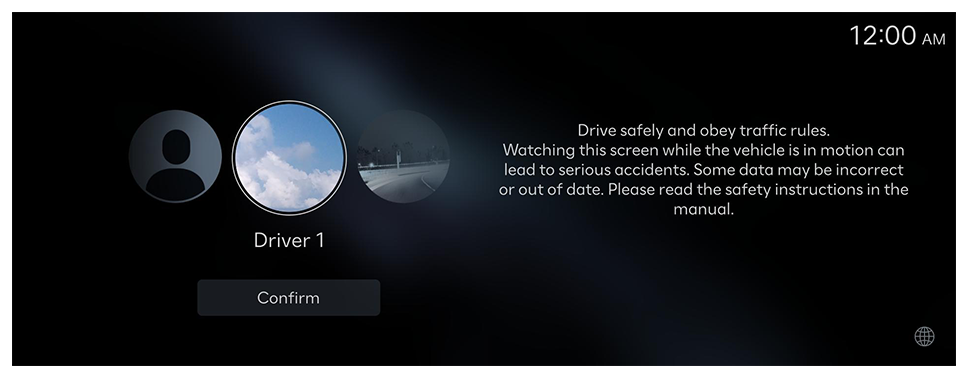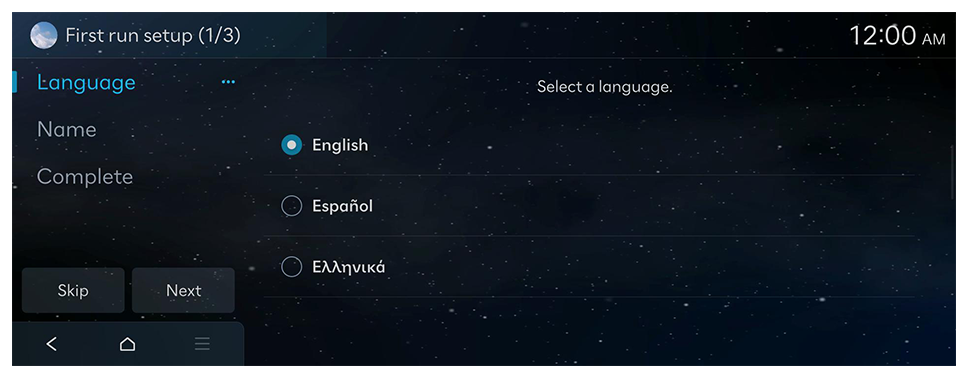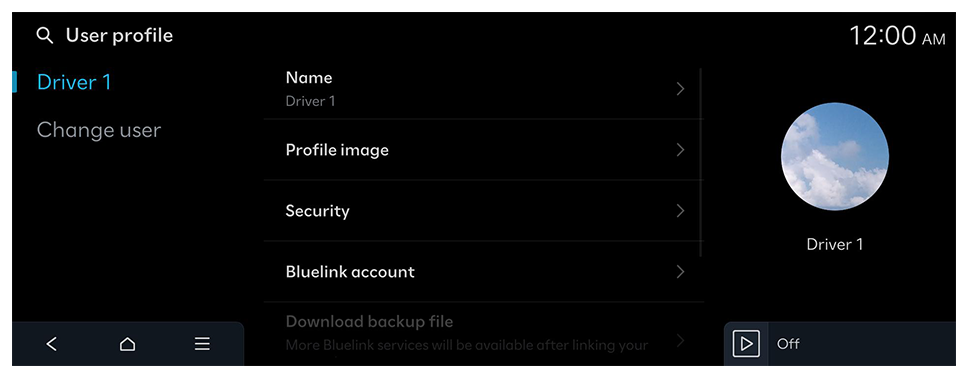Registering user profile settings
Create a user profile for a personalised service.
- You can set up to two user profiles.
- When you log in as guest, you cannot configure the profile settings. To set a different profile, log in with another user.
If no User profile has been created
- When a safety warning message appears, read it, select the driver image, and then press Confirm.
The First run setup screen appears.
- Set the language to display on the screen and then press Next.
- To use the default settings without changing the environment, press Skip.
- To set the driver’s name, press Change name.
- To link to your Bluelink account, press Link.
The account linkage screen appears.
- Enter your phone number and authentication code, and then press Confirm.
- When entering your phone number, make sure to include the + symbol and the country code.
- From among the backup files saved on the server, select the file(s) to load, and press Next.
- When the First run setup screen appears, press OK.
Displays the Home screen.