Configuring the device connections settings
Manage Bluetooth devices or configure their operation settings. You can also activate the phone projection so that you can control the smartphone App from the system screen after connecting the smartphone to the system.
- Available settings may differ depending on the vehicle model and specifications.
- On the Home screen, press Setup ▶ Device Connections.
The device connection settings screen appears.
- Configure the settings as required.
- Press
 on the screen or press the button on the control panel, enter a search term, and then select the item to run.
on the screen or press the button on the control panel, enter a search term, and then select the item to run.
Device Connections
Provides access to pair a new Bluetooth device and lists paired devices available for connection.
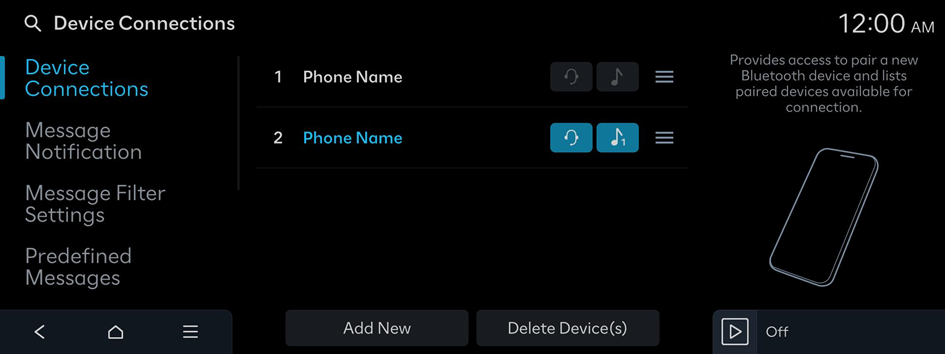
- You can add one Bluetooth hands-free kit or up to two Bluetooth audio devices.
Message Notification
Sets whether to show notifications for received messages.
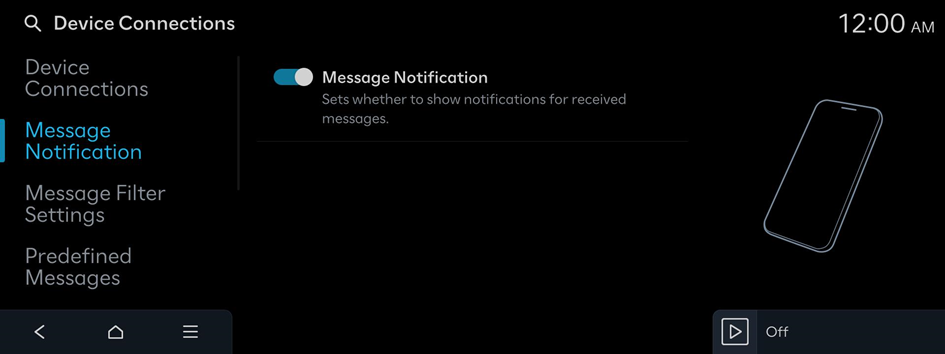
Message Filter Settings
Selects settings to turn the message filter on/off and edit the content to be blocked.

- With an iPhone, the message filter may not work when receiving messages with a stored contact.
Predefined Messages
Select and edit the text messages to be sent when replying to text messages or rejecting calls.
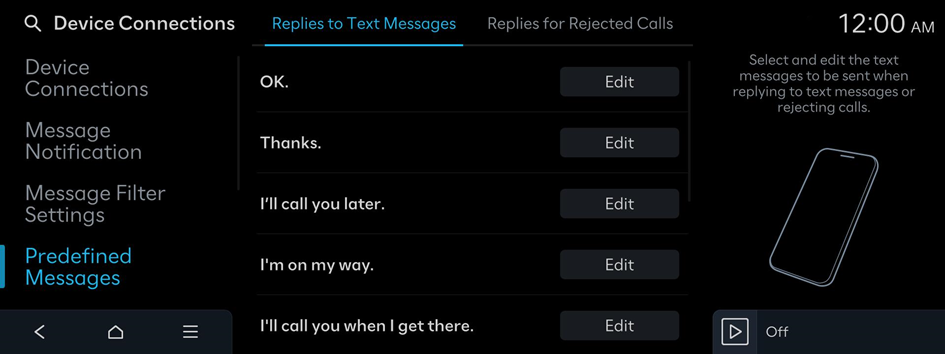
- This option may not be available in some phone models.
Privacy Mode
Activates the Privacy Mode. Information displayed on the screen, such as Contacts, may be restricted.
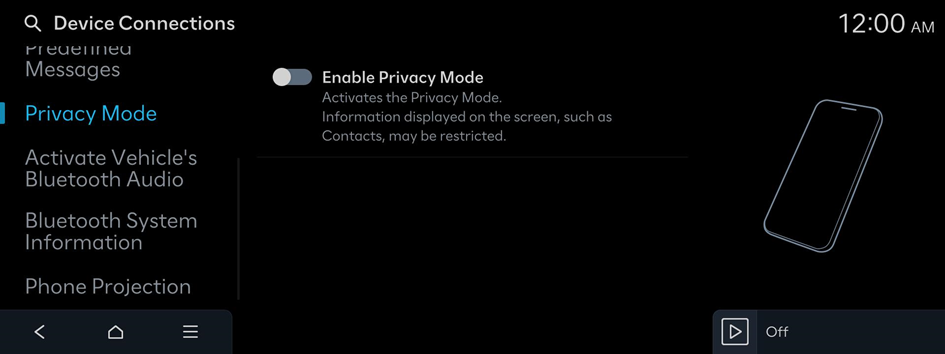
- Incoming calls are automatically put on hold if Privacy Mode is enabled.
Activate Vehicle's Bluetooth Audio
Starts playing Bluetooth Audio when playing media on your phone. You can also play Bluetooth Audio only in the vehicle.
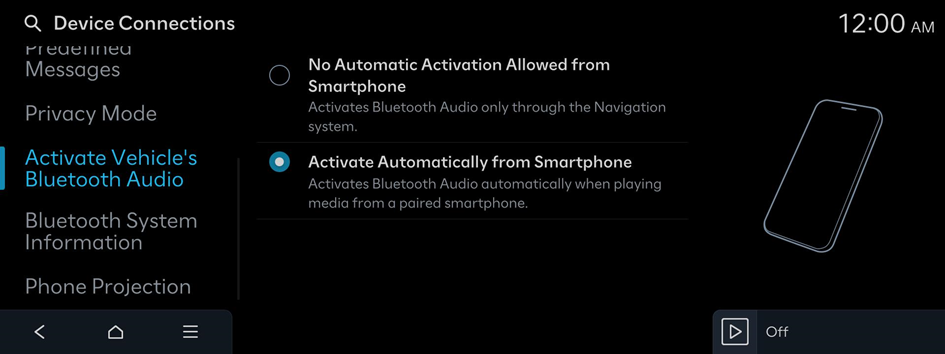
Bluetooth System Information
Edit the Vehicle Name used to pair Bluetooth devices.
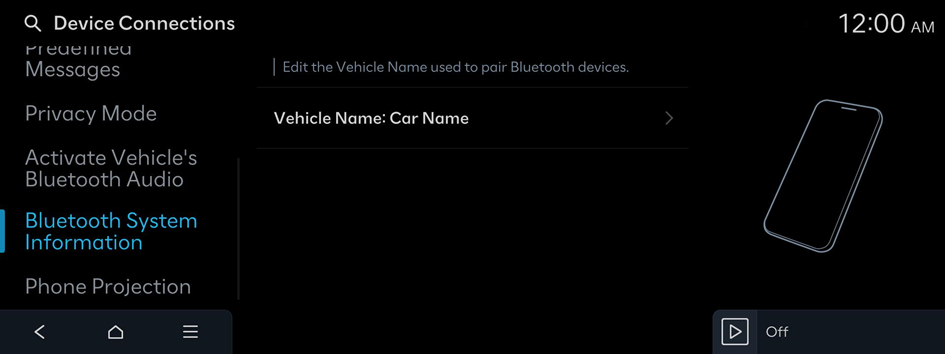
Phone Projection
Sets whether or not to enable Phone Projection when a smartphone is connected.
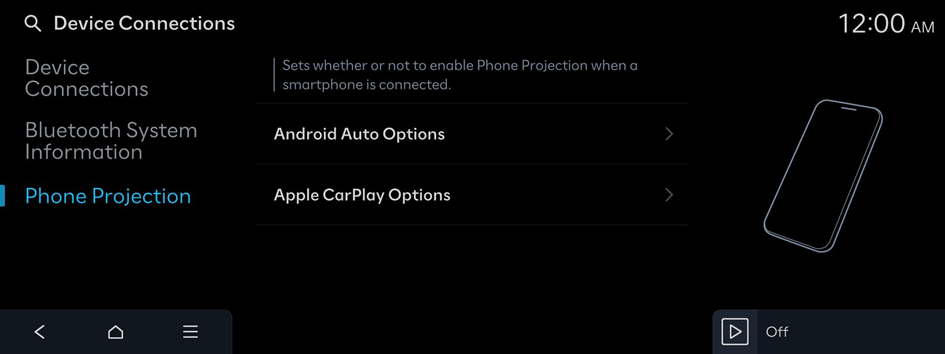
Android Auto Options
Enables Android Auto for use by selected devices. ▶ See "Using Android Auto with a USB cable", "Using Android Auto wirelessly."
Apple CarPlay Options
Select the iPhone(s) which will support CarPlay when connected to the Infotainment system. ▶ See "Using Apple CarPlay with a USB cable", "Using Apple CarPlay wirelessly."




