Using the navigation functions
You can use the navigation system conveniently through various functions on the Map screen.
Perform any of the following methods:
- • On the Home screen, press Map.
- • On the control panel, press the button.
Map
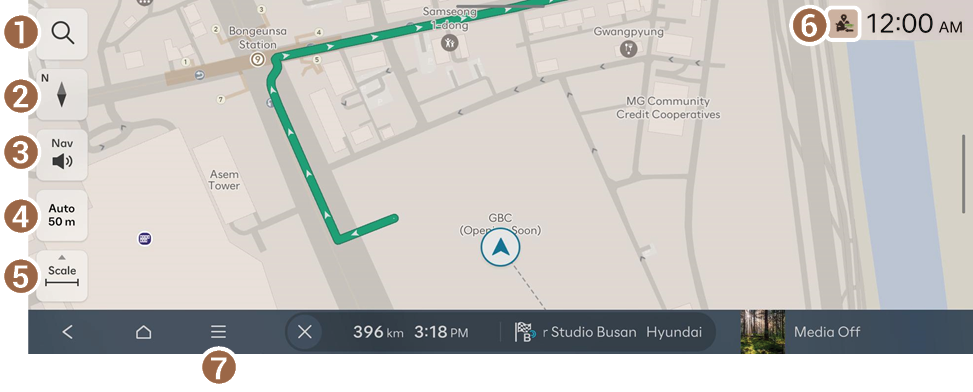
- Redirects to the Search screen.
- Change the map display mode.
- •
 (North Up 2D): Displays the map with the north fixed at the top.
(North Up 2D): Displays the map with the north fixed at the top. - •
 (Heading Up 2D): Rotates the map depending on the travel direction.
(Heading Up 2D): Rotates the map depending on the travel direction. - •
 (Heading Up 3D): Rotates the map depending on the travel direction for 3D view.
(Heading Up 3D): Rotates the map depending on the travel direction for 3D view. - •
 (Augment. Reality): Displays the travel direction on the actual road image via the front-view camera (if equipped).
(Augment. Reality): Displays the travel direction on the actual road image via the front-view camera (if equipped).
- •
- Adjust the navigation sound volume.
- To have the navigation sound always output first over media sound, enable Navigation Volume Priority.
- To turn off the voice navigation or sound effect, press
 and then press either
and then press either  or
or  .
.
- Set the map scale change mode to automatic or manual.
- Zooms in or out of the map.
- Displays the system information on the map.
- The system status information displayed on the screen may differ depending on the vehicle model and features.
- Displays the list of menus.
- • Display Traffic Info: Hides or shows surrounding traffic information on the map.
- • Reroute: Resume routing based on the traffic information update.
- • EV Range: Can check the drivable range under the remaining battery amount (if equipped).
- • Route: Changes a route. ▶ See "Changing the route search option."
- • Location Sharing: Transmit the current location of the vehicle to a third party. ▶ See "Sharing the vehicle location."
- To use this feature, subscribe to Bluelink.
- • Nearby Info.: Set a destination by searching for nearby points of interest by category. ▶ See "Searching for nearby points of interest."
- • Accident Alerts: Displays notices and accident / construction-zone alerts on the map. ▶ See "Viewing accident alerts."
- • Save Location: Register the current location or frequently visited places, and easily set any of these sites as a destination. ▶ See "Using saved favorite places."
- • Navigation Settings: Displays the system navigation settings screen. ▶ See "Configuring the navigation settings."
- • Online Manual: View the online manual by scanning the QR code with your mobile phone.




