Configuring the navigation settings
You can configure the navigation operations, screen display, voice guidance, and other settings.
- Available settings may differ depending on the vehicle model and specifications.
- For details on how to use navigation functions, refer to the following: ▶ see "Map."
- On the Home screen, press Settings ▶ Navigation.
The navigation settings screen appears.
- Configure the settings as required.
- Press
 on the screen or press the button on the control panel, enter a search term, and then select the item to run.
on the screen or press the button on the control panel, enter a search term, and then select the item to run.
Display
Select, which information to display.
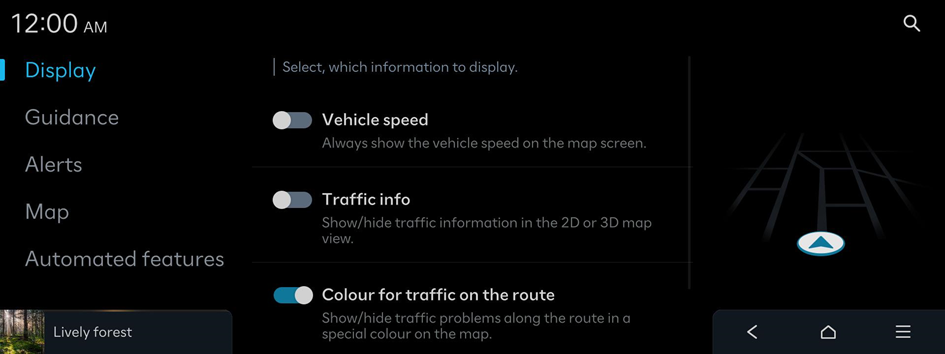
Vehicle speed
Always show the vehicle speed on the map screen.
Display traffic information
Show/hide traffic information in the 2D or 3D map view.
Colour for traffic on the route
Show/hide traffic problems along the route in a special colour on the map.
Show POI icons
Display of POI icons on the map screen.
Guidance
Guide information settings
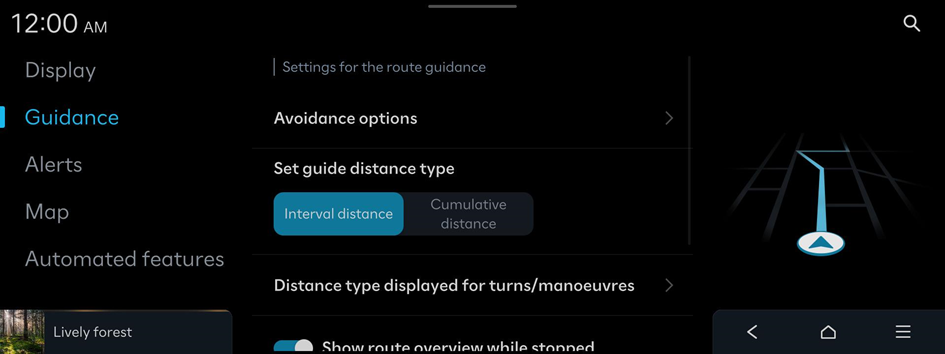
Route options or Avoidance options
Drag and drop the route options to change their priority in calculating new routes. After reordering the list, new routes will be set based on this prioritisation.
Set guide distance type
Set how to display the distance to the destination during route guidance.
- • Interval distance: Displays the distance to the next waypoint and the distance between the last waypoint and the destination.
- • Cumulative distance: Displays the cumulative distance from the current point to the destination.
Distance type displayed for turns/manoeuvres
Activation of the detailed guidance view
- • Show route details: An enlarged and detailed view at each turn and manoeuvre.
- • Augmented reality (AR) guidance near manoeuvres/turns: An augmented reality (AR) view will be displayed at each manoeuvres or turn along the route (if equipped).
Show route overview while stopped
Map is switched to route overview when the vehicle stops.
Mute voice guidance nearby destination
Voice guidance will end near the destination registered in favourites.
Alerts
Settings for the alert
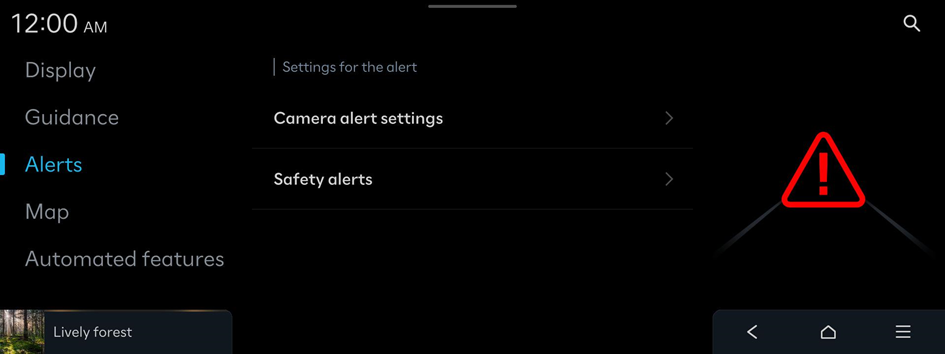
Camera alert settings
Set the distance to a camera, at which the alert will be triggered.
- • Alert distance depending on the speed limit: Automatically change camera alert distance according to the speed limit. When the Alert distance depending on the speed limit function is off, the time when to get guidance on traffic enforcement cameras on Alert distance (local road) and Alert distance (motorway) can be selected.
Safety alerts
Sets the guidance for safety alerts.
- • Daytime: Sets the safety alerts for daytime.
- • Night: Sets the safety alerts for night time.
Map
The properties of the map display
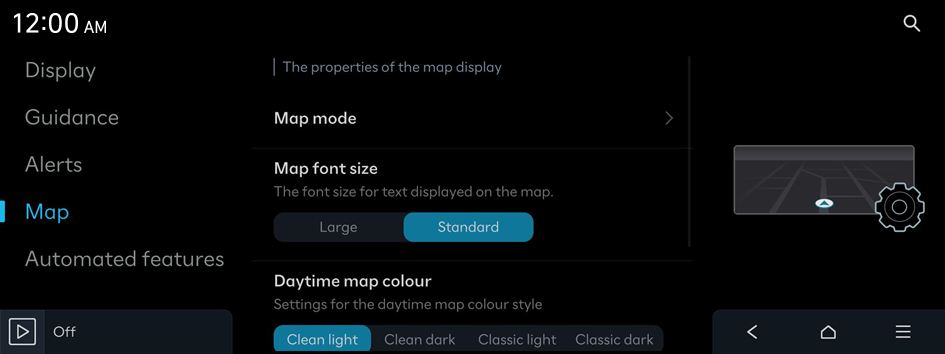
Map mode
Settings for the map display mode
- • Map view: Settings for the map view
- 2D North up: Displays the map with the north fixed at the top.
- 2D heading up: Rotates the map depending on the driving direction.
- 3D heading up: Rotates the map depending on the driving direction for 3D view.
- AR: Sets the display in augmented reality view (if equipped).
- • 3D buildings: Option to display 3D buildings in the 3D map view
- • Auto zoom: Automatic adjustment of the map scale.
Map font size
The font size for text displayed on the map
Daytime map colour
Settings for the daytime map colour style
Auto zoom settings
The auto-scale range for automatically scaling the map based on the vehicle speed
Automated features
The convenience features related to navigation
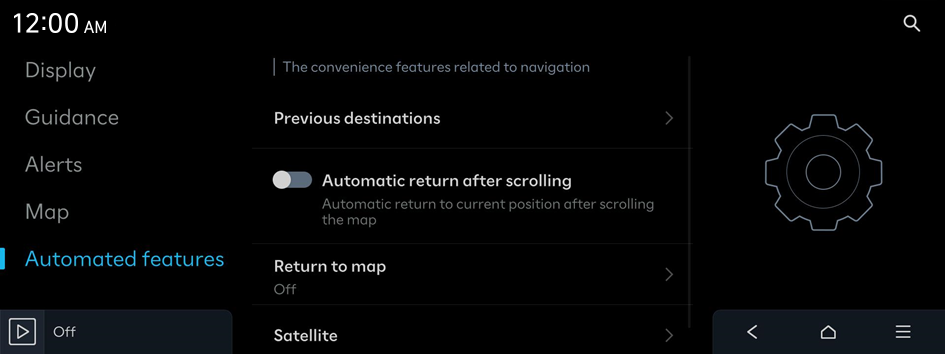
Previous destinations
Enable/disable saving previous destinations.
- • Save previous destinations: The set destination is saved in the previous destinations.
- • Display previous destinations when entering the map screen: When entering the map screen for the first time, previous destinations are displayed.
Automatic return after scrolling
Automatic return to current position after scrolling the map
Return to map
After the set time, the system switches from Radio/Media to the map screen, if a route is active. Not for phone projection.
- This function works while driving when a destination has been set.
- This function is not available on the phone projection screen.
Satellite
Satellite status informaion.




