Configuring the display settings
You can change the system display settings such as display brightness and video aspect ratio.
- On the All menus screen, press Settings ▶ Display.
The display settings screen appears.
- Configure the settings required:
- Press
 ▶ Search for settings or press
▶ Search for settings or press  and enter a keyword to search for a setting item.
and enter a keyword to search for a setting item.
Brightness
You can set the system brightness to be adjusted according to the ambient lightingconditions or set the screen to stay bright or dimmed.
- To reset all screen brightness settings to the default values, press Default.
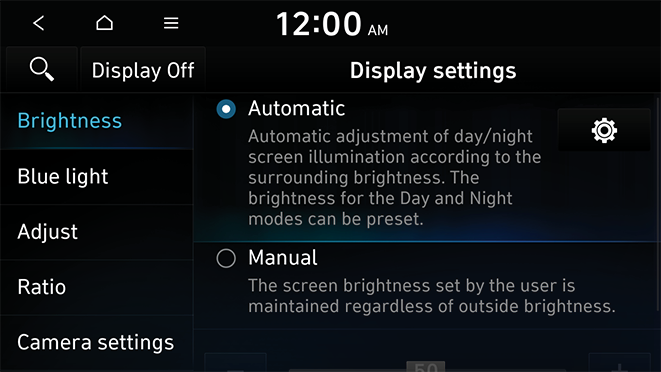
Automatic (if equipped)
You can set the system brightness to be adjusted according to the ambient lighting conditions. Press  to set the brightness for the day or night mode.
to set the brightness for the day or night mode.
Manual (if equipped)
Displays nothing on the system screen saver.
Blue light
Enable blue light filtering to adjust the screen light to reduce the level of eye strain.
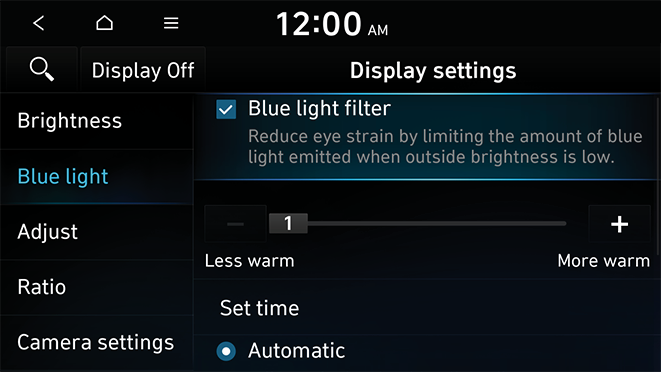
Blue light filter
Enable or disable blue light filtering.
Set time
Set to activate blue light filtering automatically based on the ambient light or pick the time range manually.
- • Automatic: Enable blue light filtering based on the ambient light.
- • Scheduled Time: Enable blue light filtering during the set time range.
Adjust
You can change the display settings during the playback.
- This function is enabled only when playing video.
- To initialise all display settings, press Centre.

Ratio
You can set the system to display video in the original aspect ratio or in full screen.
- This function is enabled only when playing video.
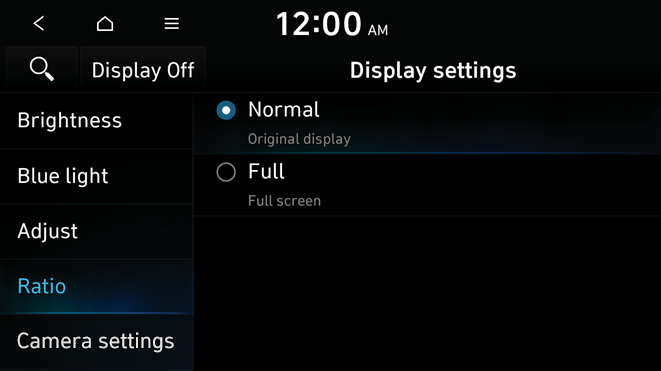
Camera settings
You can adjust the brightness and contrast for driving assist views.
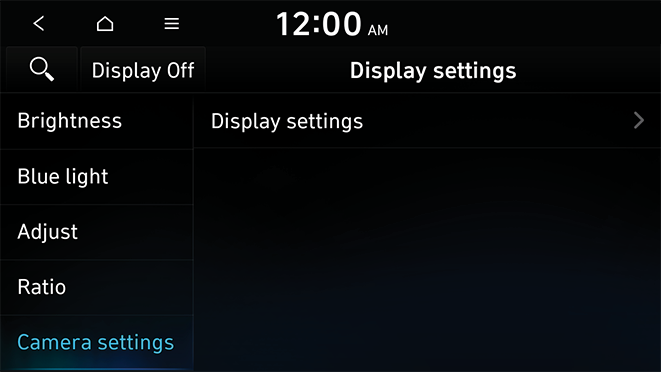
Display settings
You can adjust the brightness and contrast of the view screen.




