Configuring the sound settings
You can change the sound settings such as speaker volume and sound effects.
- Available settings may differ depending on the vehicle model and specifications.
- Some functions may not be available depending on the infotainment system and amplifier specifications on the vehicle.
- On the All Menus screen, press Setup ▶ Sound.
The sound settings screen appears.
- Configure the settings required:
- Press
 ▶ Search for Settings or press
▶ Search for Settings or press  and enter a keyword to search for a setting item. You can also search for a setting item by voice.
and enter a keyword to search for a setting item. You can also search for a setting item by voice.
Premium Sound (if equipped)
You can change the system sound settings and apply various sound effects.
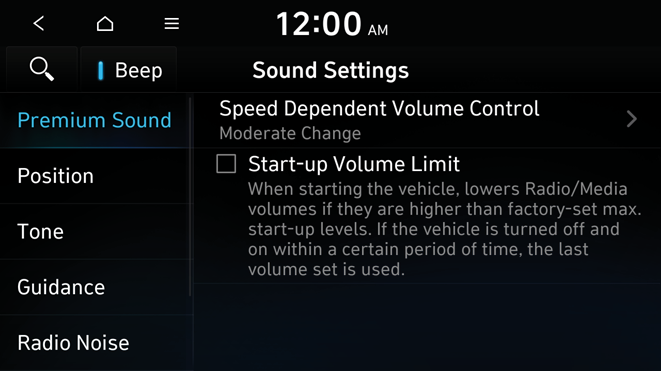
Speed Dependent Volume Control
Automatically adjusts Audio volume according to vehicle speed.
Start-up Volume Limit
You can set to automatically decrease the audio volume to an adequate level when turning on the vehicle.
Adjusting the sound effect (if equipped)
Press the sound effect button on the radio/media screen to adjust.
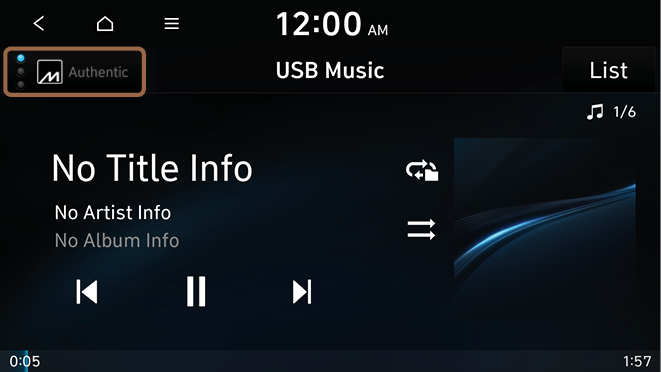
- Phone projection is linked with the BT sound effect settings.
- Sound effect can be set separately for each radio/media mode.
- This function is not provided in the sound settings.
Centerpoint (if equipped)
BOSE's surround technology that upmixes stereo sources to deliver a vivid, immersive listening experience. Centerpoint delivers a more immersive soundstage as if you were in the center of the stage from every seat by properly positioning each instrument inside the vehicle with precise sound movement.

Centerpoint
Meridian Horizon (if equipped)
It is a technology that converts a stereo source and provides a sense of presence and immersive so that make you feel a part of the performance. It provides three sound effects modes by reconstructing characteristics through each extracted source.
- • Authentic: A sound stage unfolds in front of the vehicle with a clear vocal image.
- • Surround: Delivers immersive sound that fills the entire vehicle space.
- • Custom: Customizes the position of the vocal image and the level of immersion.

Stage

Surround

Custom
QuantumLogic Surround (if equipped)
Delivers various sound effects by classifying the location of each instrument in the recorded sound source.
- • Reference: Delivers true sound focusing on original sound source.
- • Audience: Delivers an intimate concert experience where the boundaries of the vehicle seemingly disappear which feels like you are in the audience at a concert.
- • On stage: Delivers a surround-sound experience that puts listeners onstage with their favorite artists, placing individual instruments and musical elements throughout the cabin.
- Vehicles with QuantumLogic Surround level 2 only provide ON/OFF function.

Reference

Audience

On stage
Live Dynamic (if equipped)
By reconstructing the dynamic information of compressed digital audio, it provides various sound effects. It provides three sound effects modes by reconstructing the separated sound signal according to the amount of dynamic change.
- • Reference: Delivers true sound focusing on original sound source.
- • Natural: Delivers natural sound through stereo reconstruction of separated sound signal.
- • Concert: Delivers a sense of space like a concert scene through multi-channel reconstruction.
- Vehicles with Live Dynamic level 2 only provide ON/OFF function.
Position (if equipped)
You can select a position where sound is more audible in the vehicle. By pressing the desired point on the seat image or pressing the arrow buttons, you can finely adjust the position. To concentrate the sound to the center of the vehicle, press  .
.
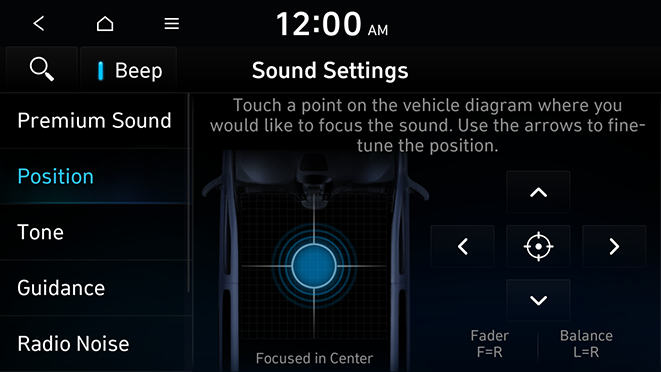
Tone
You can adjust the sound by adjusting the strengths (output levels) for each audio band: Bass, Midrange, and Treble.
- To reset all audio settings to the default values, press Center.
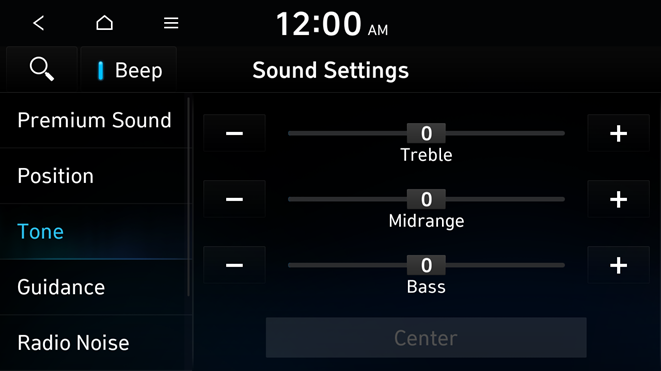
Guidance
Specify the system's guidance voice type, set a certain sound to override other sounds, and configure other guidance sound settings.
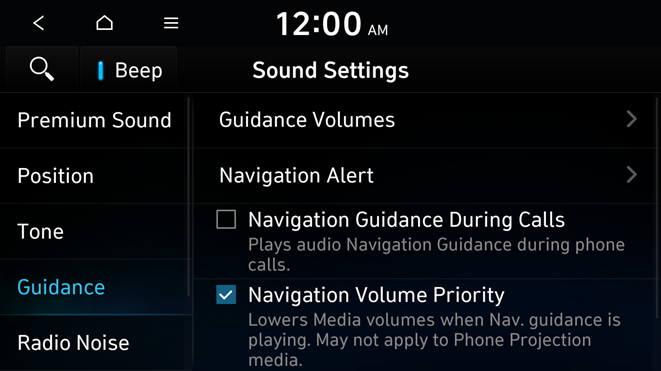
Guidance Volumes
You can adjust the volume for each system function and initialize all volume settings.
- To initialize all system sound settings, press Reset.
Navigation Alerts
You can set to activate drive assist features when needed for safety.
- • Camera Alert Distance: You can set when to receive alerts against and voice descriptions about traffic enforcement cameras.
Navigation Guidance During Calls
Even during a call, the navigation sound is heard.
Navigation Volume Priority
You can set to enable the navigation sound to be heard first when using both the navigation system and Radio/Media system.
Mute Navigation Guidance
Press the Mute button on the steering wheel when the navigation guidance is being output to set to mute the guidance volume for 10 seconds.
Active Sound (if equipped)
You can turn on the engine sound effect function which plays engine sound.
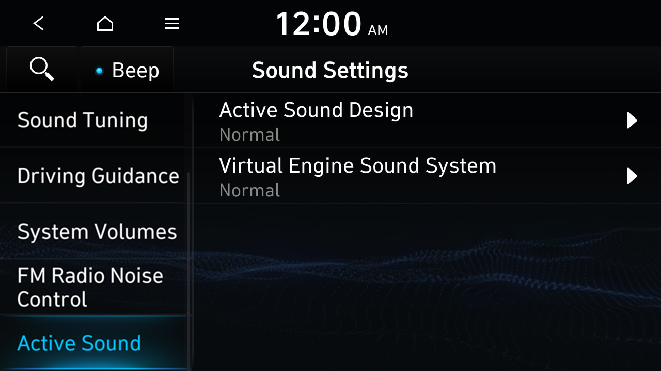
Active Sound Design
Adjust the interior engine sound volume.
Virtual Engine Sound System
Turn on or off the engine sound function which generates a virtual engine sound.
Radio Noise (if equipped)
You can customize sound quality when listening to FM radio by adjusting background noise of the original sound.
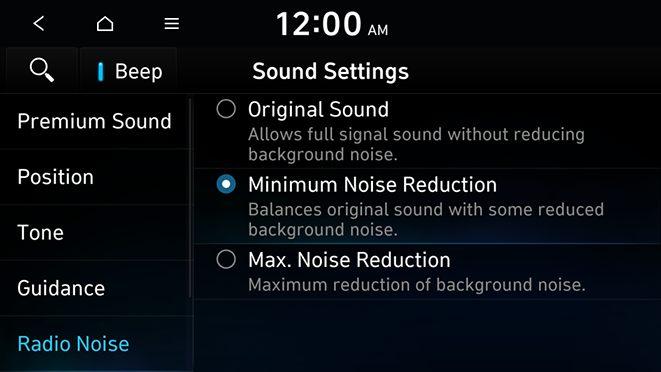
Driver Assistance
You can set to give priority to the proximity warning feature and lower all other sounds when parking your vehicle.
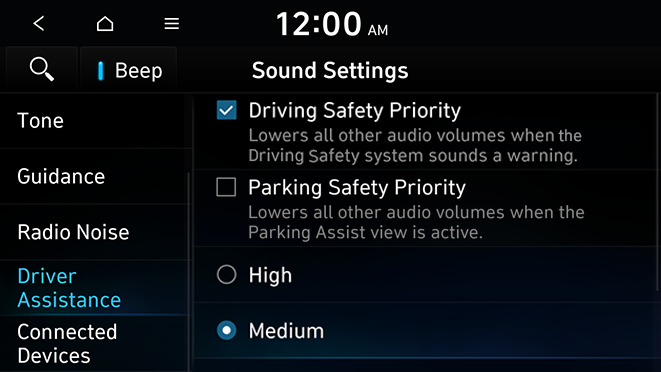
- The screen may differ depending on the vehicle model and specifications.
Warning Volume (if equipped)
Sets the volume of the warning sound.
Haptic Warning (if equipped)
Sets the intensity of the steering wheel vibration warning.
Lane Safety Audible Warning Off (if equipped)
Turns off the Lane Safety Audible Warning, even when both warning volume and haptic warning are on.
Driving Safety Priority (if equipped)
When warning sound is generated while driving, the audio volume decreases to make the sound audible.
Parking Safety Priority
When warning sound is generated while parking, the audio volume decreases to make the sound audible.
High (if equipped)
Sets the warning volume to High.
Medium (if equipped)
Sets the warning volume to Medium.
Low (if equipped)
Sets the warning volume to Low.
Off (if equipped)
Turns off the warning sound.
Connected Devices
You can adjust the volume levels for phone projection features individually or initialize all volume settings.
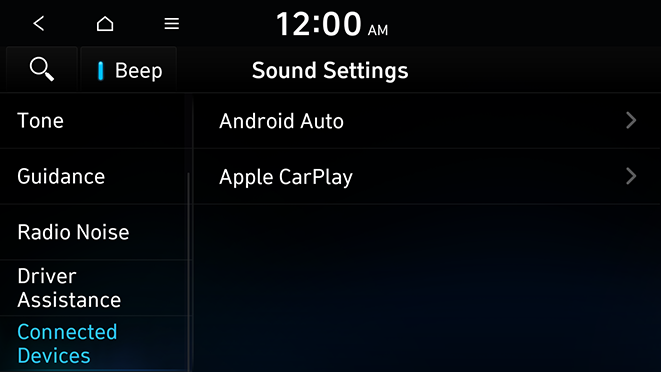
Android Auto
You can adjust the volume levels individually for the Android smartphone connected to the system.
- To initialize all system sound settings of the phone projection, press Reset.
- The sound effect settings button may appear on the screen depending on the amp specifications. ▶ See "Adjusting the sound effect (if equipped)."
Apple CarPlay
You can adjust the volume levels individually for the iPhone connected to the system.
- To initialize all system sound settings of the phone projection, press Reset.
- The sound effect settings button may appear on the screen depending on the amp specifications. ▶ See "Adjusting the sound effect (if equipped)."
Turning on/off the screen touch sound
To turn on or off the touch sound on the screen, press Beep at the top of the screen.




