Connecting a Bluetooth device
Bluetooth is a short-range wireless networking technology. The Bluetooth communication function allows you to exchange data by connecting a Bluetooth device to another neighboring Bluetooth device without a cable connection. With this function, you can use different types of devices more efficiently.
To make a phone call or play audio from a Bluetooth device, check the following first:
- • For a device that is not registered to the system, ▶ see "Registering a device."
- • A registered device will automatically connect to the system when you bring it near the system. If it does not automatically connect, ▶ see "Connecting a registered device", "Disconnecting a registered device."

Warning
- • Driving while distracted can result in a loss of vehicle control that may lead to an accident, severe bodily injury, or death. The driver's primary responsibility is the safe and legal operation of the vehicle, and the use of any vehicle systems, including the touch screen and steering wheel controls, which take the driver's eyes, attention, and focus away from the safe operation of the vehicle, or which are not permissible by law, should never be used during the operation of the vehicle.
- • Park the vehicle at a safe place before connecting a Bluetooth device to the system. It may take the driver attention off the road and cause a traffic accident which can result in damages, injuries, and/or death.
- The Bluetooth connection function supports only the hands-free and audio related functions. Connect your mobile phone, MP3 player, or device that supports the hands-free or audio function.
Registering a device
To connect a Bluetooth device to the system, first add the device to the list of Bluetooth devices on the system.
- On the All Menus screen, press Setup ▶ Device Connections ▶ Device Connections ▶ Add New.
- To register a device for the first time, press the Call button on the steering wheel or by pressing Phone on the All Menus screen.
- Turn on Bluetooth on the Bluetooth device to connect and select the vehicle system on the list of searched devices.
- The system's Bluetooth name can be seen on the Add New Device window.
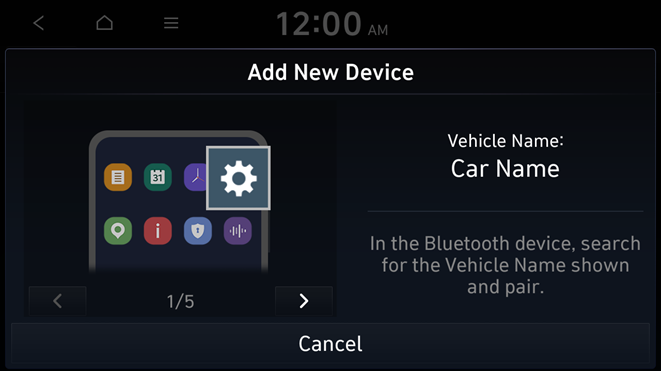
- Check that the authentication code on the Bluetooth device screen matches the one on the system screen and approve the connection on the device.
- When your smartphone is using Bluetooth communication, to download contacts from the phone to the system or use the text message notification, allow access to your phone.
- Access is only required to use Bluetooth calling. There will be no access request when you connect an audio device.
- After the access request is approved, it may take a while until the Bluetooth connection is completed. As soon as the Bluetooth connection is completed, the Bluetooth connection indicator icon appears at the top of the screen.
- Access to data can be enabled or disabled by using the Bluetooth Settings menu on the mobile phone. For more details, refer to the mobile phone's user manual.
- In order not to use the automatic Bluetooth connection, turn off the Bluetooth function on the device. To use this function again, turn on the Bluetooth function on the device.
- You can add up to 6 Bluetooth devices.
Connecting a registered device
To use a Bluetooth device, first connect a registered Bluetooth device to the system.
- You can add one Bluetooth hands-free kit or up to two Bluetooth audio devices.
- On the All Menus screen, press Setup ▶ Device Connections ▶ Device Connections.
- Press the icons to connect.
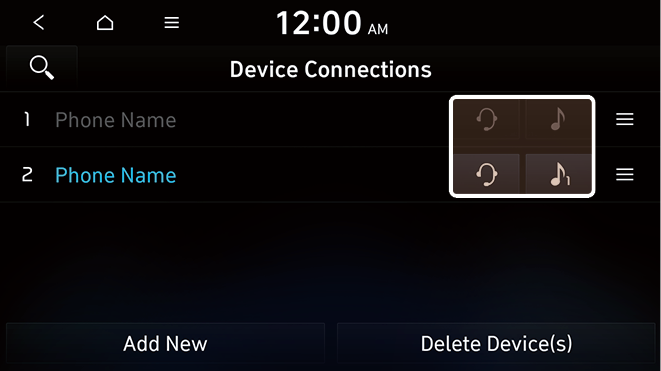
- If you cannot connect your device, check to make sure its Bluetooth option is enabled.
- When the connection is terminated abnormally due to being out of range or device failures, the connection is automatically restored as soon as the device returns to the connection range or normal state.
Bluetooth connection screen
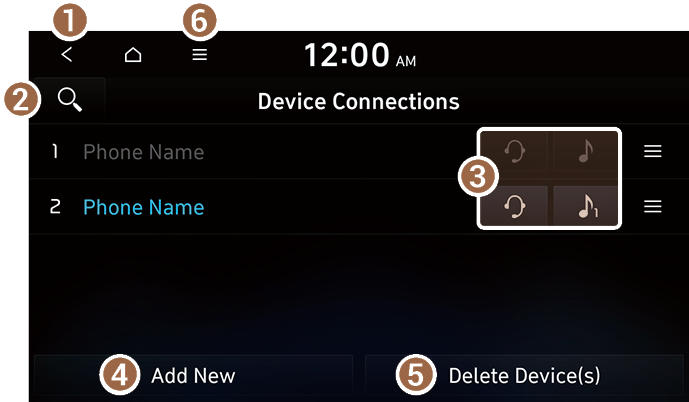
- Returns to the previous step.
- Search for a setting item by voice or by entering a keyword.
- Select hands-free or Bluetooth audio to connect or disconnect Bluetooth devices.
- Add a new device to the system.
- Delete a registered device from the system.
- The list of menu items appears.
- • Display Off: Turns off the screen. To switch the screen back on, press the screen or briefly press the power button.
- • Search for Settings: Search for a setting item by voice or by entering a keyword.
- • User's Manual on Web (QR Code): Displays the QR code that provides access to the online user manual for the system.
Disconnecting a registered device
- On the All Menus screen, press Setup ▶ Device Connections ▶ Device Connections.
- Press the connected icons.
Deleting a registered device
If you will no longer use a Bluetooth device or you want to add a new device when 6 devices are already registered, delete an existing registered device.
- On the All Menus screen, press Setup ▶ Device Connections ▶ Device Connections ▶ Delete Device(s).
- Select a device to delete and press Delete.
To delete all registered devices, press Mark All ▶ Delete.
- Press Yes.
- When you delete a registered device, all related contacts, call logs, and text messages are removed from the system.




