Turning on the radio
You can scan radio channels by using various options. Save your favourite channels to the presets list.
On the All menus screen, press Radio.
- When multiple media are connected, press the button once more and then press the desired media source from the Radio/Media selection window.
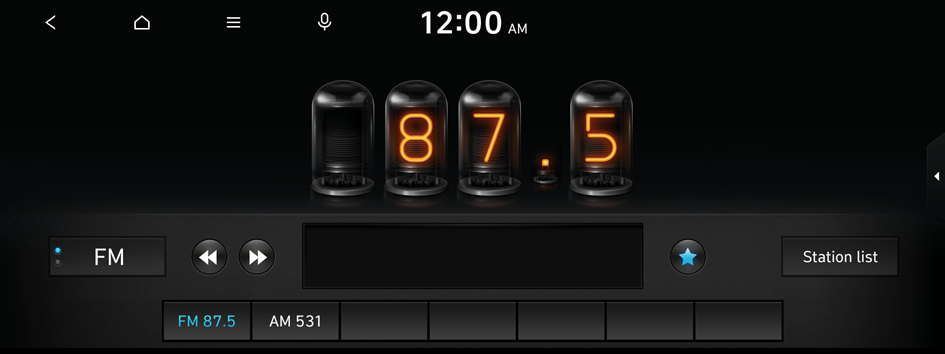
Type1
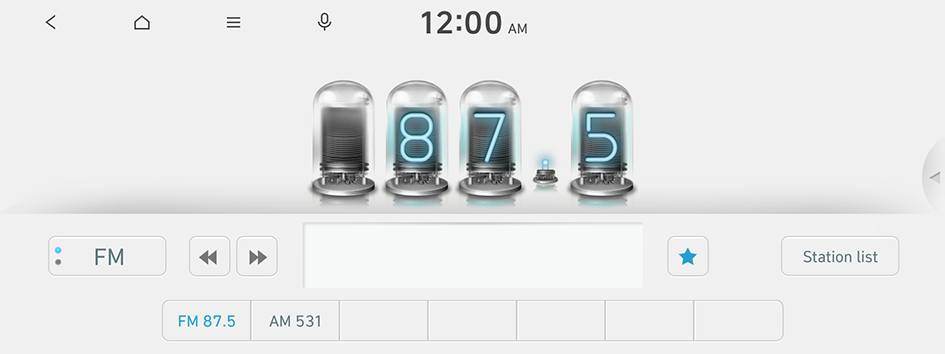
Type2
- The screen may differ depending on the vehicle model and specification.
- If the vehicle is type 2, it is possible to change the graphic theme to white or black. ▶ See "Graphic themes (if equipped)."
Radio screen
The radio screen provides various functions while listening to radio broadcasts.
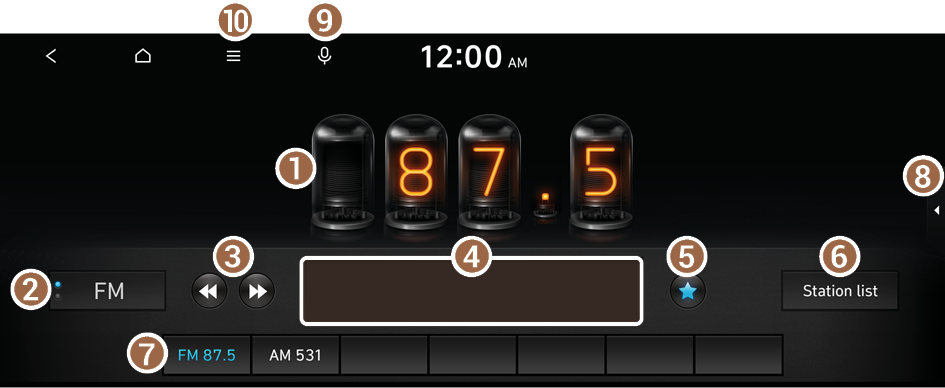
- Radio broadcast information
- Can change the radio mode.
- Can change the frequency. Shortly press to switch to the previous/next frequency, or press and hold to quickly change the frequency. When you release the
 or
or  button, the previous or next channel with good reception is automatically selected.
button, the previous or next channel with good reception is automatically selected. - Shows information about the radio channel you are currently tuned in to.
- You can delete or save the current frequency to the presets list. ▶ See "Saving radio channels."
- Can see the list of available radio stations.
- Presets list
- Can turn on or off the split screen mode.
- You can change radio channels by using voice commands. ▶ See "Changing the channel by using voice commands."
- The list of menu items appears.
- • Display Off: Turns off the screen. To switch the screen back on, press the screen or briefly press the power button.
- • Station list: Can see the list of available radio stations.
- • Scan FM (Available only with FM): Select a broadcast of your choice after listening briefly to broadcasts from different radio stations (if equipped).
- • Scan AM (Available only with AM): Select a broadcast of your choice after listening briefly to broadcasts from different radio stations (if equipped).
- • Manual tune FM (Available only with FM): Tune the radio frequency manually.
- • Manual tune AM (Available only with AM): Tune the radio frequency manually.
- • Delete favourites: Can delete a registered channel from the presets list. ▶ See "Deleting a registered channel."
- • Radio noise control: Customise sound quality when listening to radio by adjusting background noise of the original sound (Available only with FM).
- • Sound settings: Displays the system sound settings screen.
- • Manual: Displays the QR code that provides access to the online user manual for the system.
- • Split screen: Can turn on or off the split screen mode.
- The screen may differ depending on the vehicle model and specification.
- The sound effect settings button may appear on the screen depending on the amp specifications.
- If the vehicle is type 2, it is possible to change the graphic theme to white or black. ▶ See "Graphic themes (if equipped)."
Changing the radio mode
On the Radio screen, press Radio Mode button repeatedly.
The radio mode changes in the order of FM ▶ AM.
Changing the radio channel
Perform any of the following methods:
- • On the Radio screen, press the desired channel from the presets list.
- You can also change the channel by using the Move lever on the steering wheel.
- • When you know an accurate frequency, use the Search lever on the control panel to change the frequency.
You can listen to the changed radio broadcast.
- If any Search lever on the control panel, you can also change the frequency by using the lever.
Changing the channel by using voice commands
You can change the radio channel by using voice commands.
- On the Radio screen, press
 .
. - When a guiding beep is heard, say the desired radio station channel.
Using the scan function
You can listen to each broadcast briefly and select a desired one.
- On the Radio screen, press
 ▶ Scan FM/Scan AM.
▶ Scan FM/Scan AM.Only the channels with good reception can be listened for 5 seconds in turn.
- When you find the desired broadcast, press the radio screen.
You can continue listening to the scanned channel.
Saving radio channels
You can save a specific radio station's channel and easily access the channel.
While listening to a broadcast, press  on the screen.
on the screen.
The current channel is added to the presets list.
- Alternatively, on the Radio screen, select
 ▶ Station list and press
▶ Station list and press  of the channel you want to save. The channel is saved to the preset list.
of the channel you want to save. The channel is saved to the preset list. - You can register up to 24 channels.
Editing the radio channel list
Deleting a registered channel
- At the upper left of the Radio screen, press
 ▶ Delete favourites.
▶ Delete favourites. - Select the channel to delete and press Delete ▶ Yes.
The channel is deleted and the preset list is emptied.
- When the current channel is already assigned to the presets list, press
 to remove the channel from the list.
to remove the channel from the list.




