Configuring the advanced system settings (Type1)
You can configure the settings for notification and button actions.
- Available settings may differ depending on the vehicle model and specifications.
- On the All Menus screen, press Setup ▶ Advanced.
The advanced settings screen appears.
- Configure the settings required:
Return to Map: Set Time
You can set the system to automatically display the map screen after a specified period of time when switched to the Radio/Media mode screen while using the navigation.
- This function works while driving once a destination has been set.
- This feature is not available on the phone projection screen.
- The screen may differ depending on the vehicle model and specifications.
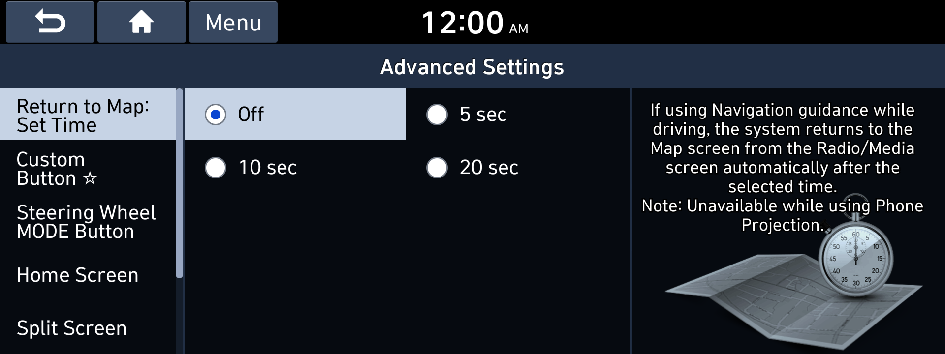
TUNE Knob Function (if equipped)
You can change the Search knob's function on the map.
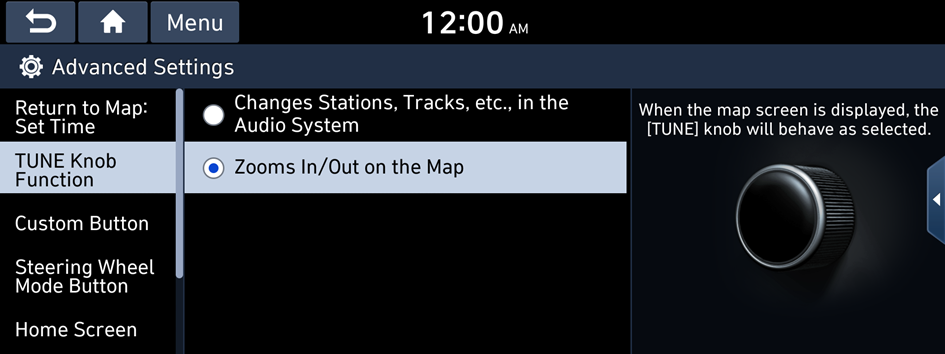
- The screen may differ depending on the vehicle model and specifications.
Changes Stations, Tracks, etc., in the Audio System
You can search music or adjust the radio frequency by using the Search knob on the map.
Zooms In/Out on the Map
You can zoom in or out the map by using the Search knob on the map.
Custom Button ☆
You can set the frequently used functions by pressing the custom button on the control panel. Set the frequently used functions as custom buttons to access them easily.
- The screen may differ depending on the vehicle model and specifications.
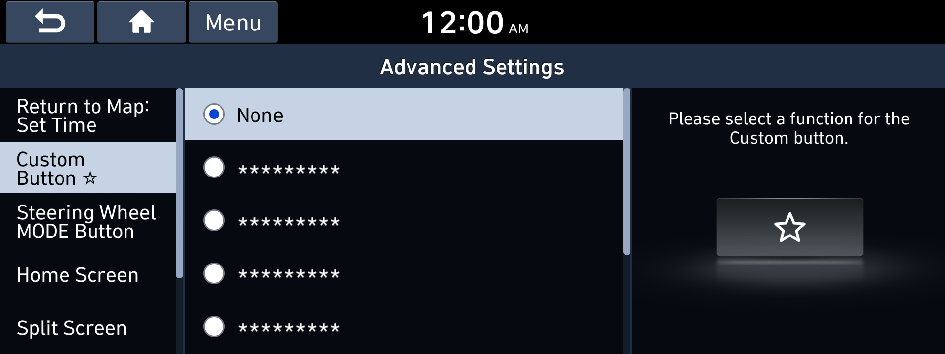
Steering Wheel MODE Button
You can select the media mode to run when the button on the steering wheel is pressed.
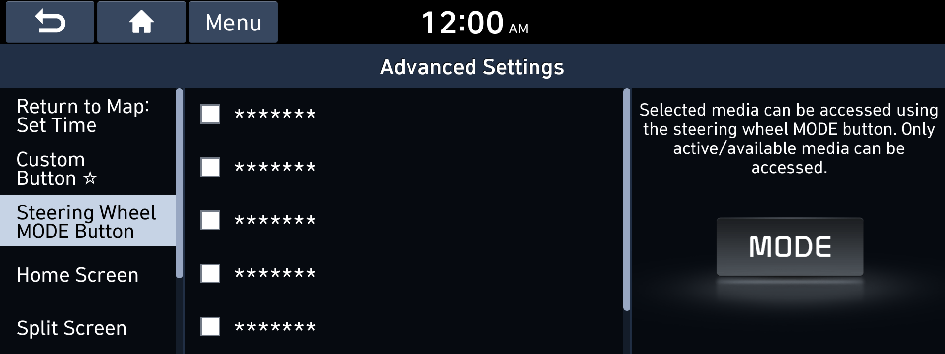
- The screen may differ depending on the vehicle model and specifications.
Home Screen
You can change the layout of the Home screen.
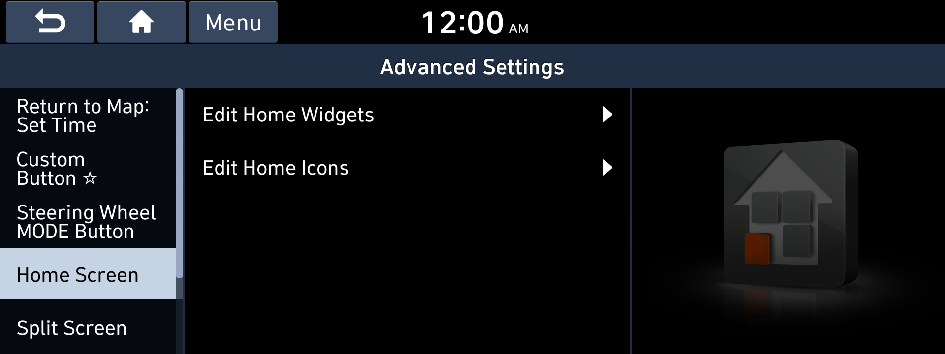
- The screen may differ depending on the vehicle model and specifications.
Edit Home Widgets
You can edit the types and arrangement of home widgets.
- For more information: ▶ see "Editing the widgets on the Home screen (Type1)."
Edit Home Icons
You can edit the arrangement of home icons.
- For more information: ▶ see "Editing the icons on the Home screen (Type1)."
Media Change Notifications (if equipped)
You can set to briefly display media information at the top of screen while playing the next item when you move from the media player screen to another.
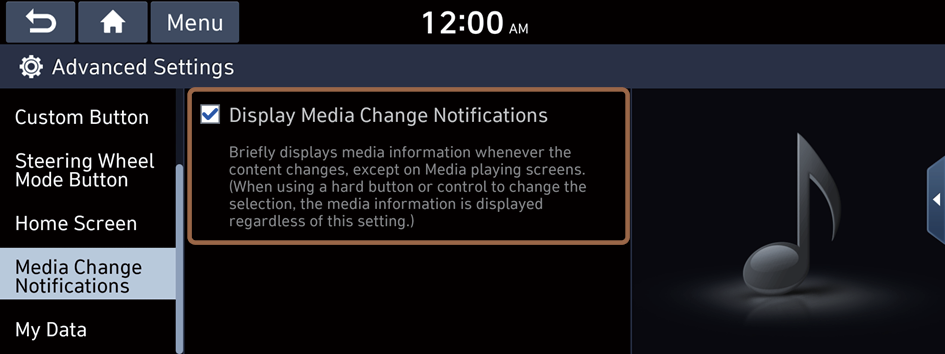
- The screen may differ depending on the vehicle model and specifications.
Split Screen (if equipped)
You can specify the items to display on the Split Screen.
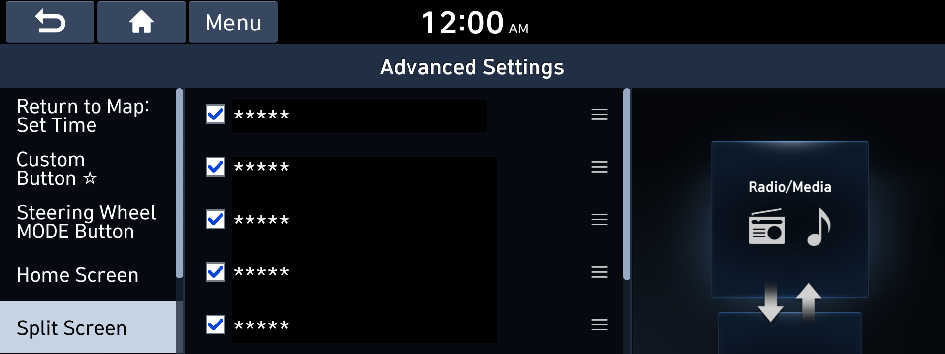
- This option is only available when the display supports Split Screen.
- On the screen list, tap on
 on the right and drag the item to reposition.
on the right and drag the item to reposition.
My Data
You can import location data from a USB device to the system, or export the data on the system to a USB device.
- When importing or exporting the location data, you can use only the USB device formatted in exFAT, FAT16/32, or NTFS.
- The screen may differ depending on the vehicle model and specifications.
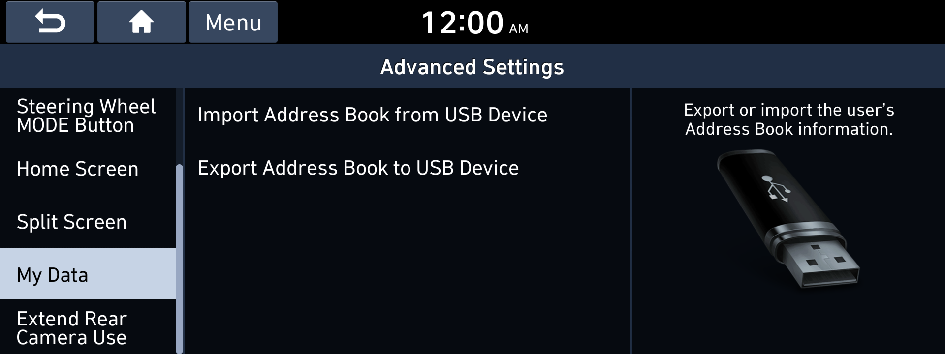
Import Address Book from USB Device
You can import the location data on a USB device to the system.
- The previous location data on the system is to be deleted.
- While importing from a navigation system that uses a different coordinate system, the locations may appear differently.
Export Address Book to USB Device
You can export the location data on the system to a USB device.
- The location data on the USB device is deleted.
Extend Rear Camera Use (if equipped)
You can set to display the rear camera display even when you change the shift position other than "R" (Reverse) after reversing.
- When you shift to "P" (Park) or drive at a predetermined speed or faster, the rear view display disappears to display the previous screen.




