Using the Home screen
The Home screen is the basic screen provided by the system and displays the current time and other basic information.
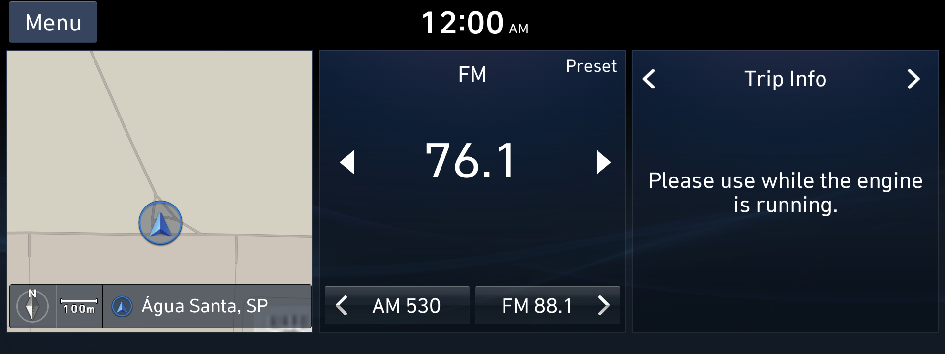
Type1
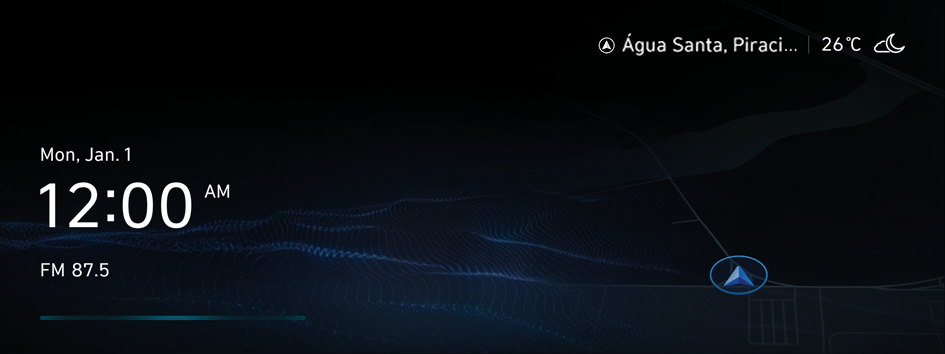
Type2
- The displayed screen or menu items may differ, depending on the vehicle model and features. Check the screen type for your vehicle model and view the appropriate instructions.
Home screen (Type1)
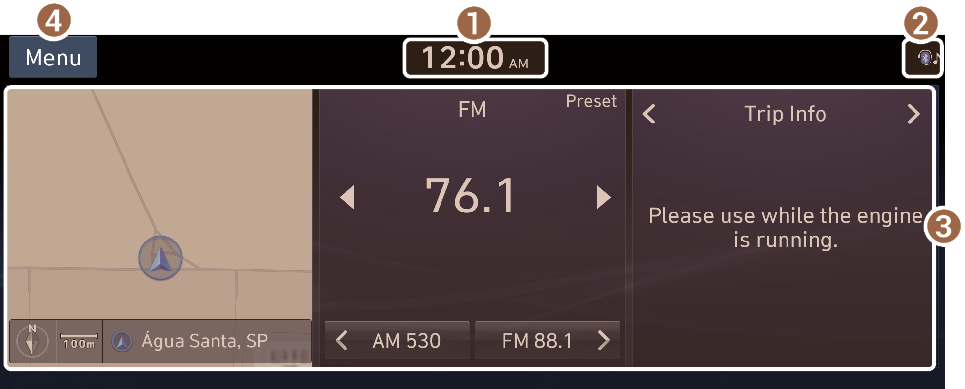
- Current time. Depending on the vehicle model and specifications, time and date display may vary.
- System status icons. Status icons are not included in the screenshots in this guide, because their appearance may differ depending on the system status or mode. ▶ See "System status indicator icons."
- Displays active widgets. When a widget is pressed, the corresponding function runs in full screen. ▶ See "Editing the widgets on the Home screen (Type1)."
- The list of menu items appears.
- • Edit Home Widgets: Used to edit the types and positions of widgets on the Home screen.
- • Edit Home Icons: Used to edit the types of icons on the Home screen.
- • User's Manual on Web (QR Code): Displays the QR code that provides access to the online user manual for the system.
- The screen may differ depending on the vehicle model and specifications.
Home screen (Type2)

- The screen may differ depending on the vehicle model and specifications.
- To display the map screen, press the map area (if equipped).
Editing the widgets on the Home screen (Type1)
You can edit the types and positions of the widgets on the Home screen.
- At the upper left of the Home screen, press Menu ▶ Edit Home Widgets.
- Perform any of the following methods:
- • To change the widget type, press and hold the desired widget on
 List of widgets and then drag it to
List of widgets and then drag it to  Widget area.
Widget area. - • To change the listed order for widgets, press and hold a widget on
 Widget area and then drag it to the desired position.
Widget area and then drag it to the desired position.
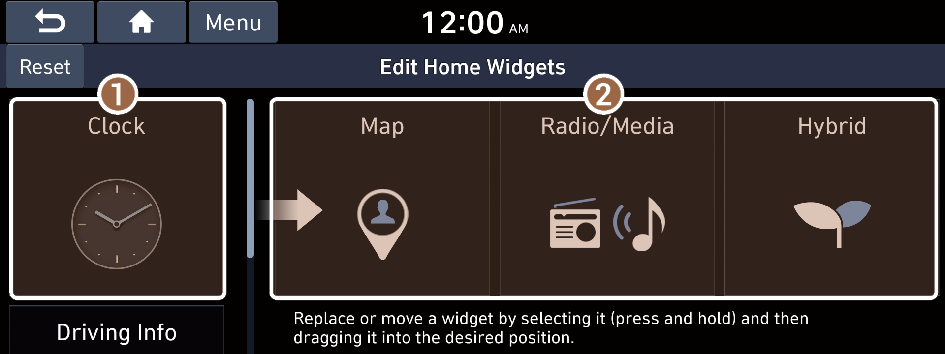
- List of widgets
- Widget area
- The screen may differ depending on the vehicle model and specifications.
- To initialize the types and positions of widgets, press Reset.
- • To change the widget type, press and hold the desired widget on
Editing the icons on the Home screen (Type1)
You can see the icon list on the Home screen and change the locations for icons.
- At the upper left of the Home screen, press Menu ▶ Edit Home Icons.
- To change the location of an icon, press and hold, and drag the icon to the desired position.
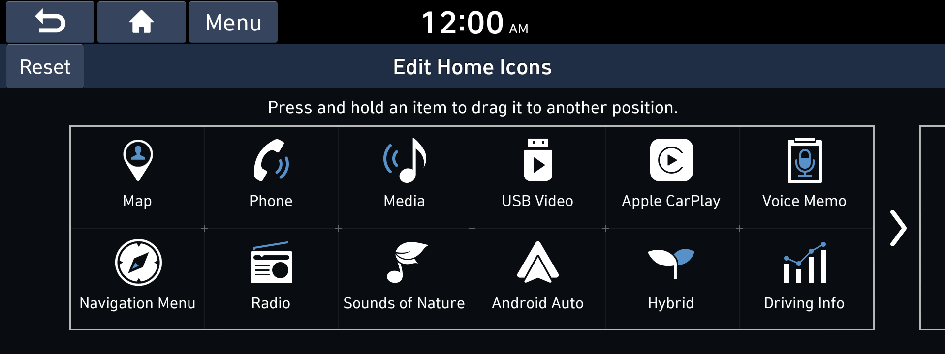
- The screen may differ depending on the vehicle model and specifications.
- To initialize the positions of icons, press Reset.
Editing the icons on the Home screen (Type2)
You can see the icon list on the All screen and change the locations for icons.
- At the upper left of the All Menus screen, press
 ▶ Edit Home Icons.
▶ Edit Home Icons. - To change the location of an icon, press and hold, and drag the icon to the desired position.
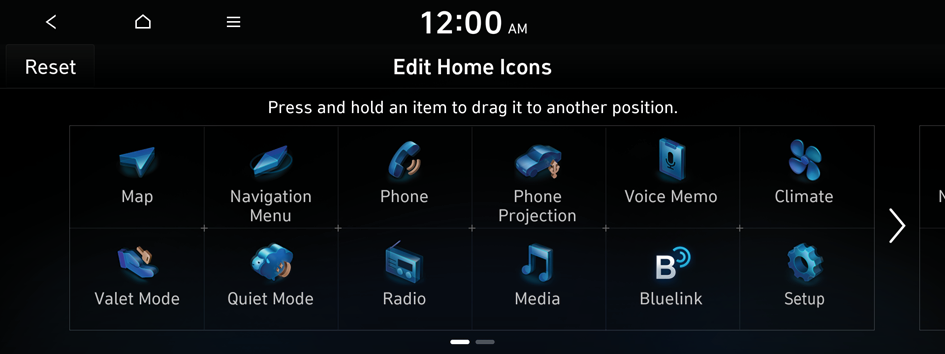
- The screen may differ depending on the vehicle model and specifications.
- To initialize the positions of icons, press Reset.




