Using the Favorites (if equipped)
You can add frequently used menus as favorite icons and run the icons directly on the Home screen or All Menus screen.
Adding a favorite menu
- On the All Menus screen, press Favorites ▶ Add to Favorites.
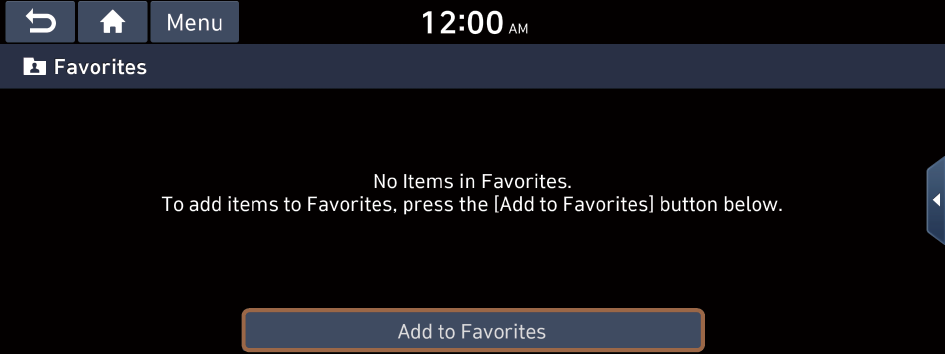
- When there is any previously added favorite icon, move to the Favorites screen and then press Menu ▶ Add.
- You can add favorite icons up to 24 menus.
- Select an item to add and press Add ▶ Yes.
Arranging the items in Favorites
You can change the order of items in Favorites.
- On the All Menus screen, press Favorites ▶ Menu ▶ Reorder.
- Press and hold an item and then drag it to the desired position.
- You can only change the order of icons. You cannot move an icon to a blank space.
Deleting items in Favorites
You can delete items from the list of favorites.
- On the All Menus screen, press Favorites ▶ Menu ▶ Delete.
- Select an item(s) to delete and press Delete ▶ Yes.




