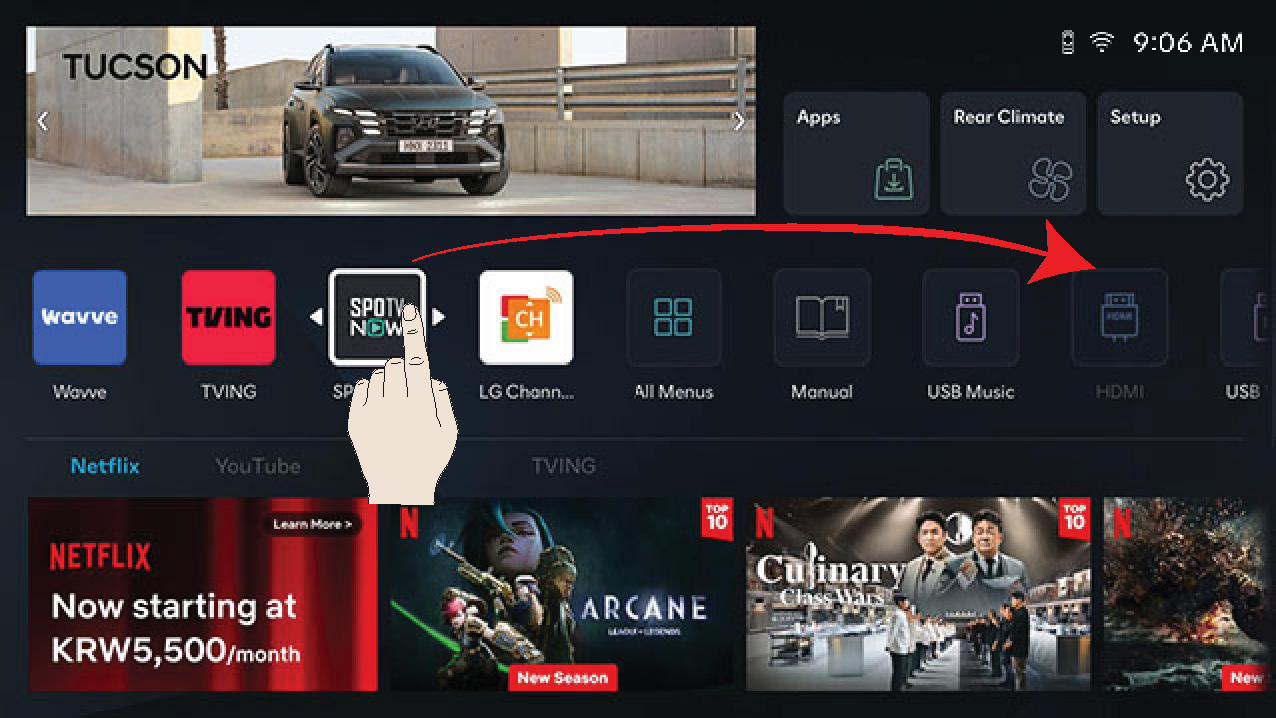Basic Controls
Turning the System on
-
When the vehicle starts and touch the rear monitor, the screen turns on.
When the system is on, the screen shows the swipe operation pop-up guide, the quick control screen pop-up guide and the sound pop-up guide.
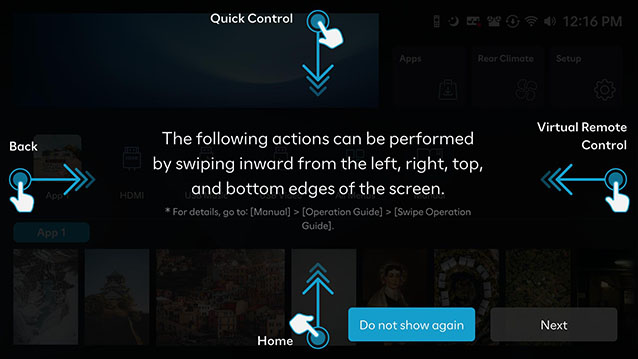


-
Press Do not show again.
-
System control is disabled during the system booting. Some duration is required until the entire system features are ready.
-
When the vehicle starts and touch the rear monitor, the swipe operation pop-up guide, the quick control screen pop-up guide and the sound pop-up guide are always displayed. (The guide not be displayed when you turn the vehicle engine off and turn it on immediately.)
Resetting the System
System Reset is a feature to recover from the production malfunctions.
Press and hold [W] button and MUTE button for 5 seconds on the reat seat monitor to reset the system.

How to Use Touch Screen
Select the menu by finger touch on the rear seat screen.
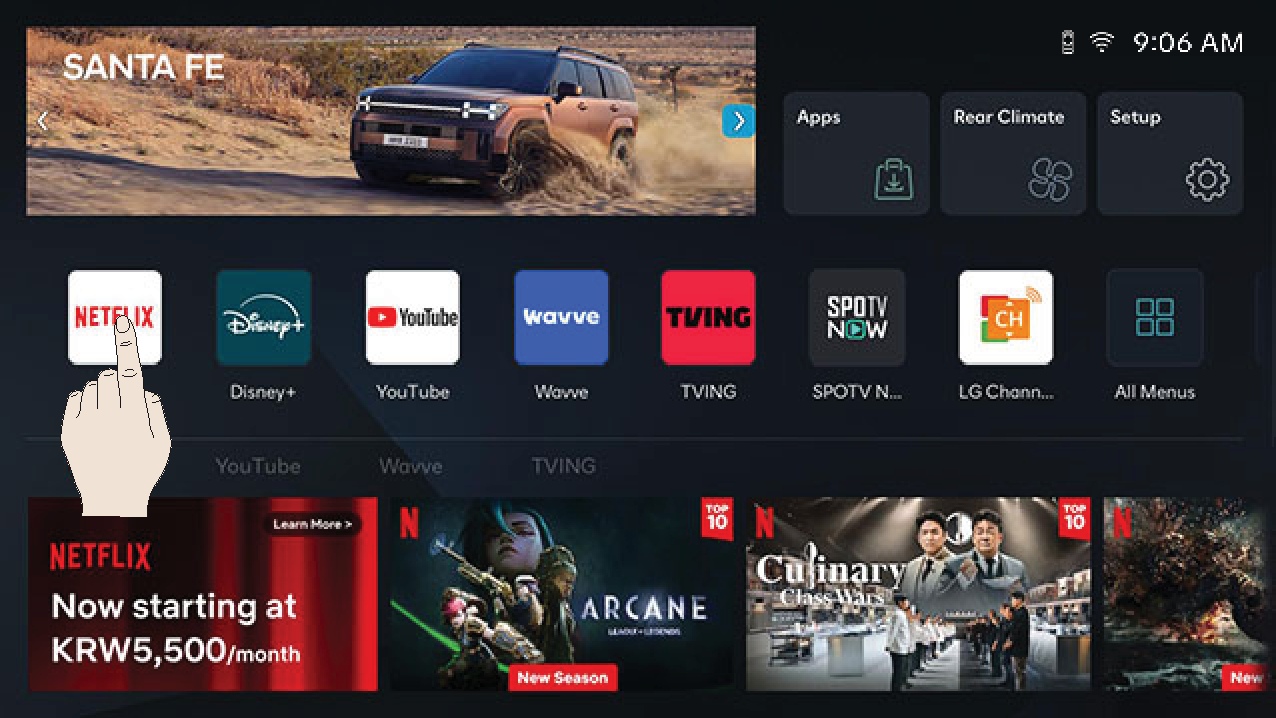
Touch and lightly swipe the top/bottom/left/right edges of the screen.
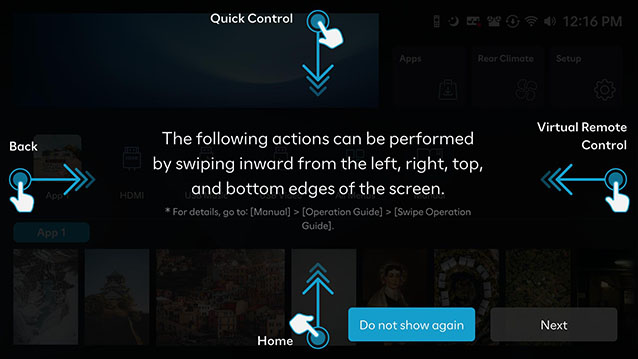
-
If you swipe the screen from top to bottom, the quick control screen is displayed.
-
If you swipe the screen from left to right, moves to the previous screen.
-
If you swipe the screen from right to left, the virtual remote control is displayed.
-
If you swipe the screen from bottom to top, moves to the home screen.
How to use the Quick Control
Displays the quick control by swiping down from the top of the screen on the rear seat screen.
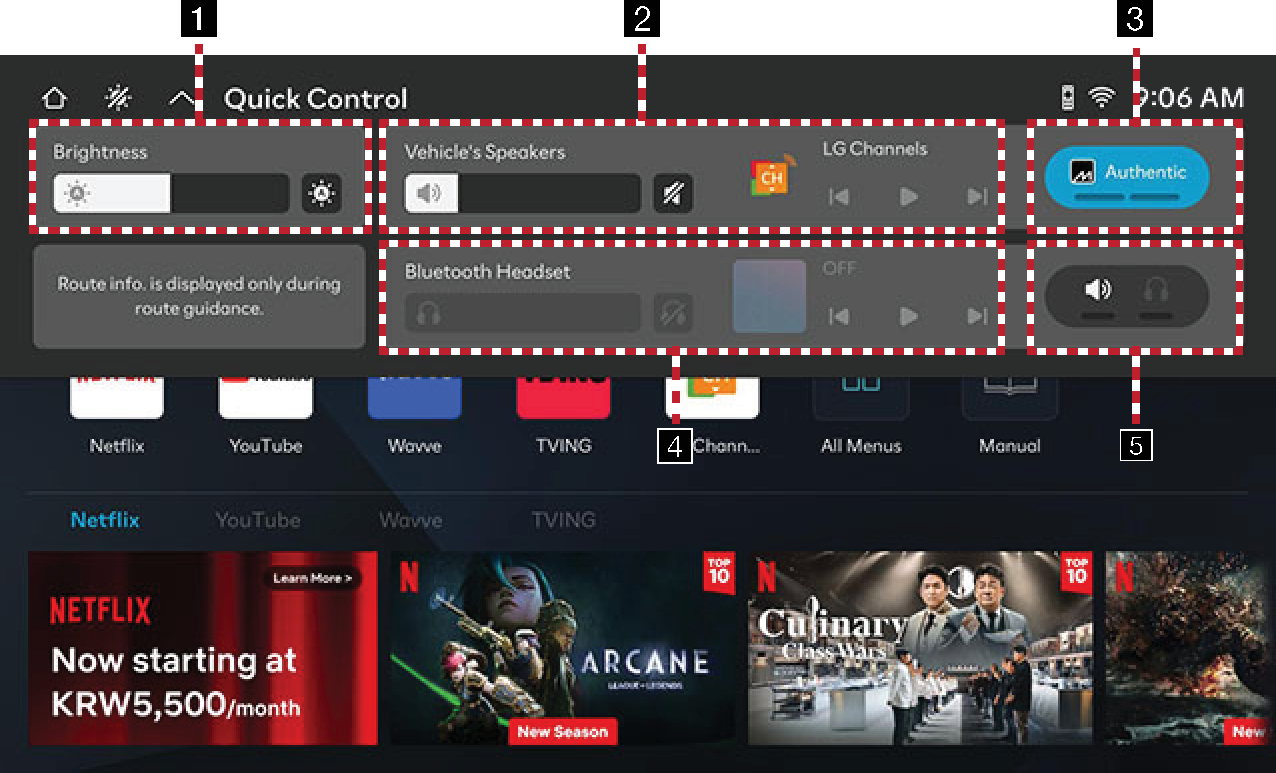
-
Illumination
Adjusts screen brightness.
-
Vehicle speakers/Media
Adjusts the volume of playing media through the vehicle speakers.
-
The sound effect (if equipped)
Adjusts the sound effect.
-
Headset/Media
Adjusts the volume of playing media through the Bluetooth headset.
-
Sound output
Changes the output source of the playing media.
Basic Controls of HOME Screen
The images displayed on this system may differ from actual ones.
Press [![]() ] on the remote control or press [
] on the remote control or press [![]() ] on the quick control screen. The home screen will appear.
] on the quick control screen. The home screen will appear.
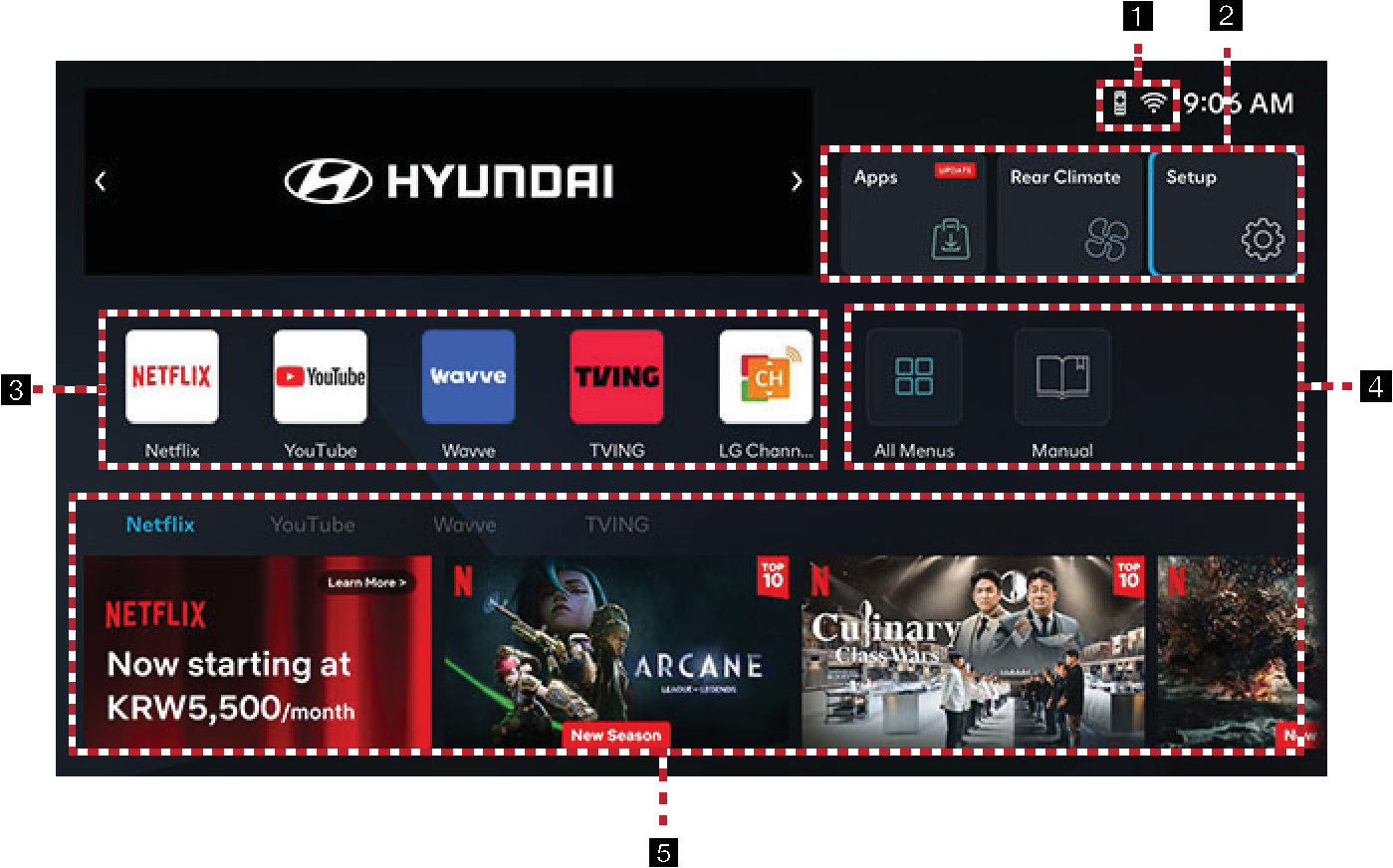
-
Indicator icon
Network, sound, updates, vehicle status, etc are displayed as icons.
-
Apps
Moves to the apps screen.
Rear Climate
Moves to the rear climate screen.
Setup
Moves to the settings screen.
-
Entertainment
Select your desired entertainment.
-
HDMI
Moves to the HDMI screen. (Connects an HDMI device to use it.)
USB Music
Moves to the USB music screen.
USB Video
Moves to the USB video screen.
All Menus
Moves to the All Menus screen.
Manual
Moves to the Manual screen.
-
Recommendation contents
You can check recommendation contents in Entertainment.
Editing HOME Screen
Press and hold the menu icon on the home screen to change the location.
Press and hold the desired menu icon on the home screen and then drag it left or right to change its location.