Turning on the SiriusXM radio
Scan and listen to SiriusXM radio stations. Save your preferred stations to the favorites list.
- Perform any of the following methods:
- • On the Home screen or Media screen, press
 .
. - • On the control panel, press the button.
- If multiple media are connected, on the control panel, press and hold the button.
- • On the Home screen or Media screen, press
- On the Media Home screen, press SiriusXM.
- Press
 on the screen or press the button on the control panel, enter a search term, and then select the item to run.
on the screen or press the button on the control panel, enter a search term, and then select the item to run. - The screen may differ depending on the vehicle model and specifications.
- The broadcasting station names and local information are displayed using GPS data. Those information may not appear if GPS data is not received.
- The displayed broadcasting station names may not match the actual names.
SiriusXM screen
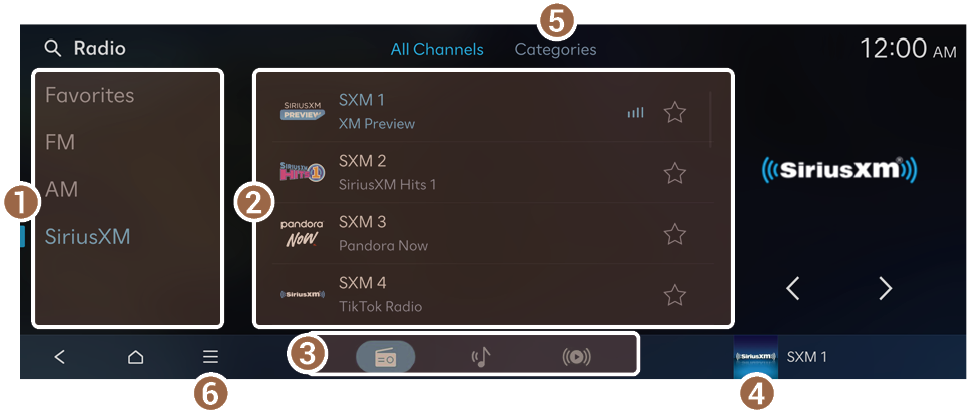
- Change the radio mode.
- Displays a list of available stations.
- Displays the SiriusXM player screen.
- Displays a category list.
- Displays the list of menus.
- • Scan SXM Channels: Scan and play each SiriusXM channel for 5 seconds.
- • List Favorites First: Prioritize a channel saved in favorites to play before any other channels.
- • Sort by: Arrange the station list in order of names or frequencies.
- • Save All: Saves all available stations to Favorites.
- • Enter Channel: Enter channel number to select the channel directly.
- • Sound Settings: Displays the system sound settings screen.
- • Subscription Status: Displays a subscription-related information pop-up window.
- • Online Manual: View the online manual by scanning the QR code with your mobile phone.
Selecting a channel by entering a channel number (if equipped)
When you know the exact channel number, you can enter it to select the channel directly.
- On the SiriusXM screen, press
 ▶ Enter Channel.
▶ Enter Channel. - Enter a radio frequency and press OK.
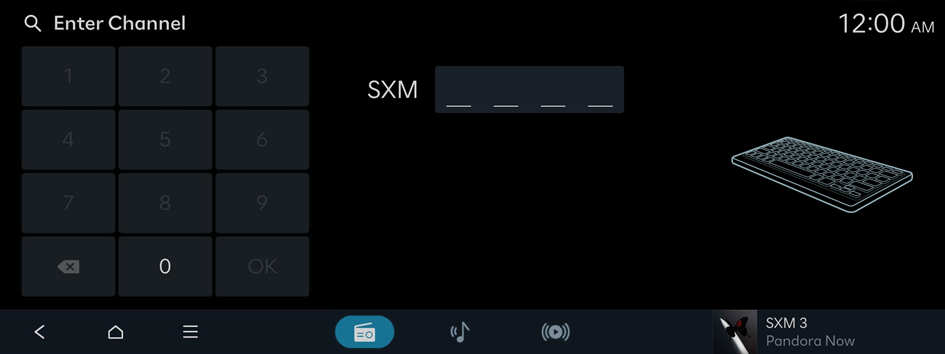
SXM player screen
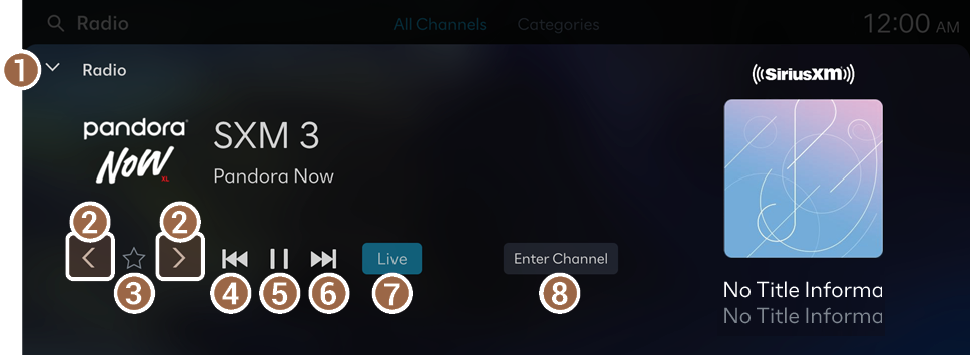
- Closes the Media player.
- The Media player can also be closed by swiping the screen down.
- Change the frequency.
- Delete or save the current frequency to the Favorites.
- Move to the previous segment. Press and hold to rewind.
- This function may not be supported depending on the currently playing channel.
- Pause or resume the broadcast.
- Move to the next segment. Press and hold to fast forward.
- This function may not be supported depending on the currently playing channel.
- Switch to the live broadcast mode. This button is activated only when a live broadcast is available on the selected station.
- Enter channel number to select the channel directly.
- The sound effect settings button may appear on the screen depending on the amplifier. ▶ See "Adjusting the sound effect (if equipped)."
Changing the SXM radio station
Perform any of the following methods:
- • On the SXM screen, press the desired station.
- • On the SXM player screen, press the frequency change button.
- • On the control panel, press the
 or
or  button.
button. - • Use the TUNE button on the control panel to search for the desired station. If the TUNE button on the control panel is pressed within 5 seconds after search begins, the current station being scanned plays. If there is no input for 5 seconds, the search stops and the currently playing station is displayed.
- • On the steering wheel, press the move button up or down.
- Set the [∧]/[∨] buttons on the steering wheel or SEEK/TRACK buttons to a function when listening to radio. ▶ See "[∧]/[∨] Buttons (Steering Wheel)."
Favorites screen
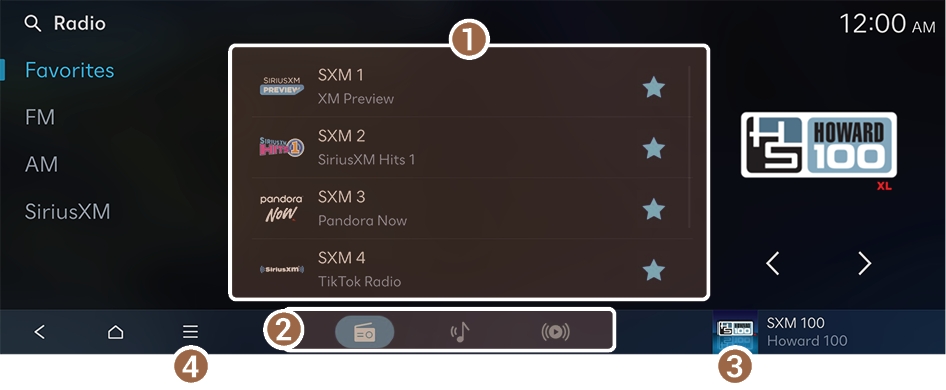
- Displays a list of stations saved in Favorites.
- Displays the SXM player screen.
- Displays the list of menus.
- • Edit Favorites: Delete the list of saved stations.
- • Sound Settings: Displays the system sound settings screen.
- • Online Manual: View the online manual by scanning the QR code with your mobile phone.
Adding a favorite station
Perform any of the following methods:
- • On the SXM screen, press
 .
. - • On the SXM player screen, press
 .
. - • You can save all stations, accessible from the SXM screen, to the favorites list. On the SXM screen, press
 ▶ Save All.
▶ Save All.
- If the favorites list is full, some stations will not be saved to the list.
Changing the favorite station
Perform any of the following methods:
- • On the Favorites screen, press the desired station.
- • On the control panel, press the
 or
or  button. If you press and hold the button, stations are quickly scanned.
button. If you press and hold the button, stations are quickly scanned. - • Use the TUNE button on the control panel to search for the desired station. If the TUNE button on the control panel is pressed within 5 seconds after search begins, the current station being scanned plays. If there is no input for 5 seconds, the search stops and the currently playing station is displayed.
- • On the steering wheel, press the move button up or down.
- Set the [∧]/[∨] buttons on the steering wheel or SEEK/TRACK buttons to a function when listening to radio. ▶ See "Adjusting the sound effect (if equipped)."
Deleting the favorite station
Perform any of the following methods:
- • On the SXM screen, press
 .
. - • On the SXM player screen, press
 .
. - • On the Favorites screen, press
 ▶ Edit Favorites. Alternatively, from the Favorites screen, press and hold on anywhere on the station list, select the station to delete, and then press Delete.
▶ Edit Favorites. Alternatively, from the Favorites screen, press and hold on anywhere on the station list, select the station to delete, and then press Delete.




