Configuring the sound settings
Change the sound settings such as speaker volume and sound effects.
- Available settings may differ depending on the vehicle model and specifications.
- Some functions may not be available depending on the infotainment system and amplifier specifications on the vehicle.
- On the Home screen, press Settings ▶ Sound.
The sound settings screen appears.
- Configure the settings as required.
- Press
 on the screen or press the button on the control panel, enter a search term, and then select the item to run.
on the screen or press the button on the control panel, enter a search term, and then select the item to run.
Premium sound (if equipped)
The settings for the advanced sound system.
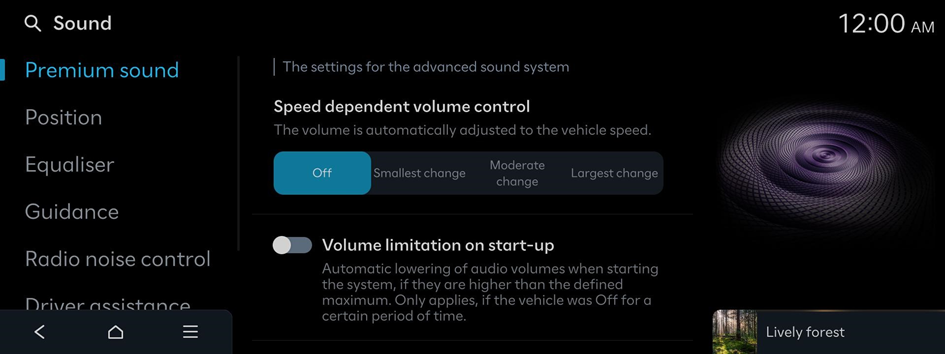
SoundTrue (if equipped)
Delivers improved soundstage and dynamics for compressed file formats.
Dynamic Speed Compensation (if equipped)
Monitors the vehicle speed and automatically adjusts aspects of the music to ensure a consistent listening experience.
Speed dependent volume control (if equipped)
The volume is automatically adjusted to the vehicle speed.
Volume limitation on start-up
Automatic lowering of audio volumes when starting the system, if they are higher than the defined maximum. Only applies, if the vehicle was Off for a certain period of time.
Adjusting the sound effect (if equipped)
Turn on or off the sound effect by pressing the sound effect quick button on the Broadcast/Media screen.
- Phone projection is linked to the Bluetooth sound effect settings.
- You can set different sound effects for each broadcast or media mode.
- This option is not provided in sound settings.
Centerpoint 360 Surround Technology (if equipped)
BOSE's latest surround technology that upmixes stereo sources to deliver a vivid, immersive listening experience.
Centerpoint 360 optimally positions instrumental sounds in the cabin by finely shifting sounds. This offers a realistic sound stage, allowing all occupants to feel that they are on stage.
- This feature does not work for multi-channel (e.g., 5.1ch) media sources.

Centerpoint 360
Sound Focus (if equipped)
Sound Focus allows users to change to their preferred listening experience with Reference mode, Surround mode, and Cinema mode.
- • Reference: Delivers true sound focusing on original sound source, providing an equal experience for all passengers in the car.
- • Surround: Provides a 10-step surround effect enabling customized surround sound with an equal sound experience for all passengers in the car.
- • Cinema: Provides an experience comparable to movie theater, with voices placed in the middle of the dashboard, wide sound staging, and impressive deep bass in the cabin.
- This feature does not work for multi-channel (e.g.,5.1ch) media sources.
Position
Touch the point in the vehicle diagram where you wish to focus the sound. Use the arrow keys to fine-tune the position.
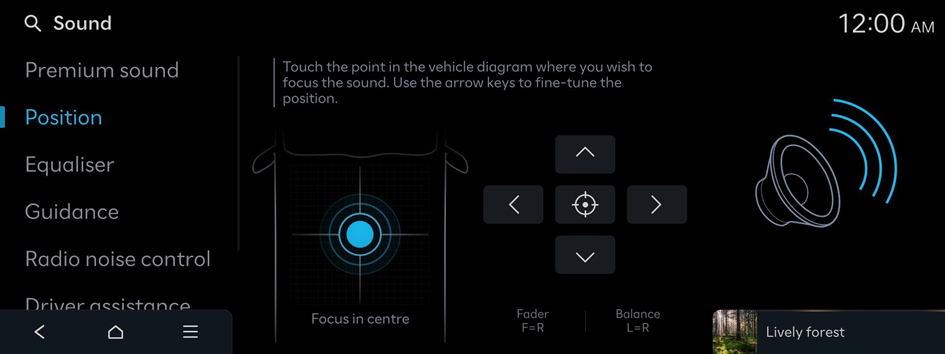
Beosonic (if equipped)
Beosonic allows you to easily adjust the sound to your preference.
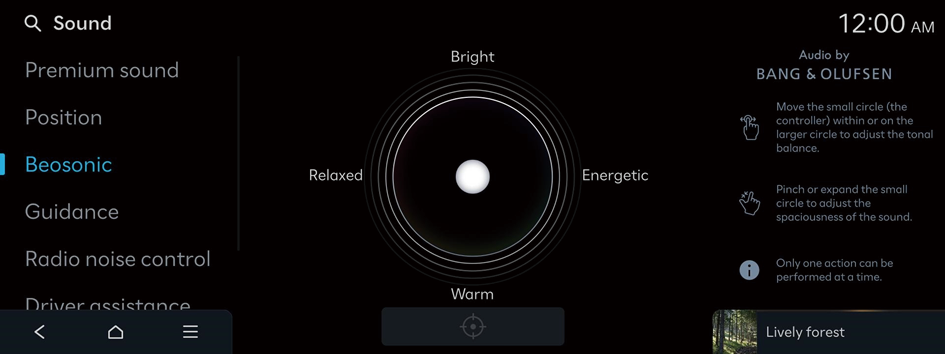
- To reset all audio settings to the default values, press
 .
. - The spaciousness adjust in some SOUND FOCUS sound effect (surround/cinema).
- The spaciousness does not set for multi-channel (e.g., 5.1ch) media sources.
Equaliser
Adjust the sound by adjusting the strength (output level) for each audio band: Bass, Midrange, and Treble.
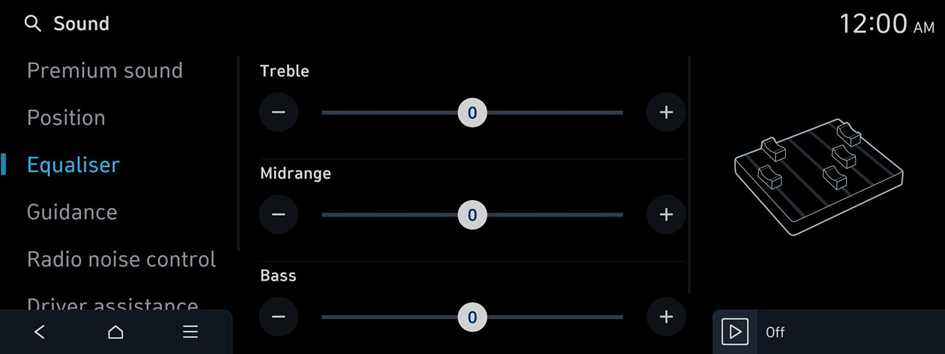
- To reset all audio settings to the default values, press Centre.
Guidance
The notification/alert sounds and the voice type
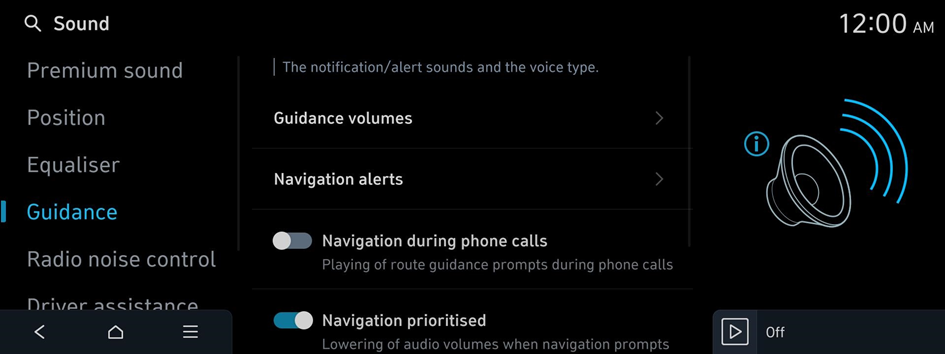
Volume settings
Adjust the volume levels for individual system features or initialise all volume settings.
- To initialise all system sound settings, press Default.
Navigation alerts
Settings for the alert
- • Camera alert: Set the traffic camera notification method.
- • Camera alert settings: Set the distance to a camera, at which the alert will be triggered.
Navigation during phone calls
Playing of route guidance prompts during phone calls
Navigation prioritised
Lowering of audio volumes when navigation prompts are played. This may not work for phone projection media.
Mute navigation guidance
Pressing the mute button on the steering wheel while navigation prompts are playing, will mute the guidance for 10 seconds.
Active sound design (if equipped)
The synthetic engine sound
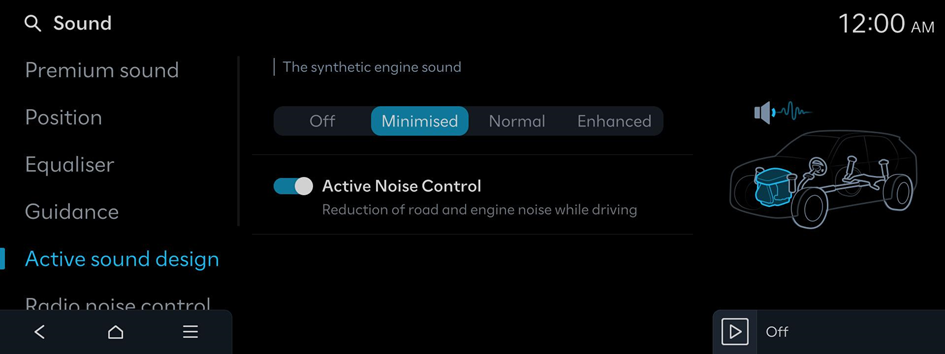
- Available settings may differ depending on the vehicle model and specifications.
Active Noise Control
Reduction of road and engine noise while driving
Active sound design (if equipped)
A synthetic driving sound for EVs. Please select a volume.
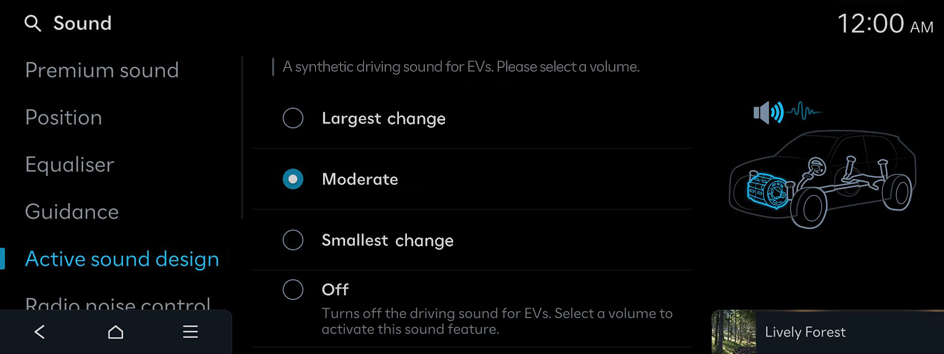
- Available settings may differ depending on the vehicle model and specifications.
N Active Sound+ (if equipped)
Select the preferred N Active Sound+ settings for this electric vehicle.
- • Ignition: Enhance the connection between the driver and vehicle with the N RPM simulation of an internal combustion engine.
- • Evolution: Experience the emotions evoked by the evolutionary sound of a futuristic, high-performance electric vehicle.
- • Supersonic: Experience the intense sound inspired by the propulsion power of a supersonic fighter jet.
- • Off: Deactivation of the N Active Sound+ function
- Available settings may differ depending on the vehicle model and specifications.
Radio noise control
The radio noise control method
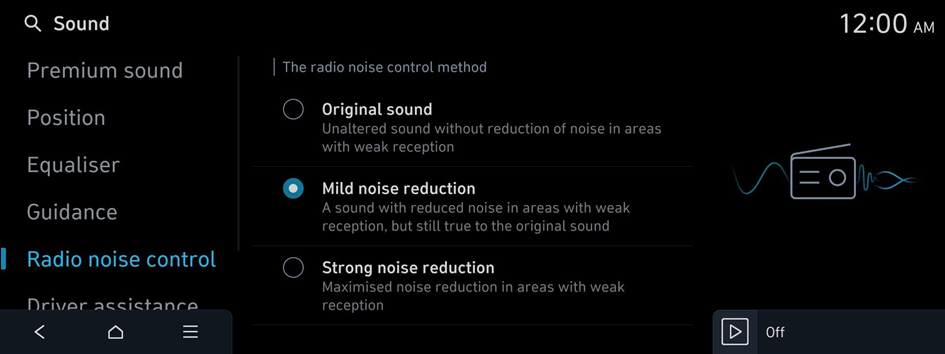
Driver assistance
The warning methods for the Driver Assistance systems
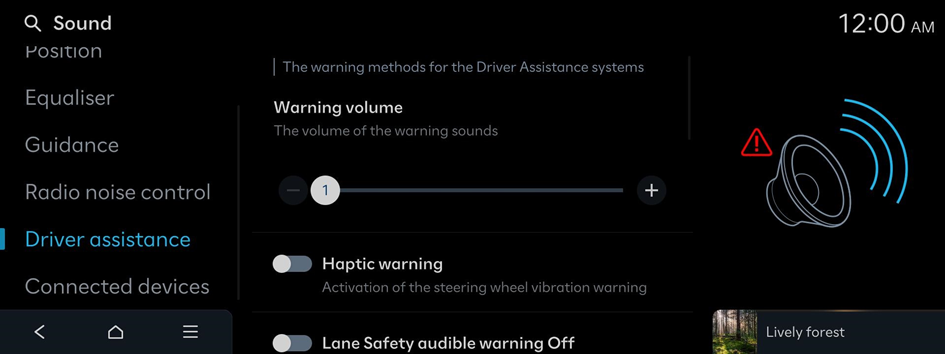
Warning volume
The volume of the warning sounds
Haptic warning
Activation of the steering wheel vibration warning
Inattentive driving warning sound (if equipped)
Enabling of the inattentive driving warning sound
Lane Safety audible warning Off (if equipped)
Deactivation of the Lane Safety audible warning, even if both warning volume and haptic warning are On.
Forward attention warning sound (if equipped)
Turn the forward attention warning sound On or Off.
Driving safety priority
Lowering of all other audio volumes when a driving safety warning sound is played
Parking safety priority
Lowering of audio volumes when a parking assist view is active
Connected devices
The volume levels of each function when using a phone projection app
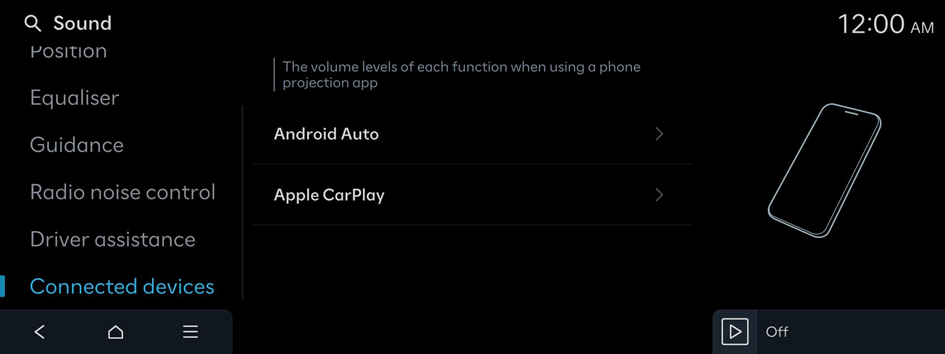
Android Auto
Adjustment of the Android Auto volume
- To initialise all system sound settings for phone projection, press Default.
Apple CarPlay
Adjustment of the Apple CarPlay volume
- To initialise all system sound settings for phone projection, press Default.




