Resolving a phone projection connection error
If phone projection cannot connect from the registered Android smartphone or iPhone, do the following to try connection again.
Resolving an Android Auto connection error
If your Android smartphone cannot connect, delete the Android smartphone and all devices registered from the vehicle system, and then register the devices again.
Disconnecting Bluetooth from your Android smartphone
On the Android smartphone screen, press 설정 ▶ 연결 ▶ 블루투스, press the settings icon next to the device to disconnect, and then press 등록 해제.
- The displayed screen may differ depending on the device type, firmware and OS version.
Deleting a device from the vehicle system
On the Home screen, press Setup ▶ Device Connections ▶ Device Connections ▶ Delete Device(s), select the device to delete, and then press Delete ▶ Yes.
- To delete all registered devices, press Mark All ▶ Delete.
- If you delete a registered device, all related contacts, call logs, and text messages are removed from the system.
Registering a device again from the vehicle system
On the Home screen, press Setup ▶ Device Connections ▶ Device Connections ▶ Add New, and register your Android smartphone again.
When the Android smartphone has connected successfully, Phone Projection switches to Android Auto on the Home screen.
Resolving an Apple CarPlay connection error
If your iPhone cannot connect, delete the iPhone and all devices registered from the vehicle system, and then register the devices again.
Disconnecting a vehicle from your iPhone
On the iPhone screen, press 설정 ▶ 일반 ▶ CarPlay, select the vehicle to disconnect, and then press 이 자동차 지우기.
- The displayed screen may differ depending on the device type, firmware and OS version.
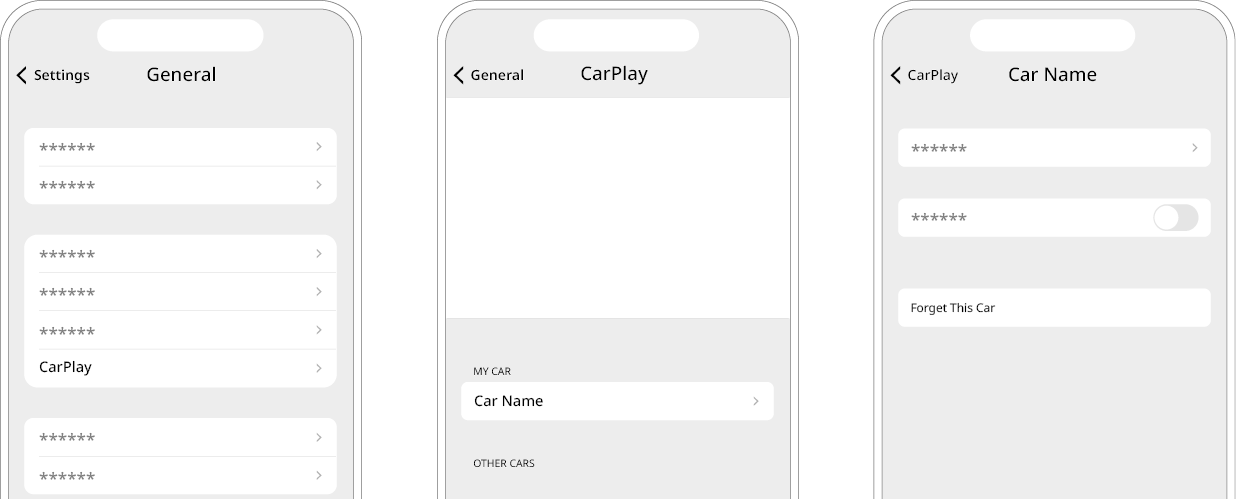
Disconnecting Bluetooth from your iPhone
On the iPhone screen, press 설정 ▶ Bluetooth, press the Information button next to the device to disconnect, and then press 이 기기 지우기.
- The displayed screen may differ depending on the device type, firmware and OS version.
Deleting a device from the vehicle system
On the Home screen, press Setup ▶ Device Connections ▶ Device Connections ▶ Delete Device(s), select the device to delete, and then press Delete ▶ Yes.
- To delete all registered devices, press Mark All ▶ Delete.
- If you delete a registered device, all related contacts, call logs, and text messages are removed from the system.
Registering a device again from the vehicle system
On the Home screen, press Setup ▶ Device Connections ▶ Device Connections ▶ Add New, and register the iPhone again.
When the iPhone is connected successfully, Phone Projection switches to Apple CarPlay on the Home screen.
Causes of and troubleshooting tips for phone projection connection errors
Symptom | Possible cause | Solution |
|---|---|---|
The phone projection function is not performed when a smartphone is connected using a USB cable. | Phone projection is not supported. | Visit the website to check whether your smartphone supports the phone projection.
|
The function is inactive. |
| |
Smartphone encounters poor operation or malfunction. |
| |
A black screen appears when the phone projection is activated or in use. | The smartphone malfunctions. |
|
Wireless phone projection connection continues to fail. | A problem with the system or smartphone |
|




