Configuring the vehicle settings
Configure driving-related features and other vehicle settings.

Caution
Make sure you stop the vehicle before changing settings to ensure safety.
- Vehicle settings can be changed only when the vehicle is turned on.
- Available settings may differ depending on the vehicle model and specifications.
- Some features may not be supported, depending on the climate control system.
- On the Home screen, press Setup ▶ Vehicle.
The vehicle settings screen appears.
- Configure the settings as required.
- Press
 on the screen or press the button on the control panel, enter a search term, and then select the item to run.
on the screen or press the button on the control panel, enter a search term, and then select the item to run.
Driver Assistance (if equipped)
Configure settings for various driver-assist systems, to ensure safety.
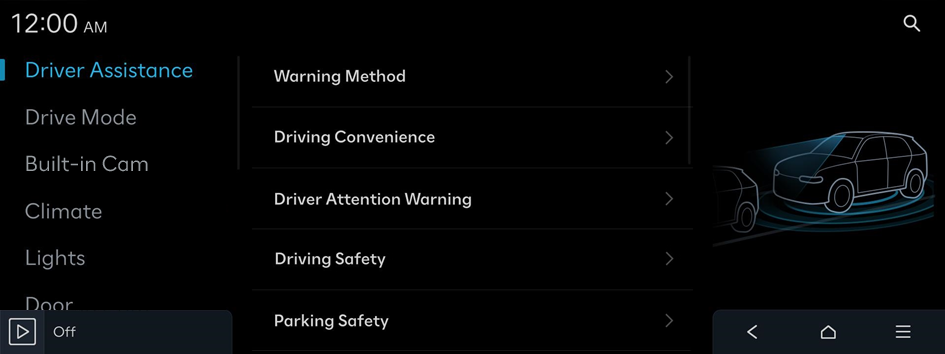
- Available settings may differ depending on the vehicle model and specifications. Refer to the car owner's manual for further information about the features.
- To switch the view mode for driver assist features between the image view and list view, press
 ▶ Change Menu Display. The default mode is the image view.
▶ Change Menu Display. The default mode is the image view.

Warning
- • Be sure to always check the road conditions while driving. The Driver Assistance system helps you drive safely and conveniently. Relying solely on the function may cause violation of traffic rules and regulations, resulting in an accident.
- • Be sure to control the vehicle by your judgment and keep traffic regulations for safety. When the function is active, drive the vehicle with keeping eyes forward and checking the surroundings.
- • Not all warnings or functions are necessary when they are active, and they do not replace the driver discretion under any circumstances. Stay focused on the road while driving.

Caution
Be sure to always check the vehicle surroundings while driving. The equipped cameras and sensors may not operate properly under all driving conditions.
Warning Method
Sets the warning method(s) for the Driver Assistance systems.
- • Warning Volume: Sets the volume of the warning sound.
- • Haptic Warning: Activates the steering wheel vibration warning.
- • Forward Attention Warning Sound: Turns the Forward Attention Warning Sound on/off.
- • Lane Safety Audible Warning Off: Turns off the audible warning used for the Lane Safety feature if both the audible warning sound and the haptic warning are on.
- • Lane Safety Warning Sound: Enables Lane Safety Warning Sound. The warning sound cannot be disabled if the haptic warning is off.
- • Blind-Spot Safety Warning Sound: Enables the Blind-Spot Safety Warning Sound.
- • Driving Safety Priority: Lowers all other audio volumes when the Driving Safety system sounds a warning.
- • Parking Safety Priority: Lowers all other audio volumes when the Parking Assist view is active.
Driving Convenience
Sets the properties of the Driving Convenience system.
- The Driving Convenience system operates based on the information from the navigation system so you must use the system only when the navigation system operates properly.
- • Smart Cruise Control: Sets the properties of the Smart Cruise Control system.
- Based on Driving Style: Automatically adjusts the Smart Cruise Control system settings based on driving style.
- Distance: As the setting level increases, the distance to the vehicle ahead increases.
- Acceleration Strength: As the setting level increases, vehicle acceleration strength increases.
- Reaction Speed: As the setting level increases, vehicle acceleration reacts faster.
- To reset the Smart Cruise Control settings, press Reset.
- • Highway Driving Assist: Assists driving on a highway according to the set speed and distance while keeping the vehicle centered in the lane.
- • Highway Lane Change Assist: Automatically assists with lane changes when the turn signal is on while Highway Driving Assist is active.
- • Auto Highway Speed Change: Automatically adjusts the vehicle speed on a highway based on navigation data.
- It operates based on the speed cameras on the route set from the navigation system. To change the guidance settings for speed cameras, on the Home screen, press Setup ▶ Navigation ▶ Alerts ▶ Camera Type.
Driver Attention Warning
Sets the properties of the Driver Attention Warning system.
- • Leading Vehicle Departure Alert: Alerts the driver during a stop, when the leading vehicle departs.
- • Forward Attention Warning: Provides a warning when the driver is not looking forward.
- • Inattentive Driving Warning: Provides a warning when signs of driver inattentiveness are detected and recommends a rest if needed.

Warning
Be sure to always check the road conditions ahead or surroundings before departure. An accident caused by distracted driving can be prevented.
Driving Safety
Sets the properties of the Driving Safety system.
- • Forward Safety: Provides a warning and vehicle control when a risk of forward collision is detected.
- • Forward Safety Warning Timing: Sets the timing of the Forward Safety System warnings.
- • Forward Cross-Traffic Safety: Provides a warning and vehicle control when a risk of forward cross-traffic collision is detected.
- • Forward/Side Safety: Provides a warning and vehicle control when a risk of forward or side collision is detected.
- • Lane Safety: Provides a warning when the vehicle leaves the lane without operating the turn signal switch.
- • Blind Spot View Monitor: Displays the Blind Spot view in the cluster when operating the turn signal switch.
- • Blind-Spot Safety: Provides a warning when a risk of blind-spot collision is detected, and provides vehicle control while departing a parallel parking spot.
- • Safe Exit: Provides a warning and door control when an approaching vehicle is detected in the vehicle's blind spot while exiting the vehicle.
Parking Safety
Sets the properties of the Parking Safety system.
- • Camera Settings: Sets the properties of camera.
- • Surround View Monitor Auto On: Automatically activates surround view when Parking Distance Warning activates.
- • Parking Distance Warning Auto On: Automatically activates Parking Distance Warning when driving at low speeds.
- • Forward/Side Safety: Provides a warning and vehicle control when a risk of forward or side collision is detected.
- • Rear Safety: Provides a warning and vehicle control when a risk of collision is detected while reversing.
- • Rear Cross-Traffic Safety: Provides a warning and vehicle control when a risk of rear cross-traffic collision is detected while reversing.
- • Pedal Misapplication Safety Assist: Provides a warning and vehicle control assistance in situations where accelerator pedal misoperation is suspected while driving forward or in reverse.

Warning
- • Even if your vehicle is equipped with a driver assistance system, always check for objects around the vehicle when driving or parking. Relying on the Parking Safety system may cause an accident. Accordingly, be sure to control the vehicle by your judgment.
- • When the sensors cannot detect any obstacles due to the detection limit, it may cause an accident. Be sure to always check the surroundings while parking.
Drive Mode (if equipped)
You can change the vehicle settings for driving conditions.
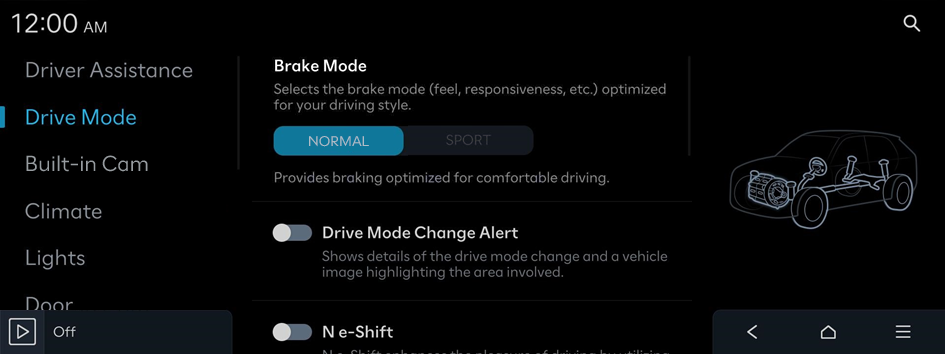
- Available settings may differ depending on the vehicle model and specifications.
MY DRIVE MODE
Sets a personalized drive mode based on the user's selection of modes for various systems.
Brake Mode
Selects the brake mode (feel, responsiveness, etc.) optimized for your driving style.
Drive Mode Change Alert
Shows details of the drive mode change and a vehicle image highlighting the area involved.
N e-Shift
N e-Shift provides the fun and sensations that can be experienced when driving a vehicle with an engine and transmission. This is achieved through the use of virtual shifting, which simulates the feel and sound of an internal combustion engine vehicle.
Climate Control ECO Mode
Helps to decrease energy consumption by reducing the heating and cooling power of the Climate Control system.
Active Sound Design (if equipped)
Provides a driving sound for EVs. Please select a volume.
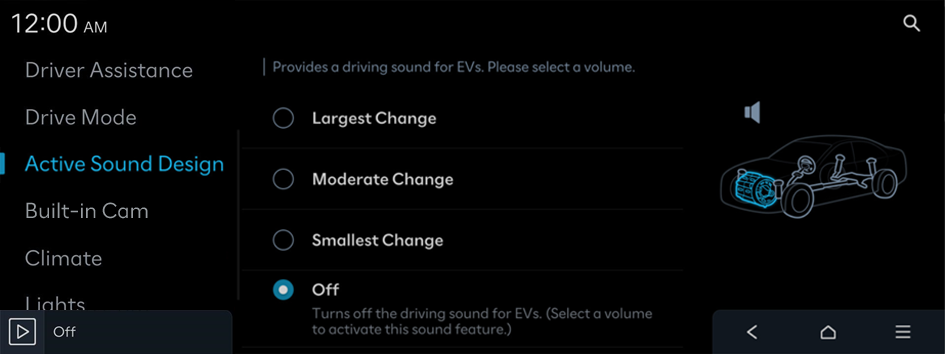
- Available settings may differ depending on the vehicle model and specifications.
N Active Sound+ (if equipped)
Selects the preferred N Active Sound+ settings.
- • Ignition: Enhance the connection between the driver and vehicle with the N RPM simulation of an internal combustion engine.
- • Evolution: Experience the emotions evoked by the evolutionary sound of a futuristic, high-performance electric vehicle.
- • Supersonic: Experience the powerful thrust sound inspired by fighter jets.
- • OFF: Set N Active Sound+ on silent.
- Available settings may differ depending on the vehicle model and specifications.
Dash Cam (if equipped)
You can configure settings for the Dash Cam.
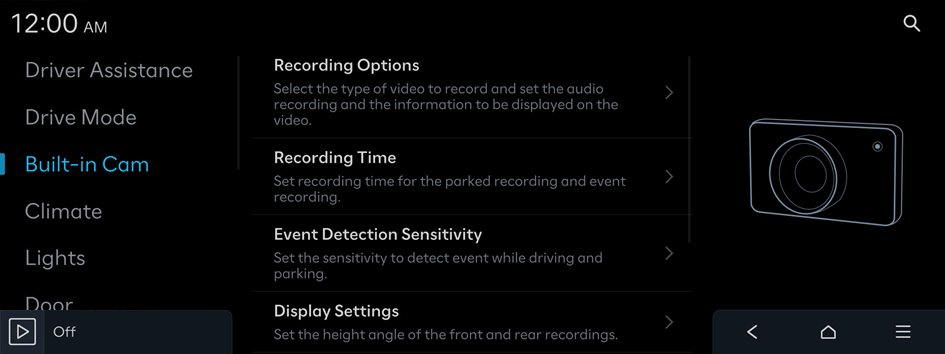
- Available settings may differ depending on the vehicle model and specifications.
Recording Options
Sets the type of video to record and the information to be displayed in the video.
- • On While Driving: Records videos while driving. Videos are recorded at 1-minute intervals.
- • On While Parked: Records videos while parked. Videos are recorded at 30-minute intervals.
- • Motion Detection While Parked: Using the vehicle's radar, front and rear video is recorded when motion is detected while parked (if equipped).
- • Driving Events: Records videos when an impact is detected while driving.
- • Parked Events: Records videos when an impact is detected while parked.
- • Audio Recording: Records voice while recording video (if equipped).
- • Display Information Stamps: Displays the information stamps in the recorded video.
Recording Time
Sets the preferences for the associated recording time.
- • Parked Recording Time: Set the recording duration after parking.
- • Use High-voltage Battery to Record while Parked: Record while parked for up to 120 hours using high-voltage battery power. When using high-voltage battery power, fuel efficiency is reduced (if equipped).
- • Event Recording Time: Set the duration to record a video when an impact is detected while driving or parked.
- • Time-lapse Interval and Recording Length: Set the interval in seconds and how many minutes to record a time-lapse video.
Event Detection Sensitivity
Sets the level of sensitivity used to detect events.
Display Settings
Set the height angle of the front and rear recordings.
App Connection
Sets the preferences for connecting to the smartphone app.
- • Enable Dash Cam Wi-Fi: Activates Built-in Cam Wi-Fi for smartphone connection.
- • Set Wi-Fi Password: Set a Wi-Fi password to connect to a smartphone. This password should be entered when connecting the smartphone to the Wi-Fi.
- • Change Wi-Fi Password: Change the set Wi-Fi password for smartphone connection. Enter the changed password when connecting the smartphone to the Wi-Fi.
- • Parked Events Notification: Sends notifications to your mobile phone when an impact is detected while parked. Notifications are provided up to five times while parked.
SD Card
Check SD memory status and location, set disconnection and reset of SD memory.
- • SD Card Status: Enable to check the SD card status.
- • SD Card Slot Location: Check the SD memory card slot location.
- • Disconnect SD Card: Press the Disconnect button and remove the SD card safely. If the SD card is not safely removed, the saved files and the file system on the card may get damaged.
- • Format SD Card: Delete all recorded videos and reset the SD memory.
Climate (if equipped)
You can configure the operation environment for climate control system.
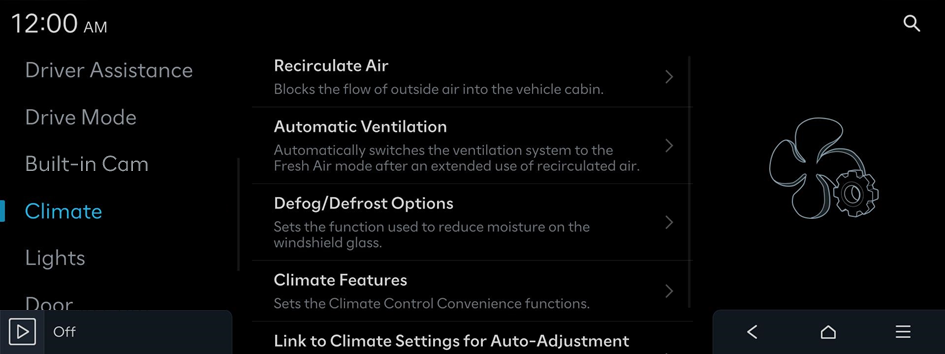
- Available settings may differ depending on the vehicle model and specifications.
Recirculate Air
Blocks the flow of outside air into the vehicle cabin.
- • Activate upon Washer Fluid Use: Automatically prevents the washer fluid scent from entering the cabin.
- • Activate upon Entering Tunnels: Automatically closes the windows and blocks outside air when entering a tunnel.
Automatic Ventilation
Automatically switches the ventilation system to the Fresh Air mode after an extended use of recirculated air.
- • Automatic Dehumidify: Automatically switches to Fresh Air ventilation to decrease humidity after an extended use of recirculated air.
- • Smart Ventilation: Starts ventilation automatically when the indoor humidity increases and the climate controls are off.
Defog/Defrost Options
Sets the function used to reduce moisture on the windshield glass.
- • Defog/Defrost: Activates Fresh Air ventilation and A/C to remove windshield moisture quickly.
- • Auto Defog: Automatically activates the Climate system to prevent the windshield from fogging up.
Climate Features
Sets the Climate Control Convenience functions.
- • Air Conditioner Auto-Dry: Automatically runs the fan after the vehicle is turned off, to dry the inside of the air conditioner and prevent mold growth.
- • Climate Control ECO Mode: Helps to decrease energy consumption by reducing the heating and cooling power of the Climate Control system.
Link to Climate Settings for Auto-Adjustment
Automatically activates and adjusts the Steering Wheel Warmer and Seat Warmer/Ventilation for the driver's seat based on the Climate settings.
- • Steering Wheel Warmer: Automatically adjusts the Steering Wheel Warmer based on the Climate settings.
- • Driver Seat Warmer/Ventilation: Automatically activates and adjusts the Seat Warmer/Ventilation feature for the driver's seat based on the Climate settings.
Seats (if equipped)
You can configure the settings for seats.
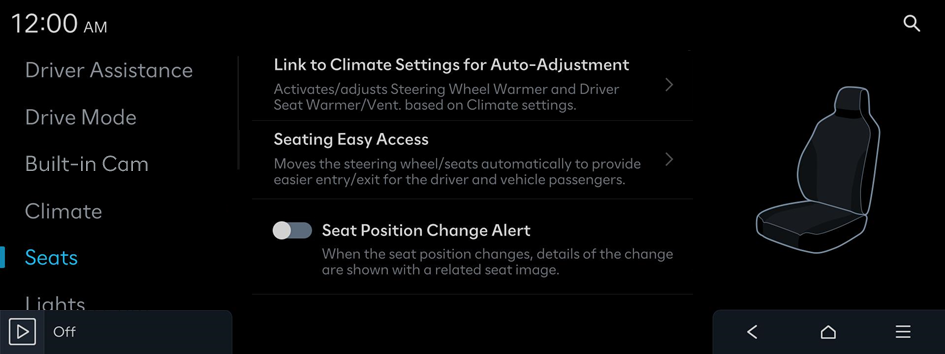
Link to Climate Settings for Auto-Adjustment
Automatically activates and adjusts the Steering Wheel Warmer and Seat Warmer/Ventilation for the driver's seat based on the Climate settings.
- • Steering Wheel Warmer: Automatically adjusts the Steering Wheel Warmer based on the Climate settings.
- • Driver Seat Warmer/Ventilation: Automatically activates and adjusts the Seat Warmer/Ventilation feature for the driver's seat based on the Climate settings.
Seating Easy Access
Automatically moves the steering wheel and seats to provide easier entry/exit for the driver and vehicle passengers.
Seat Position Change Alert
Displays details of seat position changes along with related seat images.
Lights (if equipped)
You can configure the settings for vehicle lights.
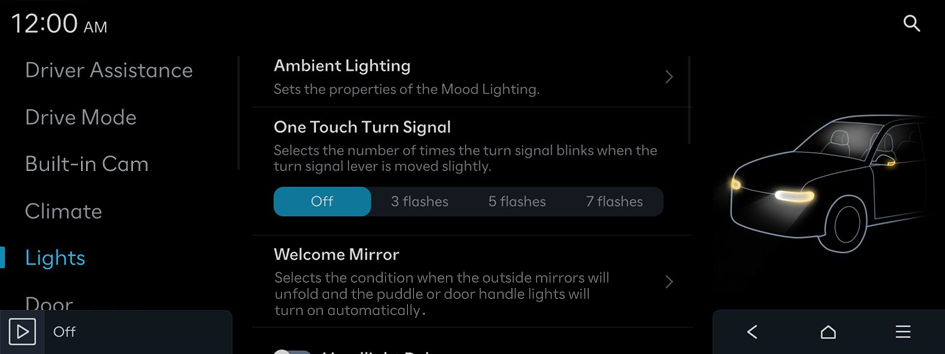
- Available settings may differ depending on the vehicle model and specifications.
Ambient Lighting
Sets the properties of the Mood Lighting.
- • Brightness: Adjusts the brightness of the cabin's Mood Lighting.
- • Color: Adjusts the color of the ambient light.
- • Link to DRIVE MODE: Mood Lighting changes color according to the selected Drive Mode.
- • Dim in Darkened Conditions: Automatically dims mood lighting under darkened conditions.
One Touch Turn Signal
Selects the number of times the turn signal blinks when the turn signal lever is moved slightly.
Welcome Mirror
Selects the condition when the exterior mirrors will unfold automatically.
- • On door unlock: The Welcome feature is enabled when the doors are unlocked.
- • On driver approach: The Welcome feature is activated when a driver with a smart key is nearby.
Headlight Delay
The exterior lighting stays on for 15 seconds after the user turns off the vehicle, exits, and closes the doors.
Travel Mode
Reduces the headlight range to prevent glare for oncoming cars within countries with opposing driving directions.
High Beam Assist
Assists in reducing the high beam glare which affects drivers in oncoming vehicles.
Intelligent High Beams
Sets the vehicle speed at which the Intelligent Headlights (high beams) are activated.
Interior Lights Always On
Interior buttons and switches are illuminated at all times, even during the daytime.
Door (if equipped)
You can configure the operation environment for the tailgate and doors.
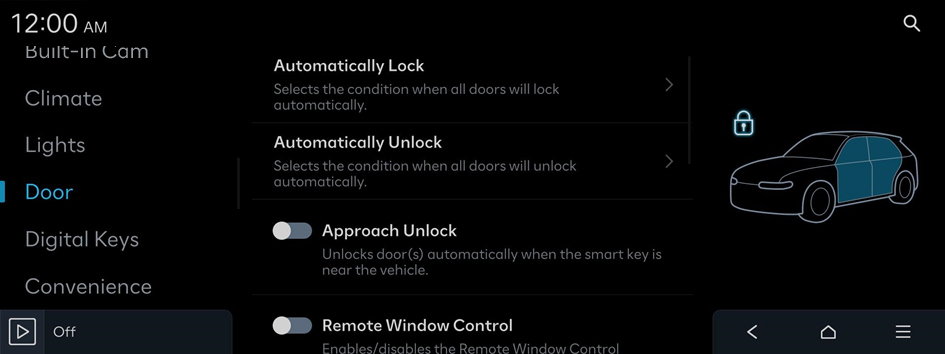
- Available settings may differ depending on the vehicle model and specifications.
Automatically Lock
Selects the condition when all doors will lock automatically.
Automatically Unlock
Selects the condition when all doors will unlock automatically.
Approach Unlock
Unlocks door(s) automatically when the smart key is near the vehicle.
Power Tailgate
The Power Tailgate button can be used to automatically open and close the tailgate.
Power Tailgate Opening Speed
Selects the speed the power tailgate automatically moves.
Power Tailgate Opening Height
Selects the height the power tailgate automatically moves.
Smart Tailgate
Opens the tailgate lid automatically when approaching the tailgate with the smart key.
Remote Window Control
Enables/disables the Remote Window Control function.
Digital Keys (if equipped)
Register a digital key to your smartphone or an NFC-enabled key card, to use the smartphone or card as a smart key.
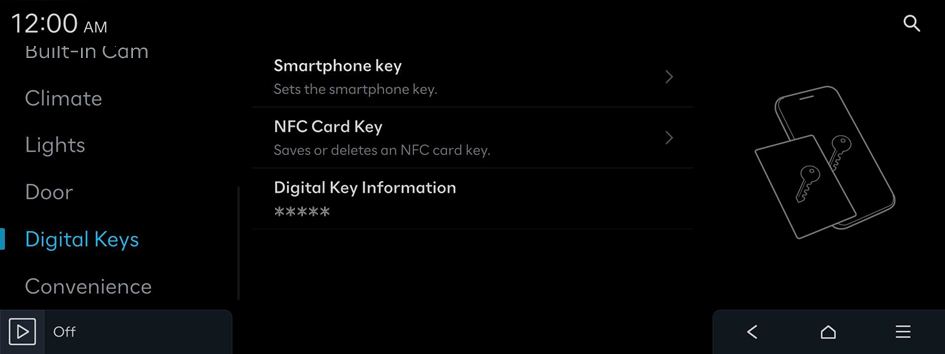
- Available settings may differ depending on the vehicle model and specifications.
Smartphone key
Sets the smartphone key.
- • My Smartphone Key: Saves or deletes My Smartphone Key.
- • Shared Keys: Displays shared Smartphone Keys.
- A digital key can be shared by a maximum of three smartphones. Ensure the smartphones were made by the same manufacturer.
NFC Card Key
Saves or deletes an NFC card key.
- • Enable Card Key: Starts the vehicle and locks/unlocks doors using a card key.
Digital Key Information
Shows the serial number of the authentication controller.
Convenience (if equipped)
You can configure the features for convenience such as wireless charging.
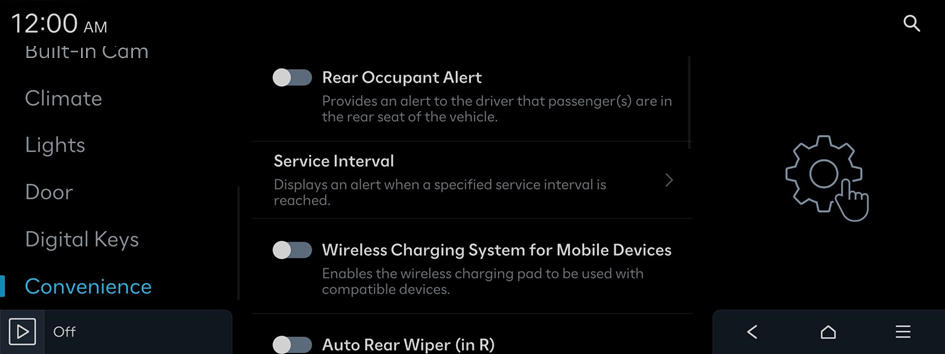
- Available settings may differ depending on the vehicle model and specifications.
Rear Occupant Alert
Provides an alert to the driver that passenger(s) are in the rear seat of the vehicle.
Service Interval
Displays an alert when a specified service interval is reached.
- • Enable Service Interval: Displays an alert when a specified service interval is reached.
- • Distance: Sets the service interval reminder distance.
- • Duration: Enter the service interval reminder time.
- To initialize all service interval reminder settings, press Reset.
Wireless Charging System for Mobile Devices
Enables the wireless charging pad to be used with compatible devices.
Mobile Phone Wireless Charging Indicator
Selects the display used for the Mobile Phone Wireless Charging indicator light.
Auto Rear Wiper (in R)
Activates the rear windshield wiper automatically when the front wiper is On and the gear is in reverse.
Rear Safe Distance Indicator
When driving and operating the turn signal, the wide camera view (default) and rear safe distance indicator appear in the digital side mirrors.




