Configuring the cluster/head-up display settings
Change settings related to the cluster and/or head-up display (HUD).
- Available settings may differ depending on the vehicle model and specifications.
- On the Home screen, press Setup ▶ Cluster/Head-Up Display.
The cluster/HUD settings screen appears.
- Configure the settings as required.
- Press
 on the screen or press the button on the control panel, enter a search term, and then select the item to run.
on the screen or press the button on the control panel, enter a search term, and then select the item to run.
Cluster (if equipped)
Set the data to display on the instrument cluster and the guiding beep.
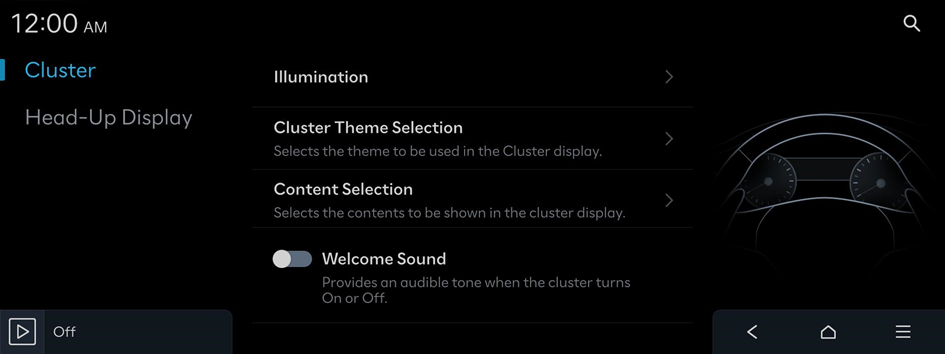
- Available settings may differ depending on the vehicle model and specifications.
Brightness
Set the screen brightness to adjust automatically, or manually set it to stay at a constant brightness level.
Cluster Theme Selection
Selects the theme to be used in the Cluster display.
Content Selection
Selects the contents to be shown in the cluster display.
- • Wiper/Lights Display: Displays a pop-up confirming the wiper/lights selected setting.
- • Traffic Signs: Displays traffic information, such as speed limits.
- • Icy Road Warning: Provides a warning when the road may be icy, when the outside temperature is below about 39℉ (4℃).
- • Blind-Spot View Monitor: Displays the Blind Spot view in the cluster when operating the turn signal switch.
Welcome Sound
Provides an audible tone when the cluster turns On or Off.
Head-Up Display (if equipped)
Configure settings for the head-up display, which displays information such as driving speed and road-related information while driving.
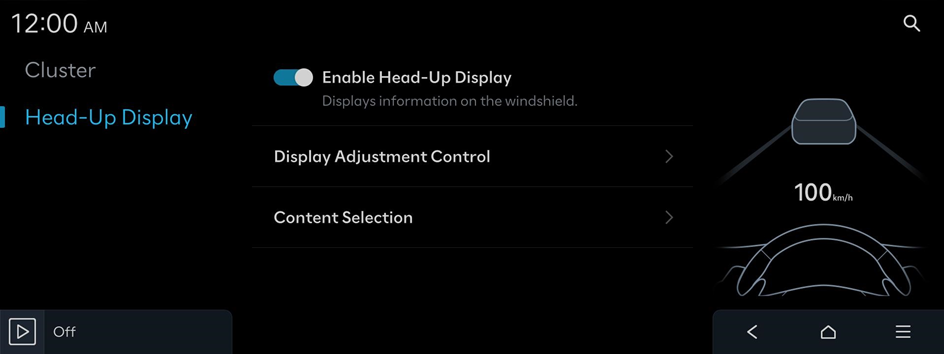
- Available settings may differ depending on the vehicle model and specifications.
Enable Head-Up Display
Displays information on the windshield.
Display Adjustment Control
Adjust the height, rotation, and brightness of the head-up display.
- • Automatically Save HUD Height and Rotation Settings: Automatically saves all adjustments to the HUD height and left/right rotation settings after the IMS System has been activated.
Content Selection
Selectively turn on or off the information displayed on the heads-up display.




