Configuring the cluster/head-up display settings
Change settings related to the cluster and/or head-up display (HUD).
- Available settings may differ depending on the vehicle model and specifications.
- On the Home screen, press Settings ▶ Cluster/Head-up display.
The cluster/HUD settings screen appears.
- Configure the settings as required.
- Press
 on the screen or press the button on the control panel, enter a search term, and then select the item to run.
on the screen or press the button on the control panel, enter a search term, and then select the item to run.
Cluster (if equipped)
Set the data to display on the instrument cluster and the guiding beep.
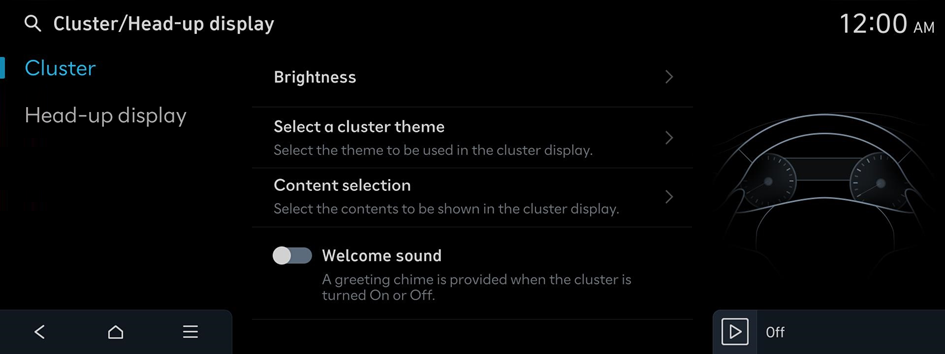
Brightness
Set the screen brightness to adjust automatically, or manually set it to maintain a brightness level.
Cluster theme selection
Select the theme to be used in the cluster display.
- • Gauge style: The style/appearance of the gauges shown in the cluster
- • Graphics style: The style/type of graphics used in the cluster
Content selection
Select the contents to be shown in the cluster display.
- • Wiper/Lights display: Provision of a pop-up when wipers or lights are activated
- • Traffic signs: Display of traffic information such as speed limits
- • Icy road warning: Provision of a warning in case of icy conditions, i.e. when the outside temperature is below 4°C (39°F)
- • Blind-spot view monitor: Display of blind-spot view in the cluster when operating the turn indicator
Welcome sound
A greeting chime is provided when the cluster is turned On or Off.
Head-up display (if equipped)
Configure settings for the head-up display, which displays information such as driving speed and road-related information while driving.
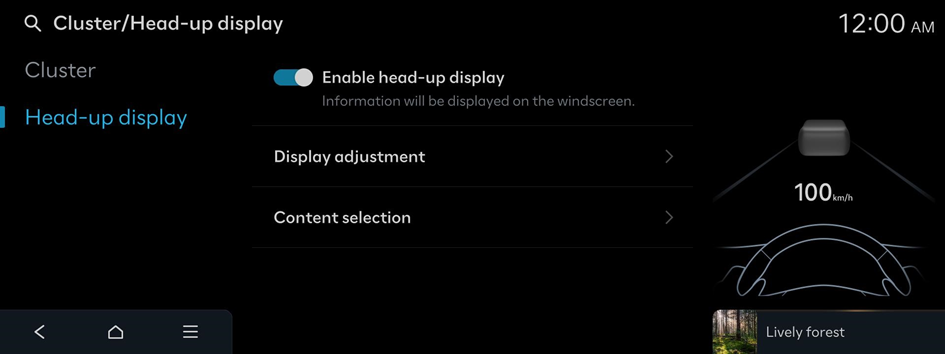
Enable head-up display
Information will be displayed on the windscreen.
Display adjustment
Adjust the height, rotation, and brightness of the head-up display.
- • Automatically save head-up display height and rotation settings: Auto saving of height and rotation of the head-up display set by the driver to the Integrated Memory System
Content selection
Selectively turn on or off the information displayed on the heads-up display.




