Paying for parking fee (if equipped)
Use the registered credit card to pay for parking at parking lots affiliated with In-car Payment.
- In-car Payment can be used only at affiliates.
- To find and set an affiliate close to the vehicle as the destination, press In-car Payment from the Home screen.
- Check parking fee information for each parking lot before use. Parking fees may differ between parking lots.
- On the Home screen, press In-car Payment.
- Move to the In-car Payment screen, using either of the following methods.
- • Select and set one of the displayed parking lots, affiliated with In-car Payment, as the destination. As soon as you arrive at an affiliated parking lot, the In-car Payment payment notification window appears. Use this window to access the payment screen.
- • From the map screen, select a nearby parking lot affiliated with In-car Payment, and then press Pay or
 .
.- To sort a list of search results in a different order, press the sort criteria and change to the option you want.
- The details of parking lots displayed on the map screen may not match the actual information.
- If you turn on the POI display mode, In-car Payment accepting merchants are displayed on the map.
- • Park near the parking lot, and then press OK from the automatically displayed payment notification window.
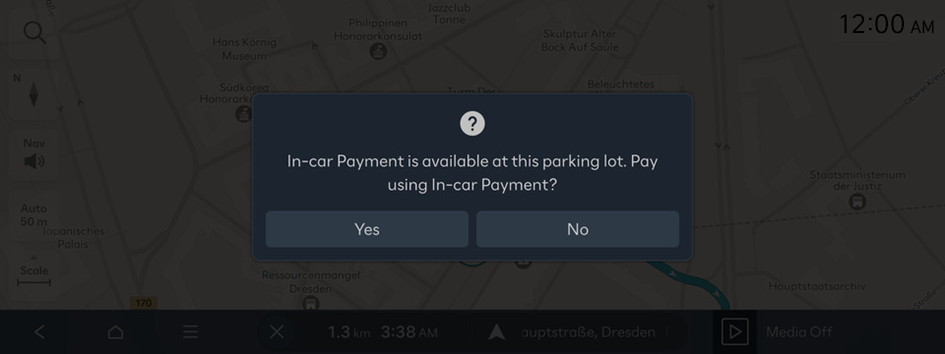
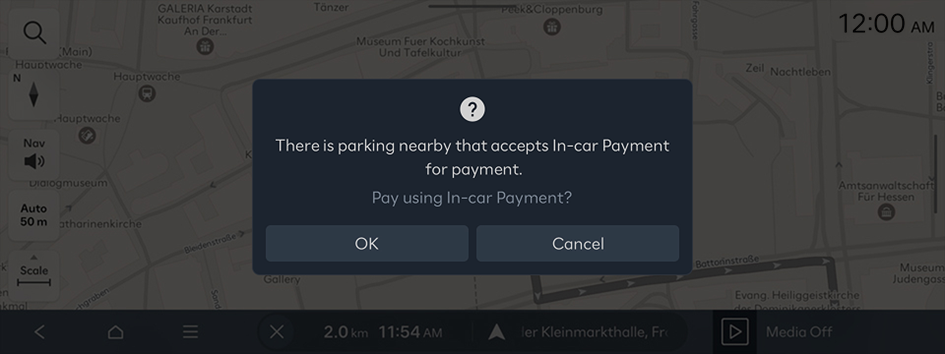
- To prevent this payment notification window from displaying, select
 ▶ CARPAY guide pop-up.
▶ CARPAY guide pop-up.
- Make the payment, using one of the following methods:
- • To use post-payment, select the payment card and press Pay. Confirm that the payment is complete, and park the vehicle.
When you start the vehicle to exit from a parking spot, the payment notification window appears with the estimated amount to pay. Check the amount, and end the parking session.
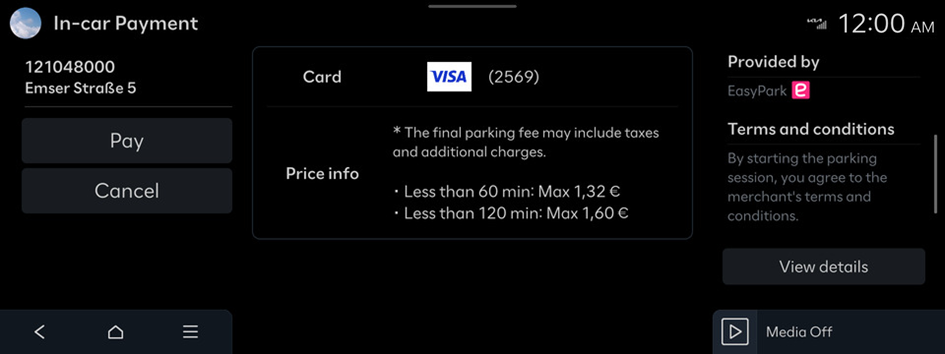
- Failure to end the parking session when exiting from a parking spot may result in being overcharged.
- To display the payment notification window again, select a parking lot affiliated with In-car Payment from the map screen, and press
 .
.
- • To use pre-payment, select the payment card and the intended parking duration, and then press Pay. Confirm that the payment is complete, and park the vehicle.
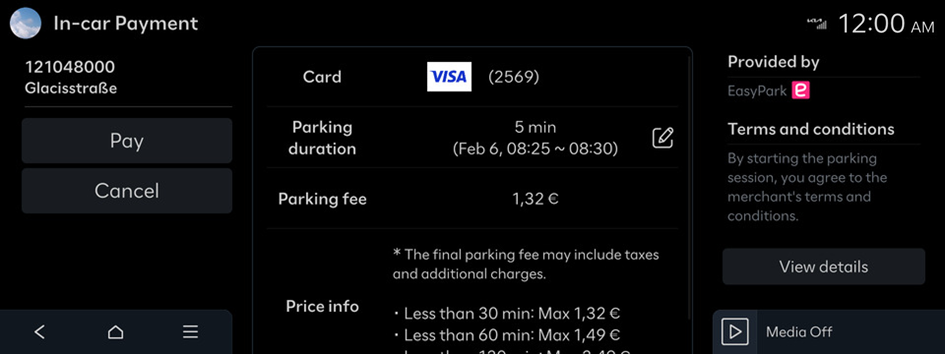
- The parking session automatically ends, according to the selected parking duration.
- Pre-payment is available in several cities only (e.g. Dresden in Germany, Zurich in Switzerland and Madrid in Spain), which may be added or deleted without notice in the future.
- Your simple password (PIN) set in the Bluelink App can be used as an authentication method. For details on how to use this, refer to the Bluelink App.
- If an incorrect PIN is entered five times consecutively, you will be blocked from further attempts to enter a PIN for a certain amount of time.
- • To use post-payment, select the payment card and press Pay. Confirm that the payment is complete, and park the vehicle.




