Configuring the general settings
Configure the date, time, language, and other settings. You can also check the system information.
- Available settings may differ depending on the vehicle model and specifications.
- On the Home screen, press Setup ▶ General.
The general settings screen appears.
- Configure the settings as required.
- Press
 on the screen or press the button on the control panel, enter a search term, and then select the item to run.
on the screen or press the button on the control panel, enter a search term, and then select the item to run.
Software Info/Update
Displays system software and update information.
- For details on how to update the system software using a USB storage device, refer to the following: ▶ see Navigation Update site
- USB devices cannot be recognized depending on the device status.
- Some USB devices cannot be supported due to compatibility issues.
- For details on how to update the system software via a wireless connection, refer to the following: ▶ see "OTA update (if equipped)."
System Info
Displays system information.
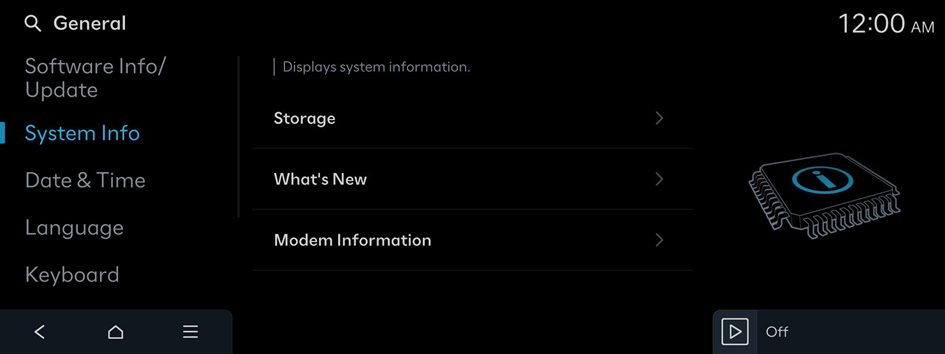
Storage (if equipped)
Displays system storage space information.
What's New
Shows the latest system update information.
- After update is completed, the system will display the main update items on the screen. Scan the QR code to view the update announcement.
Modem Information
Shows the modem information for use of the Bluelink service.
Date & Time
Sets the date and time for the system.
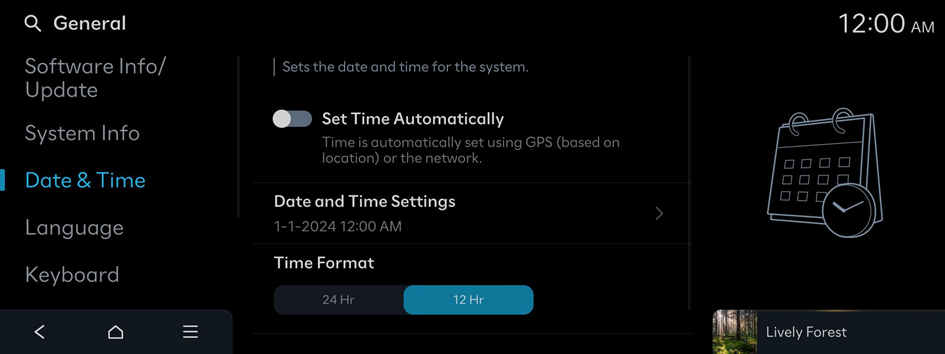
Set Time Automatically
Time is automatically set using GPS (based on location) or the network.
Date and Time Settings
Manually change the date and time settings. Disable Set Time Automatically and before manually changing the date and time settings.
Time Format
Change the system time display format.
Daylight Saving Time
Displays the system time in the format of Daylight Saving Time.
Language
Sets the language used for the system.
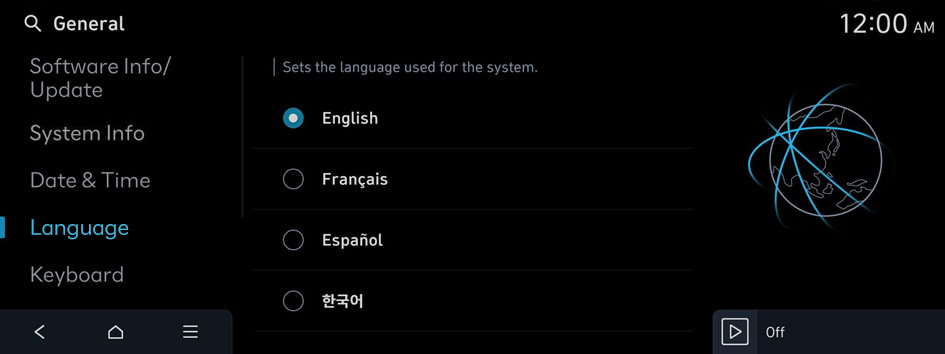
- Once the language has been changed, it takes a while to apply the new language to the system. The notification pop-up window appears as soon as the new language is applied to the system. After a short wait or pressing anywhere outside the pop-up window, the window automatically disappears.
- Changing the system language does not affect the display of other unique data such as MP3 music file name.
- Depending on the system language, the Bluetooth phone message view and voice recognition may not be supported.
Keyboard
Sets the keyboard for the system.
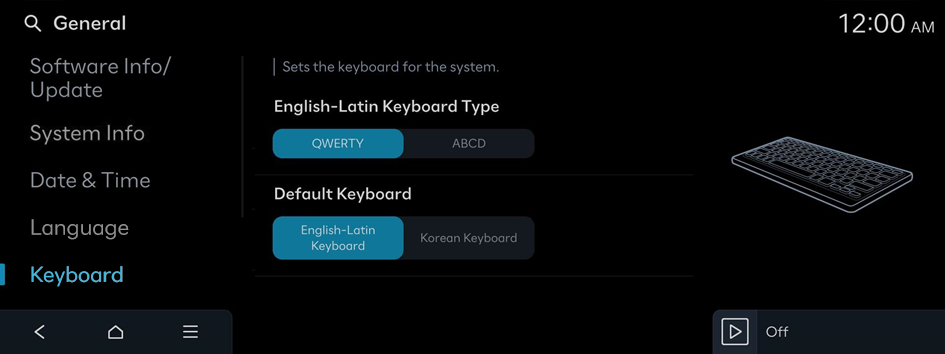
Automatic Voice Dictation (if equipped)
Voice dictation is automatically activated when entering the keyboard screen.
- Voice recognition is supported only for certain languages. If you change the system language, voice recognition may not be supported.
Units
Sets the display units used for the system.
Distance, Speed Unit
Select the units for distance and vehicle speed to display on the screen.
Temperature Unit
Select the unit for temperature to display on the screen.
Fuel Economy Unit or Energy Consumption Unit
Select the unit for fuel (energy) economy to display on the screen.
- The displayed name may differ depending on the vehicle model and specifications.
- The displayed unit for fuel economy may differ depending on the vehicle fuel type.
Tire Pressure Unit
Select the unit for tire pressure to display on the screen.
Torque (if equipped)
Select a torque unit to display on the system screen.
Media Options
Sets some options for playing Media.
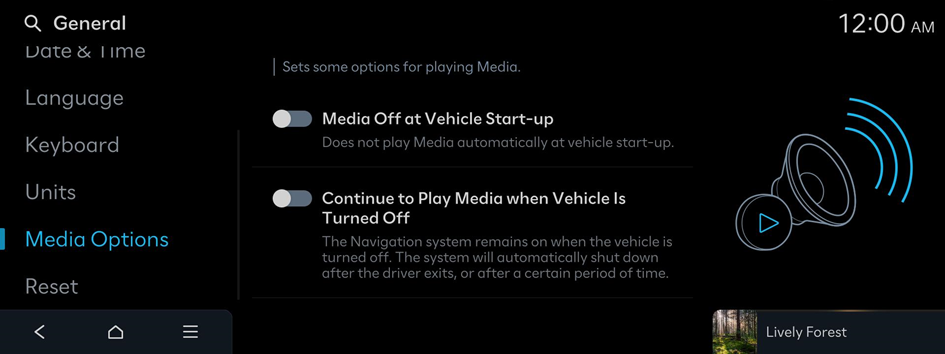
Media Off at Vehicle Start-up
Does not play Media automatically at vehicle start-up.
Continue to Play Media when Vehicle Is Turned Off
The Navigation system remains on when the vehicle is turned off. The system will automatically shut down after the driver exits, or after a certain period of time.
Reset
Resets the information of the account currently logged in, or resets all accounts.
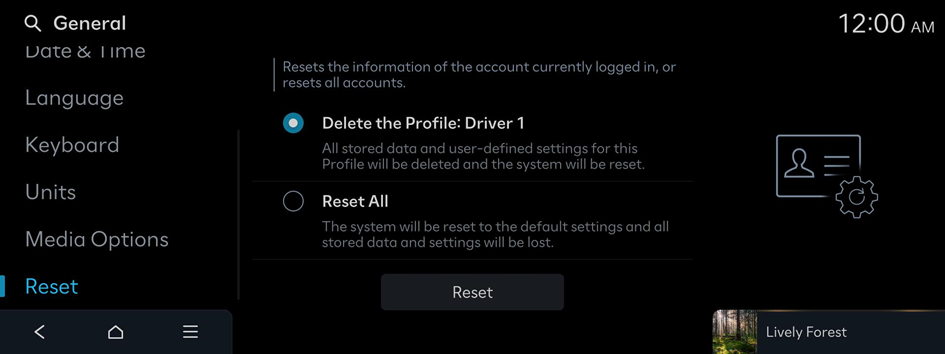
- You can also reset all settings for the login profile.




