Turning on the AM radio
Scan and listen to AM radio stations. Save your preferred stations to the favorites list.
- Perform any of the following methods:
- • On the Home screen or Media screen, press
 .
. - • On the control panel, press the button.
- If multiple media are connected, on the control panel, press and hold the button.
- • On the Home screen or Media screen, press
- On the Media Home screen, press AM.
- Press
 on the screen or press the button on the control panel, enter a search term, and then select the item to run.
on the screen or press the button on the control panel, enter a search term, and then select the item to run. - The screen may differ depending on the vehicle model and specifications.
- The broadcasting station names and local information are displayed using GPS data. Those information may not appear if GPS data is not received.
- The displayed broadcasting station names may not match the actual names.
AM screen
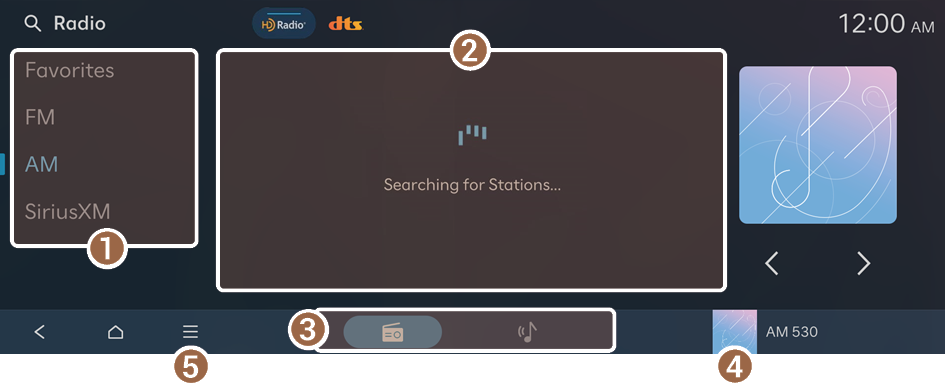
- Change the radio mode.
- Displays a list of available stations.
- Displays the AM player screen.
- Displays the list of menus.
- • Scan AM: Select a station of your choice after listening briefly to stations from different radio stations.
- If you press Scan AM, you can scan through stations and listen to each for 5 seconds.
- • Refresh: Refreshes the list of stations.
- • Tune AM Manually: Manually adjust the radio frequency.
- • Save All: Saves all available stations to Favorites.
- • Enter Station: Can select or directly enter the desired radio frequency.
- • Sound Settings: Displays the system sound settings screen.
- • Online Manual: View the online manual by scanning the QR code with your mobile phone.
- • Scan AM: Select a station of your choice after listening briefly to stations from different radio stations.
Selecting a station by entering a radio frequency (if equipped)
When you know the exact radio frequency, you can enter it to select the station directly.
- On the AM screen, press
 ▶ Enter Station.
▶ Enter Station. - Enter a radio frequency and press OK.
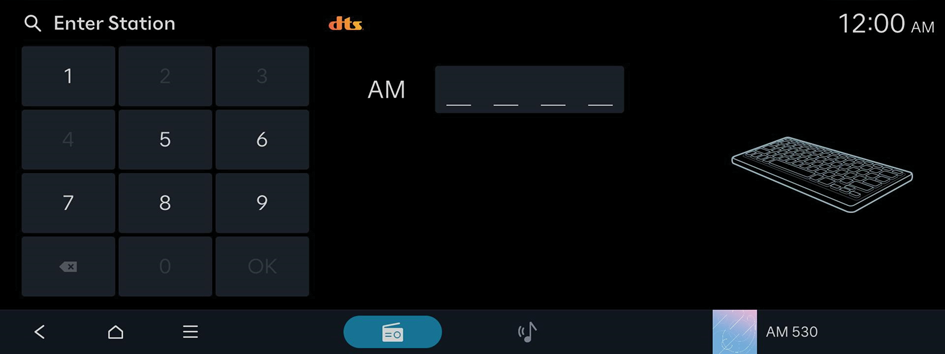
AM player screen
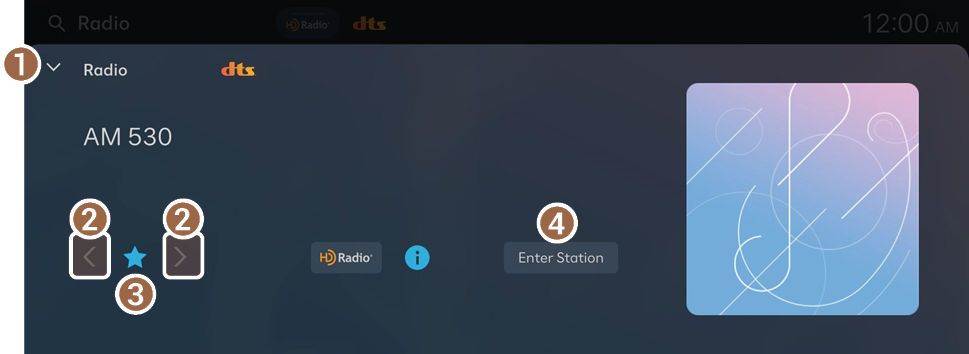
- Closes the Media player.
- The Media player can also be closed by swiping the screen down.
- Change the frequency.
- Delete or save the current frequency to the Favorites.
- Can select or directly enter the desired radio frequency.
- The sound effect settings button may appear on the screen depending on the amplifier. ▶ See "Adjusting the sound effect (if equipped)."
Changing the AM radio station
Perform any of the following methods:
- • On the AM screen, press the desired station.
- • On the AM player screen, press the frequency change button.
- • On the control panel, press the
 or
or  button.
button. - • Use the TUNE button on the control panel to search for the desired station. If the TUNE button on the control panel is pressed within 5 seconds after search begins, the current station being scanned plays. If there is no input for 5 seconds, the search stops and the currently playing station is displayed.
- • On the steering wheel, press the move button up or down.
- Set the [∧]/[∨] buttons on the steering wheel or SEEK/TRACK buttons to a function when listening to radio. ▶ See "[∧]/[∨] Buttons (Steering Wheel)."
Favorites screen
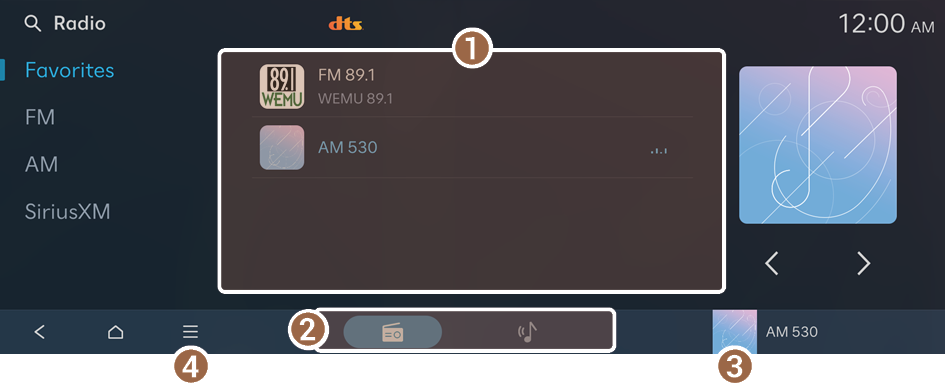
- Displays a list of stations saved in Favorites.
- Displays the AM player screen.
- Displays the list of menus.
- • Edit Favorites: Delete the list of saved stations.
- • Sound Settings: Displays the system sound settings screen.
- • Online Manual: View the online manual by scanning the QR code with your mobile phone.
Adding a favorite station
Perform any of the following methods:
- • On the AM screen, press
 .
. - • On the AM player screen, press
 .
. - • You can save all stations, accessible from the AM screen, to the favorites list. On the AM screen, press
 ▶ Save All.
▶ Save All.
- If the favorites list is full, some stations will not be saved to the list.
Changing the favorite station
Perform any of the following methods:
- • On the Favorites screen, press the desired station.
- • On the control panel, press the
 or
or  button. If you press and hold the button, stations are quickly scanned.
button. If you press and hold the button, stations are quickly scanned. - • Use the TUNE button on the control panel to search for the desired station. If the TUNE button on the control panel is pressed within 5 seconds after search begins, the current station being scanned plays. If there is no input for 5 seconds, the search stops and the currently playing station is displayed.
- • On the steering wheel, press the move button up or down.
- Set the ∧/∨ buttons on the steering wheel or SEEK/TRACK buttons to a function when listening to radio. ▶ See "[∧]/[∨] Buttons (Steering Wheel)."
Deleting the favorite station
Perform any of the following methods:
- • On the AM screen, press
 .
. - • On the AM player screen, press
 .
. - • On the Favorites screen, press
 ▶ Edit Favorites. Alternatively, from the Favorites screen, press and hold on anywhere on the station list, select the station to delete, and then press Delete.
▶ Edit Favorites. Alternatively, from the Favorites screen, press and hold on anywhere on the station list, select the station to delete, and then press Delete.
Listening to HD Radio™
You can listen to radio from HD Radio stations when they are available.
On the Radio screen, press  .
.
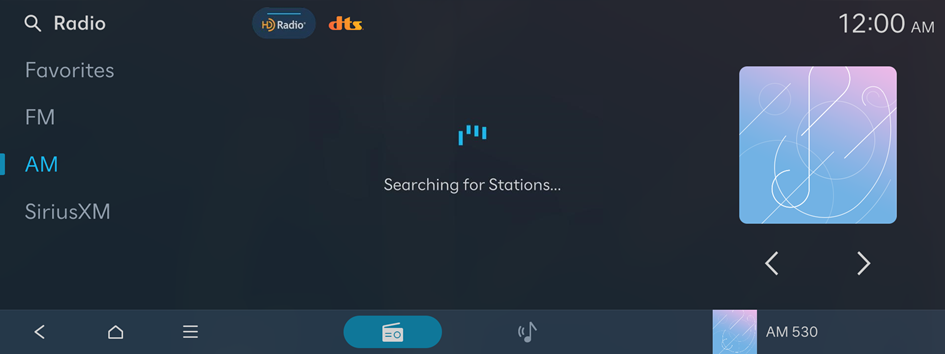
- The sound effect settings button may appear on the screen depending on the amp specifications. ▶ See "Adjusting the sound effect (if equipped)."
- In HD mode, the buttons for HD Radio stations appear at the Radio screen and Radio player screen. Press a button to select any available HD Radio station.
- HD Radio is available only in metropolitan areas.
HD Radio™ Technology
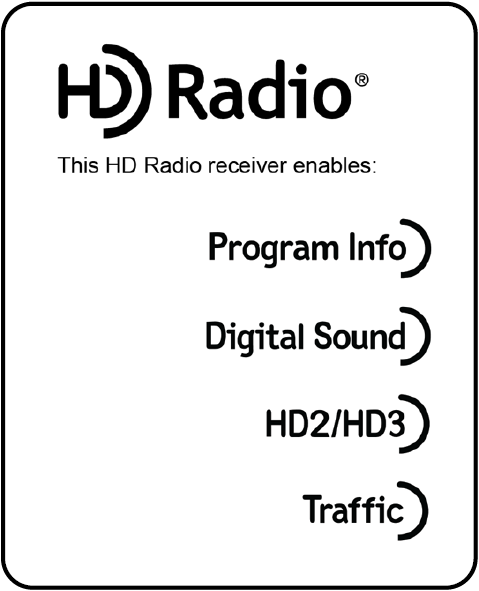
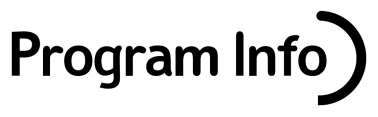
Program Info: Presents song name, artist, station IDs, and other relevant data streams.

Digital, CD-quality sound. HD Radio™ Technology enables local radio stations to broadcast a clean digital signal. AM sounds like today's FM and FM sounds like a CD.

FM stations can provide additional digital-only audio programming on HD2/HD3 Channels.
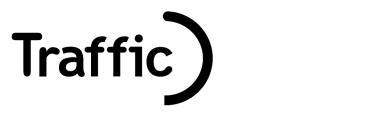
Real-Time Traffic reports, alerts, and flow data displayed on screen via interactive traffic maps and/or data.




