Configuring the display settings
Change the system display settings such as display brightness and video aspect ratio.
- Available settings may differ depending on the vehicle model and specifications.
- On the Home screen, press Settings ▶ Display.
The display settings screen appears.
- Configure the settings as required.
- Press
 on the screen or press the button on the control panel, enter a search term, and then select the item to run.
on the screen or press the button on the control panel, enter a search term, and then select the item to run.
Brightness
Set the screen brightness to adjust automatically, or manually set it to maintain a brightness level.
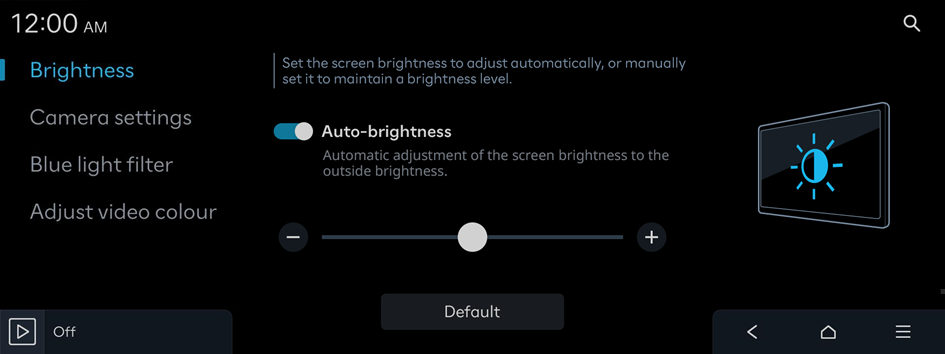
Type1
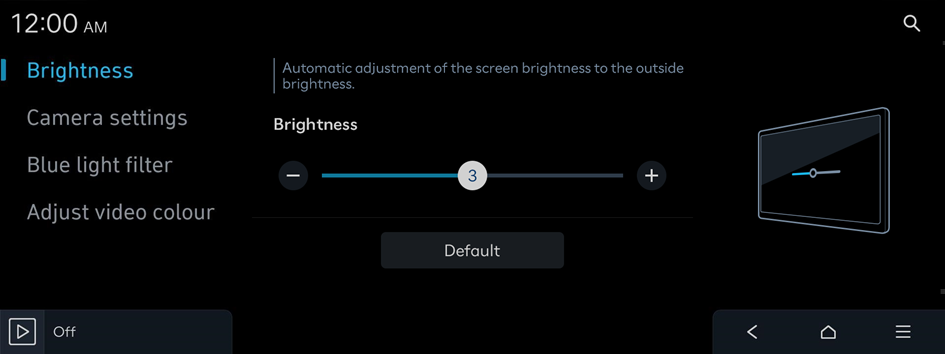
Type2
Auto-brightness (if equipped)
Automatic adjustment of the screen brightness to the outside brightness.
Brightness (if equipped)
Automatic adjustment of the screen brightness to the outside brightness.
- To reset all screen brightness settings to the default values, press Default.
Camera settings
The properties of the camera
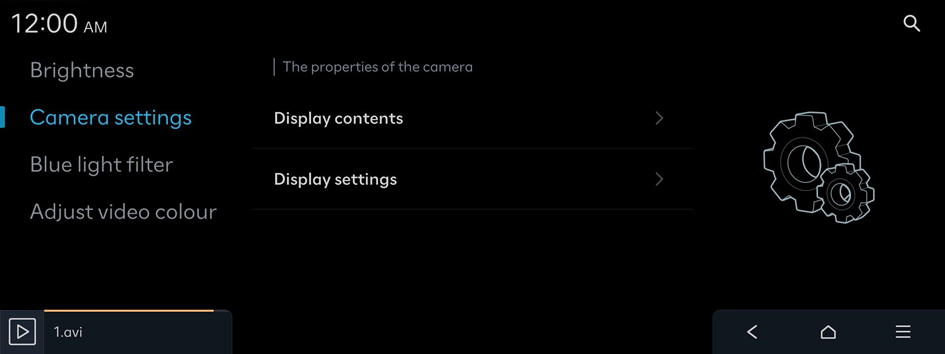
Display contents
The properties of the camera.
- • Extend rear camera use: The rear camera view is maintained when shifting from R to N or D. This view is disabled after exceeding a certain speed. (Rear view monitor equipped vehicles only)
- • Parking distance warning: Parking distance warnings are shown in the camera's top view display. (Surround view monitor-equipped vehicles only)
- • Top view reference lines: Parking reference lines are shown in the camera's top view display. (Surround view monitor-equipped vehicles only)
- • Rear view reference lines: Parking reference lines are shown in the camera's rear view display.
Display settings (if equipped)
Adjust the brightness and contrast of the view screen.
- To initialise all camera mode settings, press Centre.
Blue light filter
Blue light filter settings, such as warmth/coolness and time of use
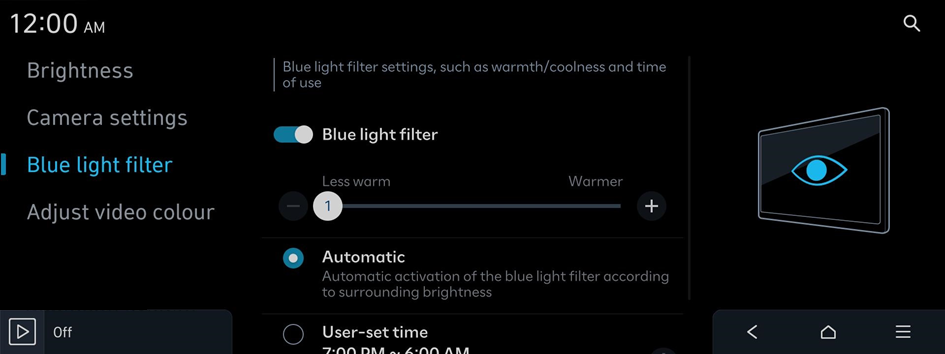
Blue light filter
Blue light filter settings, such as warmth/coolness and time of use
- • Automatic: Automatic activation of the blue light filter according to surrounding brightness
- • User-set time: Activation of the blue light filter according to the time set by the user
Adjust video colour
Adjustment of the video screen colours
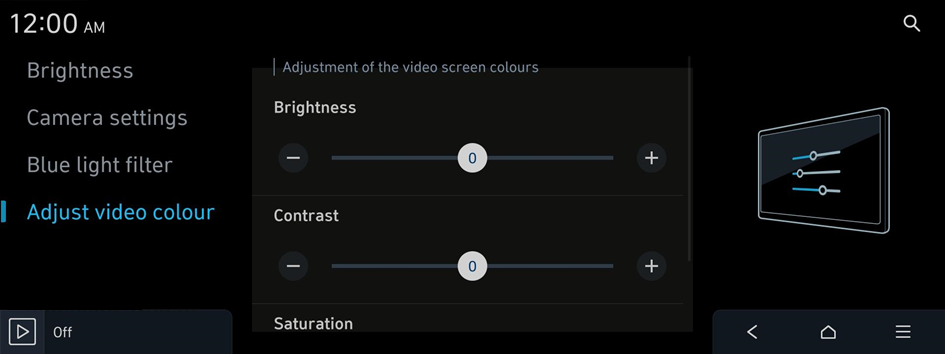
- This function is enabled only when playing video.
- To initialise all display settings, press Centre.




