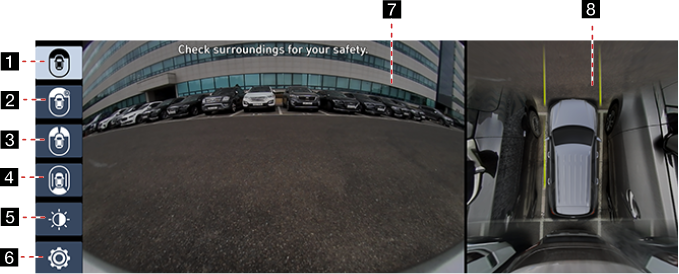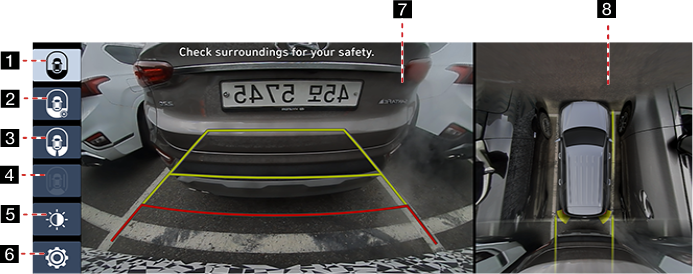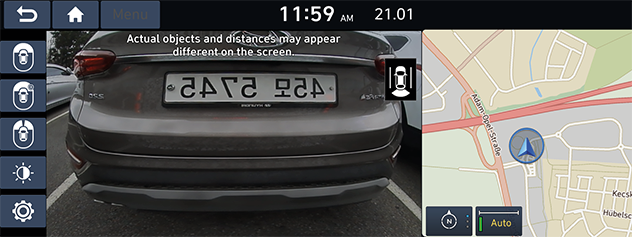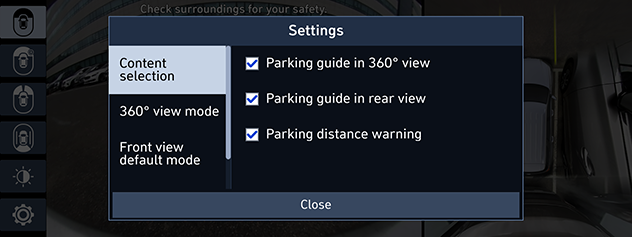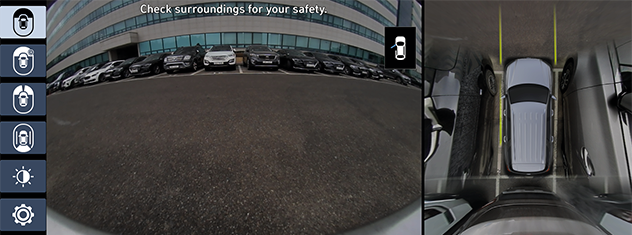SVM (Surround View Monitor) (If equipped)
About SVM (Surround View Monitor)
- SVM (Surround View Monitor) is an option that is provided to the customers who selected the option.
- Through the 4 cameras installed on the vehicle, it can view front, back, left and right side.
- While vehicle is started, if gear is put to R position, it automatically starts SVM (Surround View Monitor).
- If gear is changed from R to P position, SVM (Surround View Monitor) operation stops.
Operating front SVM
After starting the vehicle, if you press [ ] after putting gear to N or D, front SVM starts.
] after putting gear to N or D, front SVM starts.
|
|
1
 Wide View(Front)
Wide View(Front)
Only front screen of the vehicle is displayed.
2
 Front Top View (Front + Left Front + Right Front)
Front Top View (Front + Left Front + Right Front)
Displays an enlarged top view of the front.
3
 Left / Right Corner View (Left Front + Right Front)
Left / Right Corner View (Left Front + Right Front)
It displays left front / right front screen of the vehicle simultaneously.
4
 Driving Support View
Driving Support View
It displays rear view through the rear camera while driving.
5
 Brightness / Contrast
Brightness / Contrast
You can adjust Brightness / Contrast.
6
 Settings
Settings
Move to SVM Settings Menu.
7Front Camera Screen
Front camera's view is displayed.
8 Top View Camera Screen
Displays top view that combines front, rear, left / right camera images.
|
,Reference |
|
While front SVM is running, if you drive at about 10 km/h or more, SVM is turned off. At this state, even if you drive at about 10 km/h or less, SVM is remained at OFF state |
Operating rear SVM
After starting the vehicle, if you put gear at R position, rear SVM starts.
|
|
1
 Wide View (Rear)
Wide View (Rear)
It displays only the rear screen of the vehicle.
2
 Rear Top View (Rear + Left Rear + Right Rear)
Rear Top View (Rear + Left Rear + Right Rear)
Displays an enlarged top view of the rear.
3
 Left/Right Corner View (Left Rear + Right Rear)
Left/Right Corner View (Left Rear + Right Rear)
It displays left rear / right rear screen of the vehicle simultaneously.
4
 Driving Support View
Driving Support View
It displays rear view through the rear camera while driving. (If gear is put to R position, it is deactivated)
5
 Brightness / Contrast
Brightness / Contrast
You can adjust Brightness / Contrast
6
 Settings
Settings
Move to SVM Settings Menu
7Rear Camera Screen
It displays rear view through the rear camera.
8 Top View
Displays top view that combines front, rear, left / right camera images.
|
,Reference |
|
SVM camera has an optical lens to secure wide view, so there is a little difference between the distance shown on the screen and the actual one. For safety, make sure to check the rear, left, and right view by yourself. |
Operating the driving support view
- Rear camera is an option for the customers who selected the option.
- It is a device that can see the rear of the vehicle while driving through the rear camera mounted on the vehicle.
After turning on the engine, move the lever of the transmission to the N or D position, press
[ ], and then press [
], and then press [ ] on the screen to execute the driving support view.
] on the screen to execute the driving support view.
|
|
|
,Reference |
|
When the driving support view is activated, the driving support view is maintained regardless of the vehicle speed. Press the [ |
SVM setting
If you press [ ] button, it moves to 4 types of setting screens.
] button, it moves to 4 types of setting screens.
|
|
- [Content selection]: Enables / disables Parking guide in 360° view, Parking guide in rear view, Parking distance warning.
- [360° view mode]: Sets the initial view of Top View. (Zoomed-in, Normal, Zoomed-out)
- [Front view default mode]: Sets the initial view of the front camera to the initial view. (Top view, Wide view, Left+right)
- [Rear view default mode]: Sets the initial view of the rear camera to the initial view. (Wide view, Top view, Left+right)
Warning display
|
|
Driver’s Door Open Indicator
When the driver’s door is open, “![]() ” indicator is displayed on the top left of the screen.
” indicator is displayed on the top left of the screen.
Front Passenger’s Door Open Indicator
When the front passenger’s door is open, “![]() ” indicator is displayed on the top left of the screen.
” indicator is displayed on the top left of the screen.
Trunk Open Indicator
When trunk is open, “![]() ” indicator is displayed on the top left of the screen.
” indicator is displayed on the top left of the screen.
Side Mirror Folding Indicator
When the side mirror is folded, “![]() ” (side mirror) indicator is displayed on the top left of the screen.
” (side mirror) indicator is displayed on the top left of the screen.