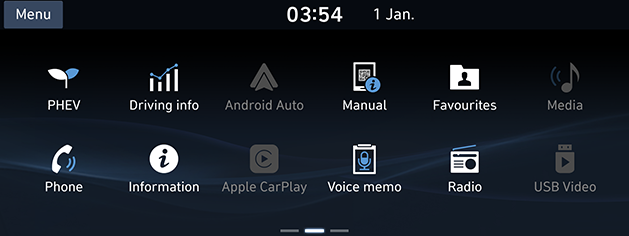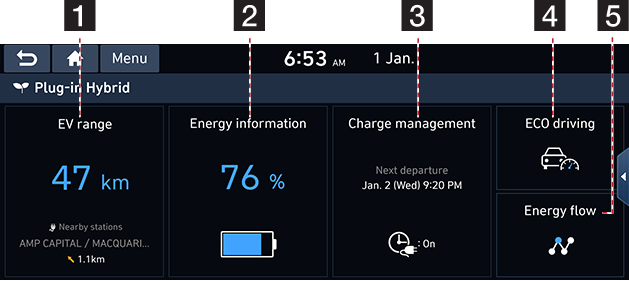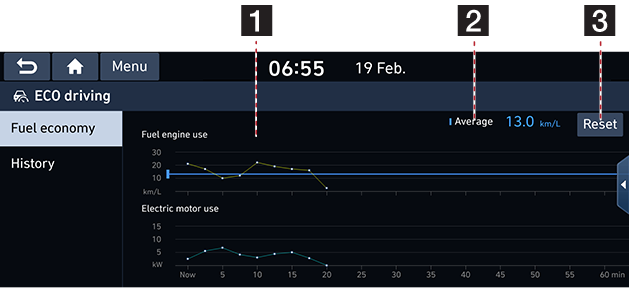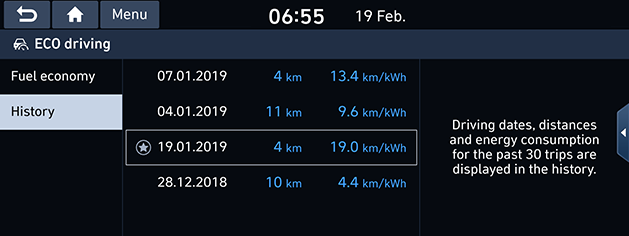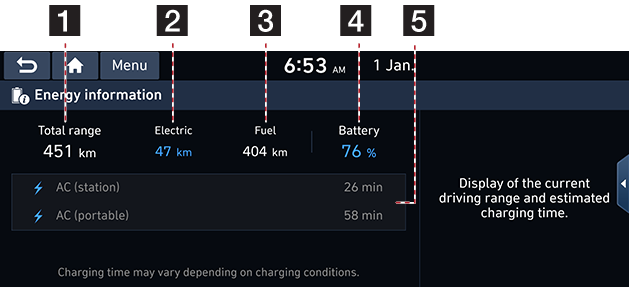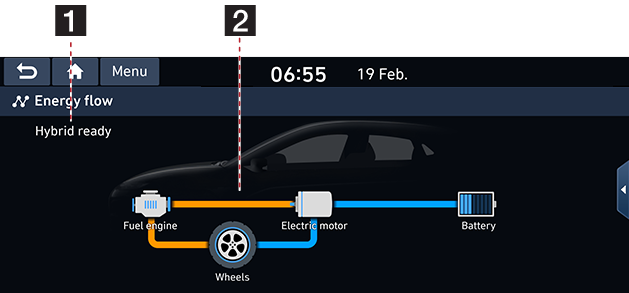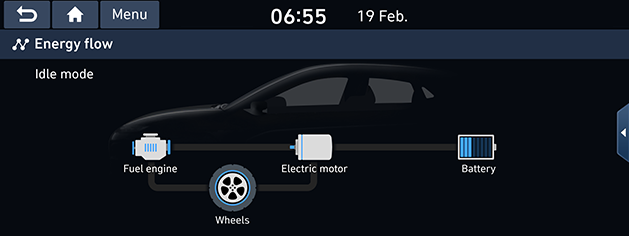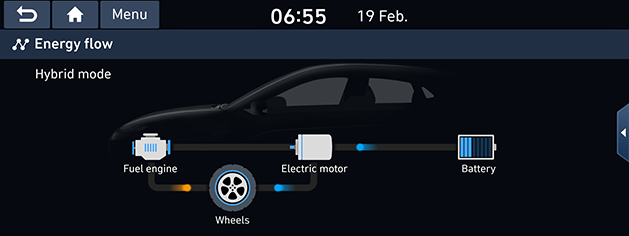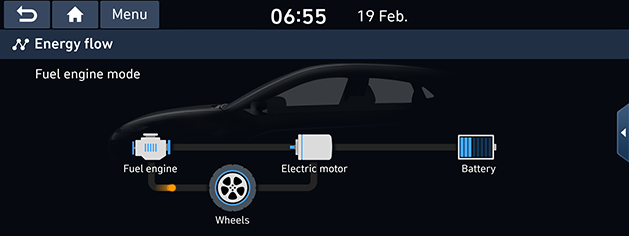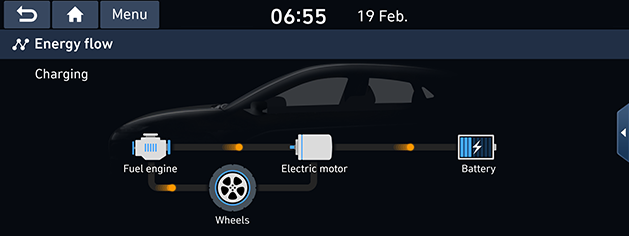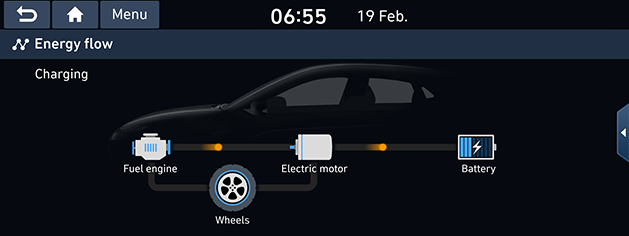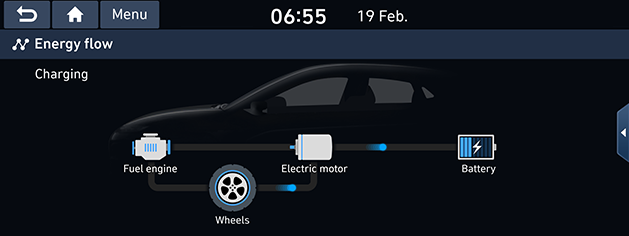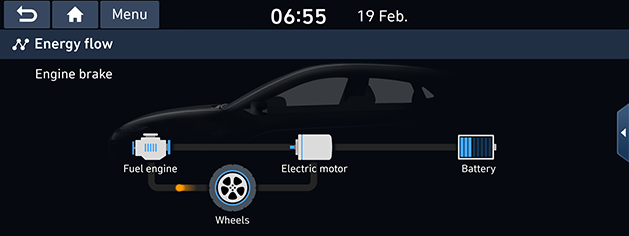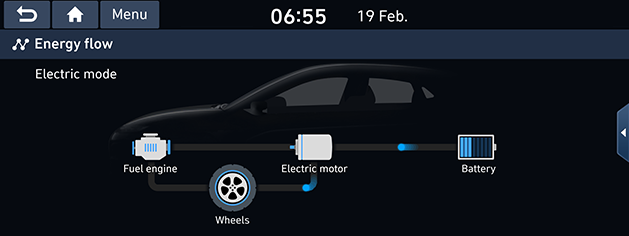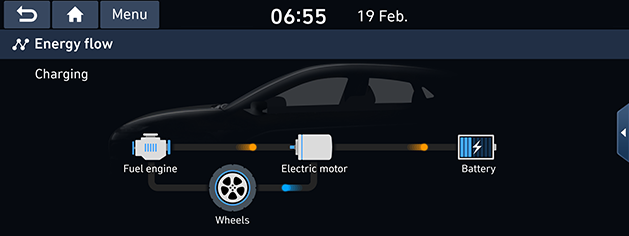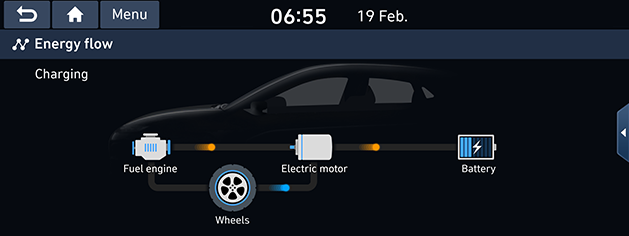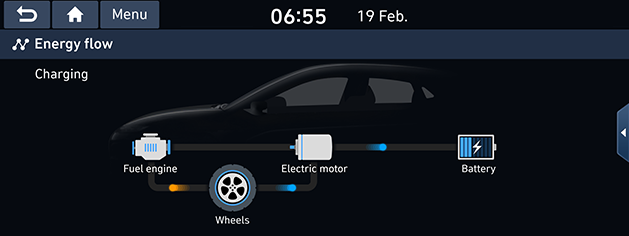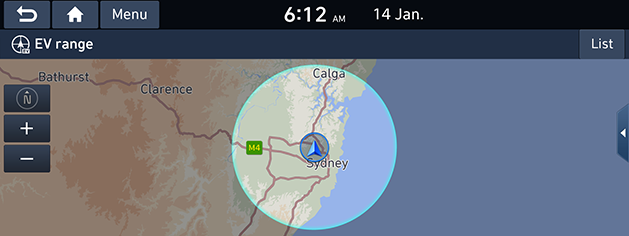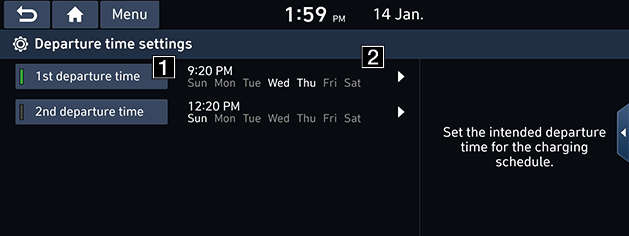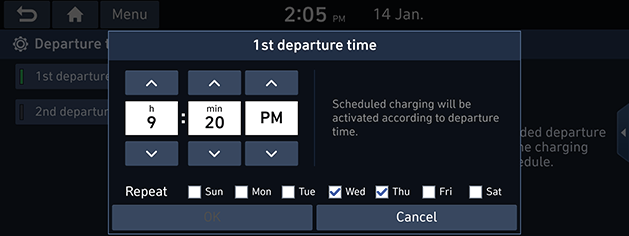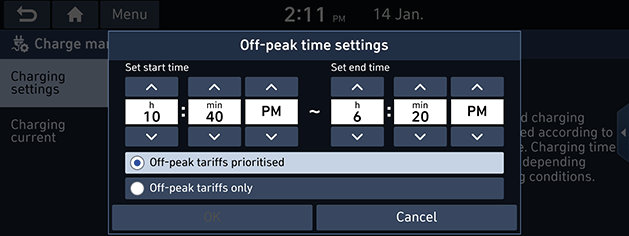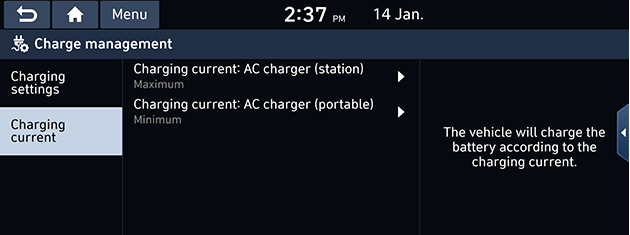PHEV (Plug-in Hybrid Electric Vehicle)
Plug-in Hybrid information
The hybrid vehicle flexibly uses power from the electric system and power from the engine according to the efficient driving conditions.
Starting Plug-in Hybrid mode
Press [PHEV] on the Home screen.
|
|
Menu screen for Plug-in Hybrid mode
The Plug-in Hybrid menu consists of five sections: [EV range], [Energy information], [Charge management], [ECO driving], [Energy flow].
|
|
1 [EV range]: Displays the distance of possible driving on the map.
2 [Energy information]: Displays the battery information.
3 [Charge management]: Moves to the [Charge management] menu.
4 [ECO driving]: Moves to the [ECO driving] menu.
5 [Energy flow]: Moves to the [Energy flow] menu.
ECO driving
This displays the fuel economy information and previous driving history according to the vehicle’s driving.
Fuel economy
This displays fuel economy information according to vehicle’s driving.
Press [PHEV] > [ECO driving] > [Fuel economy].
|
|
1 [Fuel economy graph]: Displays fuel economy information. (The graph is updated every 2 minutes and 30 seconds.)
2 [Average]: Displays average fuel economy according to the vehicle’s driving.
3 [Reset]: Resets information of the displayed fuel economy graph.
|
,Note |
|
The fuel economy graph is reset when the vehicle's ignition and system is turned off. |
History
This displays the date, distance and fuel economy of the previous driving history.
Press [PHEV] > [ECO driving] > [History].
|
|
- The star-shaped icon on the date with the highest fuel economy is displayed.
- If you want to delete the previous driving history, press [Menu] > [Delete history].
- [Mark all]: Marks all items.
- [Unmark all]: Unmarks all items.
- [Delete]: Deletes the selected items.
Energy information
This displays the detailed information of the battery information.
Press [PHEV] > [Energy information].
|
|
1 [Total range]: Displays the distance of possible driving with current gasoline and battery.
2 [Electric]: Displays the distance of possible driving with current remaining battery.
3 [Fuel]: Displays the distance of possible driving with current remaining gasoline.
4 [Battery]: Displays current battery charging level.
5 Displays the expected charging time while the charging cable is being connected.
|
,Note |
|
When the charging cable is connected, the remaining time to full charge is displayed. |
Energy flow
This displays the status of the power delivery for each component according to the vehicle’s driving.
Press [PHEV] > [Energy flow].
|
|
1 Displays the driving state of the hybrid vehicle.
2 Displays the flow of power transfer between the components.
Driving status of hybrid vehicle
Idle mode
The vehicle is in the Idle mode with no delivery of power.
|
|
Hybrid mode
The engine’s power and the motor’s power are both used for driving the vehicle.
|
|
Engine mode
The engine’s power is used for driving the vehicle.
|
|
Charging in engine mode
The engine’s power is used for driving the vehicle and the battery is charged at the same time.
|
|
Battery charging 1
While the vehicle is in the Idle mode, the engine’s power is used for charging the battery.
|
|
Battery charging 2
The deceleration energy from braking is used for charging the battery.
|
|
Engine brake
The engine’s power is used for slowing down the vehicle.
|
|
Electric mode
The battery power is used for driving the motor, which drives the vehicle. The engine’s power is not used.
|
|
Charging in electric mode
The engine’s power is used for charging the battery, and the electric motor power is used for driving the vehicle at the same time.
|
|
Battery charging 3
Both the engine’s power and the deceleration energy from braking are used for charging the battery.
|
|
Charging when engine braking
The engine’s power is used for slowing down the vehicle, and the deceleration energy is used for charging the battery at the same time.
|
|
EV range
This displays the distance of possible driving on the map.
Press [PHEV] > [EV range].
|
|
- Shaded area: Unreachable areas.
Charging management
Charging and climate
This function is automatically set to begin charging the battery at the scheduled time of the day you have selected.
Charging settings
Set the intended departure time for the charging schedule.
- Press [PHEV] > [Charge management] > [Charging settings] > [Next departure].
- Press [
 ].
].
|
|
1 If you don't want to use the settings, press this button.
2 Changes the settings.
- When you press [OK], this function sets to the desired departure time.
|
|
- [Repeat]: Selects the day of the week you want to charge.
Scheduled charging
When Scheduled charging, you can set to off-peak time settings.
- Press [PHEV] > [Charge management] > [Charging settings] > [Scheduled charging].
- Press [
 ].
].
|
|
- [Off-peak tariffs prioritised]: Charging starts when connecting a cable.
- [Off-peak tariffs only]: Charging starts according to scheduled times.
Charging current
You can select an appropriate charging current when using AC charger (station), AC charger (portable).
Press [PHEV] > [Charge management] > [Charging current].
|
|