Configuring the general system settings
You can configure general settings for date, time, language, and the like. You can also check information of the system.
- On the All Menus screen, press Setup ▶ General.
The general settings screen appears.
- Configure the settings required:
- Press
 ▶ Search for Settings or press
▶ Search for Settings or press  and enter a keyword to search for a setting item. You can also search for a setting item by voice.
and enter a keyword to search for a setting item. You can also search for a setting item by voice.
SW Info/Update
You can see the versions of system components. You can also update the system to the latest version.
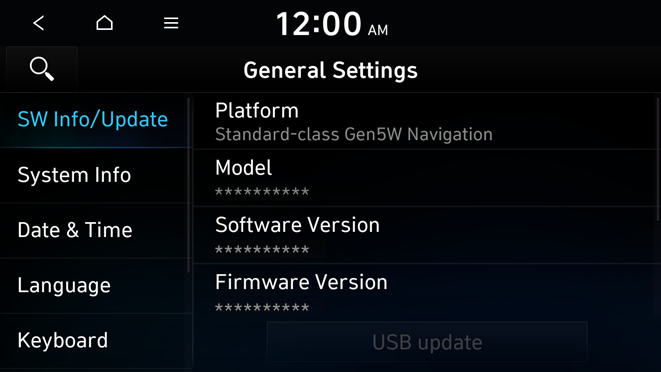
- For details on how to update the system software: ▶ see "How to Update the Map and Software for your Infotainment System."
System Info
You can check the system storage space. You can also use your smartphone to access the online user's manual of the system.
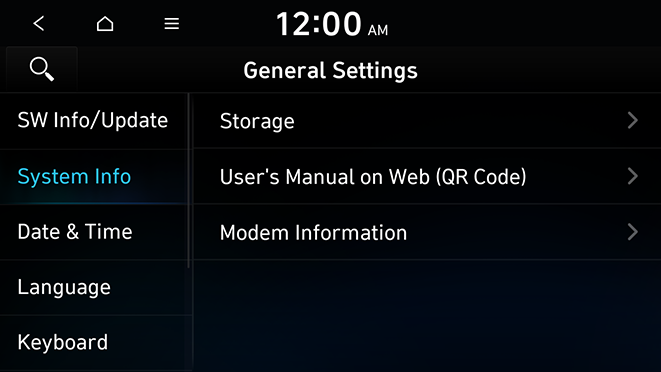
Storage (if equipped)
You can check the storage space of the system memory where voice memos can be saved.
User's Manual on Web (QR Code)
You can access the online user's manual of the system by scanning the QR code with your smartphone.
What's New (if equipped)
You can see the latest system update information.
- After update is completed, the system will display the main update items on the screen. Scan the QR code to view the update announcement.
Modem Information
You can check the modem information for use of the Bluelink service.
Date & Time
You can set the system date and time automatically or manually. You can also set the time display mode.
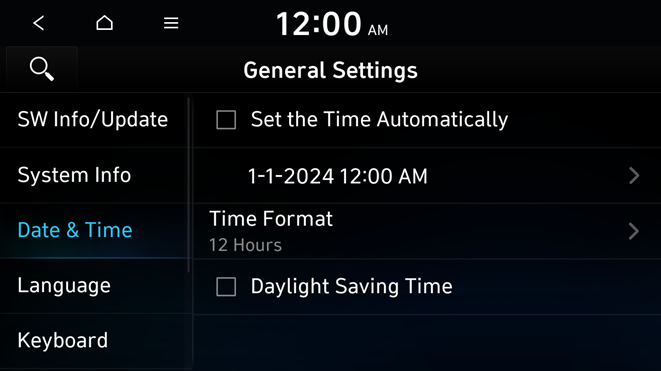
Set the Time Automatically
Based on the current position, it sets the system date and time automatically.
- To manually set the date and time, uncheck Set the Time Automatically, press the current date and time below Set the Time Automatically, and then set the date and time.
Time Format
Change the system time display format.
Daylight Saving Time
Displays the system time in the format of Daylight Saving Time.
Language
You can set the system display language.
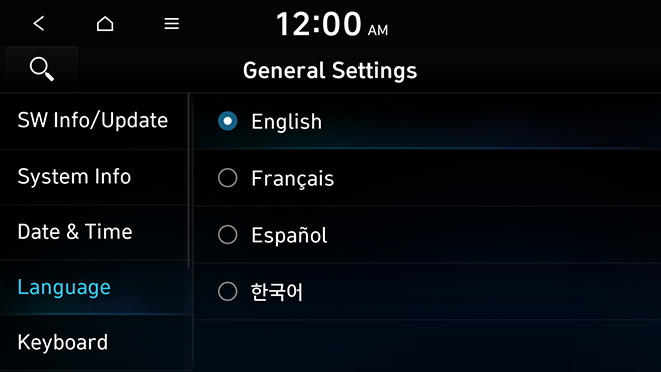
- Once the language has been changed, it takes a while to apply the new language to the system. The notification pop-up window appears as soon as the new language is applied to the system. When you wait a while or press anywhere outside the pop-up window, the window automatically disappears.
- When you change the system language, it does not affect the display of other unique data such as MP3 music file name.
- Depending on the system language, the Bluetooth phone message view and voice recognition may not be supported.
Keyboard
You can change the keyboard type for each language to use when entering the text.
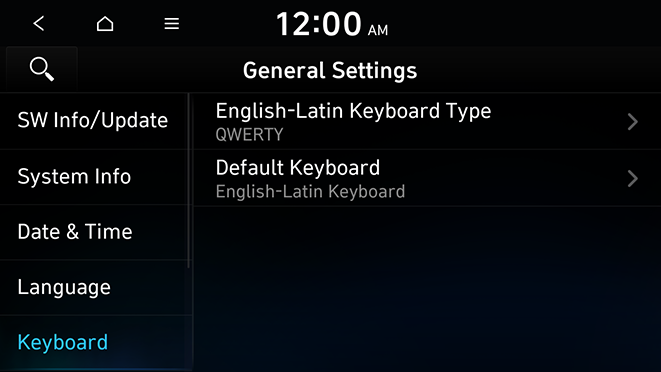
English-Latin Keyboard Type
You can select the keyboard type to use when entering the English text.
Default Keyboard
You can select the default keyboard type.
Units (if equipped)
You can specify the units to display on the system screen.
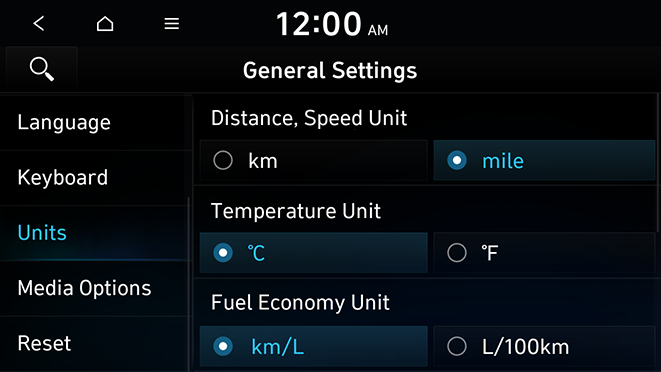
Distance, Speed Unit
You can select the units for distance and vehicle speed to display on the screen.
Temperature Unit
You can select the temperature unit to display on the screen.
Fuel Economy Unit
You can select the unit for fuel economy to display on the screen.
Tire Pressure Unit
You can select the unit for tire pressure to display on the screen.
Torque (if equipped)
Select a torque unit to display on the system screen.
Turbo Boost (if equipped)
Select a turbo boost unit to display on the system screen.
Media Options
You can set the media player not to start automatically when starting the engine or set it to notify you of any information changes during media playback.
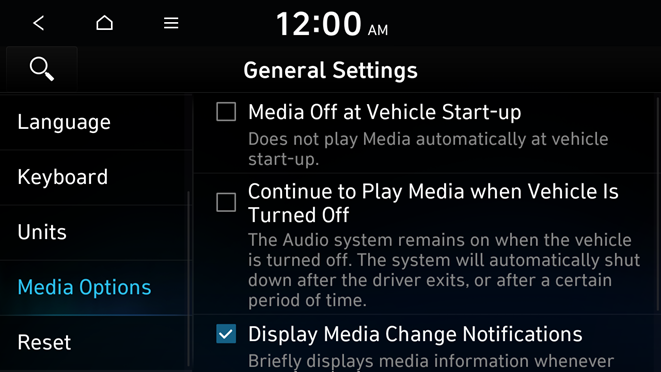
Media Off at Vehicle Start-up
You can set the media player not to start automatically when starting the engine.
Continue to Play Media when Vehicle Is Turned Off
Turn on this mode to keep the system power supply for a certain period of time after the engine is turned off.
Display Media Change Notifications
You can set the system to briefly display media information at the top of the screen if the current song or channel changes when not on the main media screen.
Reset (if equipped)
You can reset your system settings to the default values.
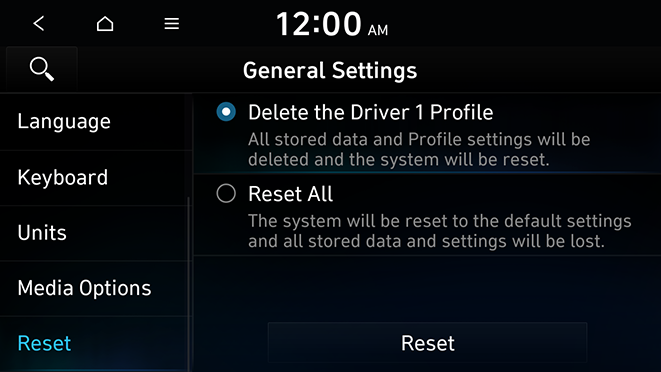
- You can also initialize all settings of the login profile.

Caution
- • When initialization is performed, all user data in the system including the location data is deleted.
- • When phone projection is active, you cannot reset the system settings. To reset the settings, remove the USB cable from your system.




