Configuring the display settings
You can change the system display settings such as display brightness and video aspect ratio.
- On the All menus screen, press Settings ▶ Display.
The display settings screen appears.
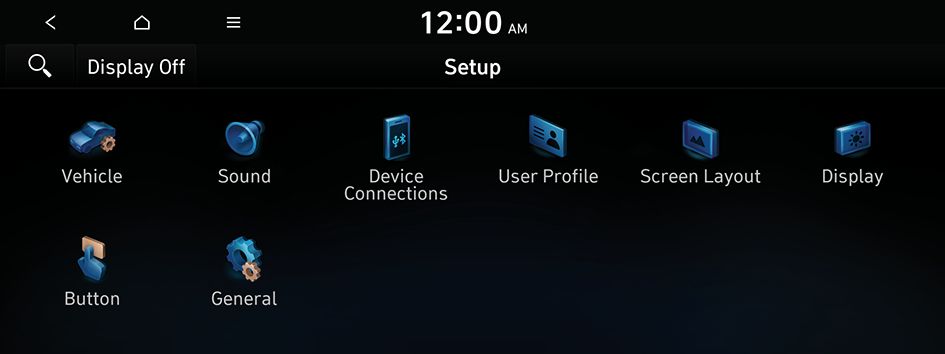
Type1
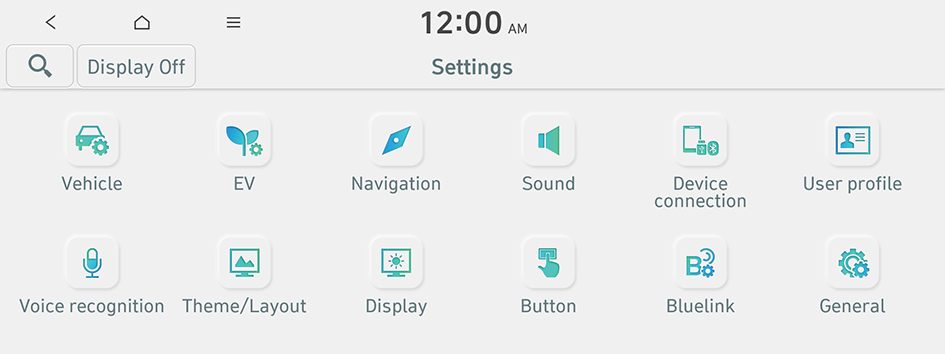
Type2
- The screen may differ depending on the vehicle model and specifications.
- If the vehicle is type 2, it is possible to change the graphic theme to white or black. ▶ See "Graphic themes (if equipped)."
- Configure the settings required:
- Press
 ▶ Search for settings or press
▶ Search for settings or press  and enter a keyword to search for a setting item.
and enter a keyword to search for a setting item. - If you press Display Off at the top of the screen, the screen is switched off. To switch the screen back on, tap the screen or briefly press the power button.
Brightness
You can set the system brightness to be adjusted according to the ambient lighting conditions or set the screen to stay bright or dimmed.
- To reset all screen brightness settings to the default values, press Default.
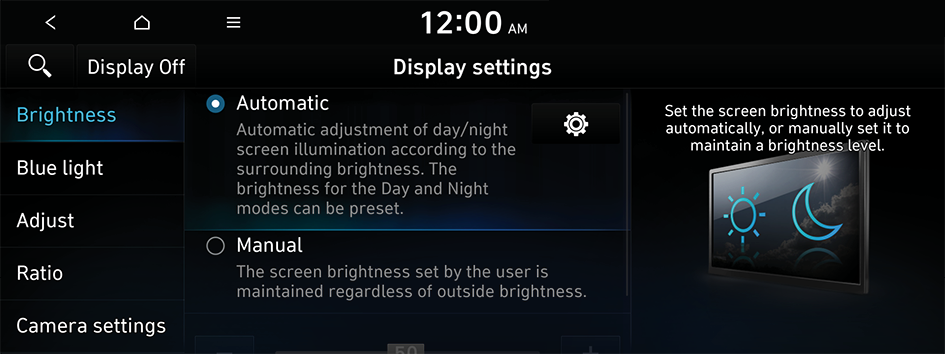
Automatic
You can set the system brightness to be adjusted according to the ambient lighting conditions. Press  to set the brightness for the day or night mode.
to set the brightness for the day or night mode.
Manual
You can set the screen to stay bright or dimmed.
- To reset all screen brightness settings to the default values, press Default.
Blue light
Enable blue light filtering to adjust the screen light to reduce the level of eye strain.
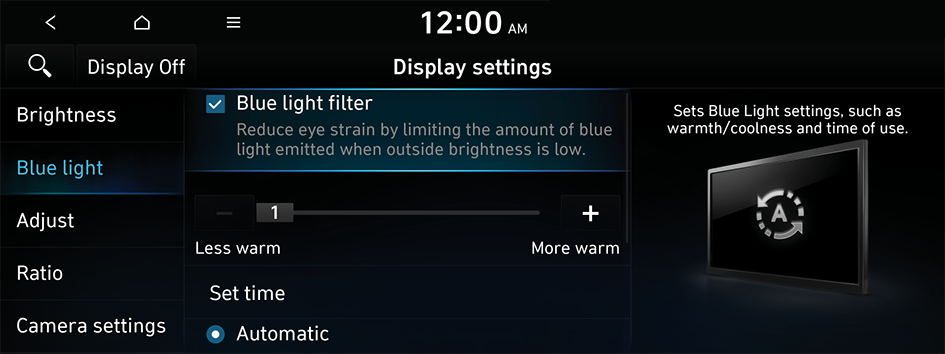
Blue light filter
Enable or disable blue light filtering.
Set time
Set to activate blue light filtering automatically based on the ambient light or pick the time range manually.
- • Automatic: Enable blue light filtering based on the ambient light.
- • Scheduled Time: Enable blue light filtering during the set time range.
Adjust
You can change the display settings during the playback.
- This function is enabled only when playing video.
- To initialise all display settings, press Centre.
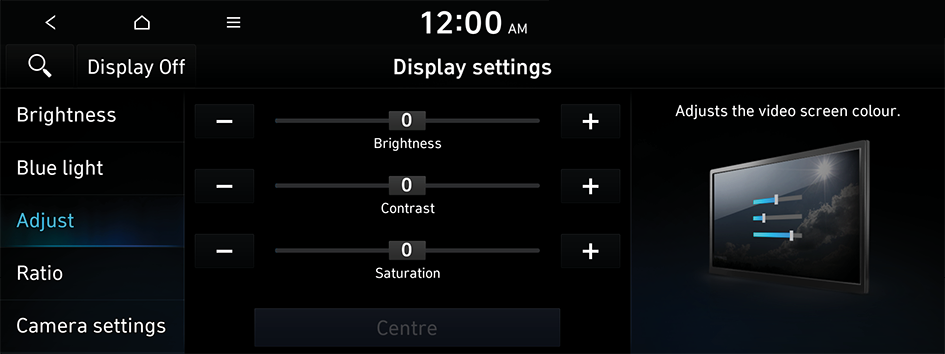
Ratio
You can set the system to display video in the original aspect ratio or in full screen.
- This function is enabled only when playing video.
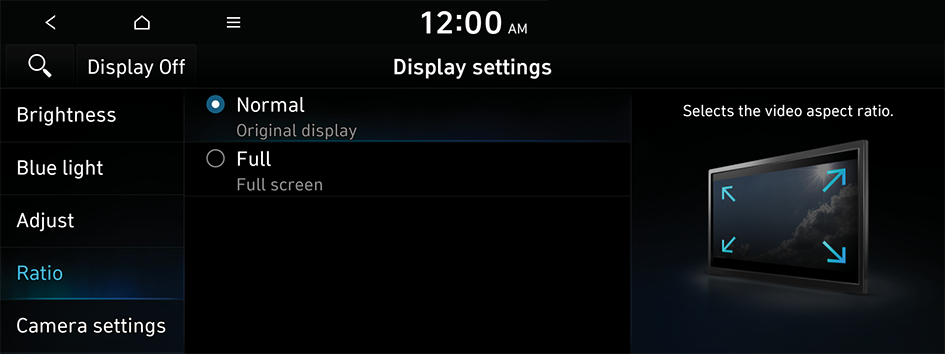
Audio System ON/OFF (if equipped)
You can set so that power for the system is maintained when the vehicle is turned off.
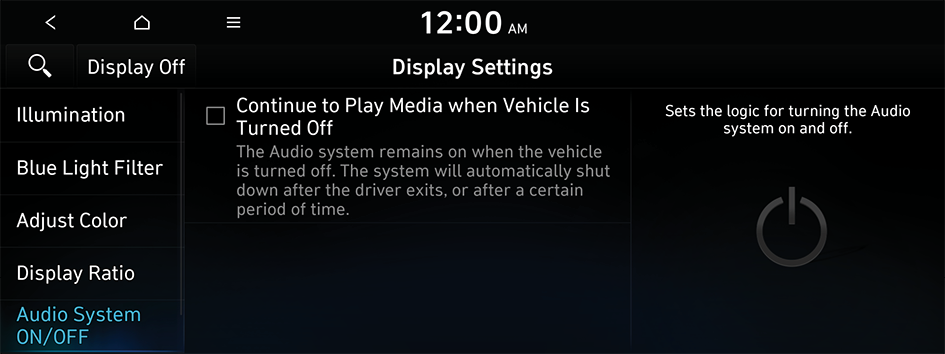
Camera settings
You can configure the screen settings for the driving assist view and set the information to display in the view.
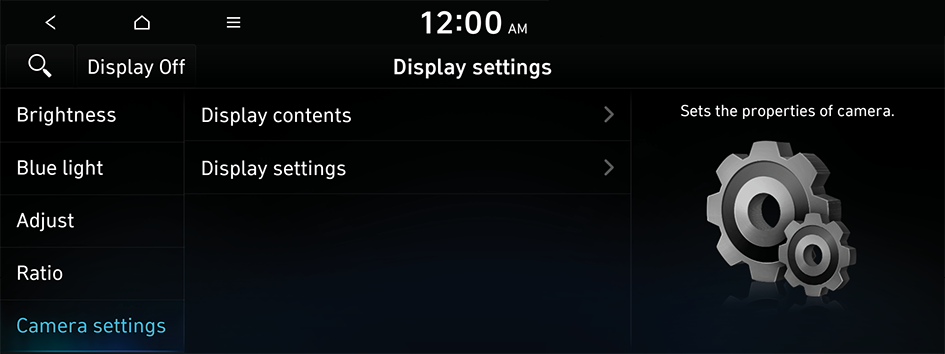
Display contents (if equipped)
You can set the information to display on the view screen.
- • Extend rear camera use: You can set to display the rear camera display even when you change the shift position other than "R" (Reverse) after reversing.
- • Rear view reference lines: Displays the parking assist guide lines on the rear view screen.
Display settings (if equipped)
You can adjust the brightness and contrast of the view screen.




