Wireless update (if equipped)
Latest map and software are provided through wireless update. New software is automatically downloaded when the vehicle is on. After installation of the software is complete, you can view the update details from the notification window.
- To use the wireless update function, you need to subscribe to the Bluelink service. ▶ See "Subscribing to the service."
- The wireless update is accessible only when the system is connected to the network.
- When downloading new update files begins, the
 icon appears at the top right of the screen. To view the progress of the download, navigate to the All Menus screen and press Setup ▶ General ▶ SW Info/Update.
icon appears at the top right of the screen. To view the progress of the download, navigate to the All Menus screen and press Setup ▶ General ▶ SW Info/Update. - After downloading new update files is complete, map update automatically begins and the
 icon appears at the top right.
icon appears at the top right.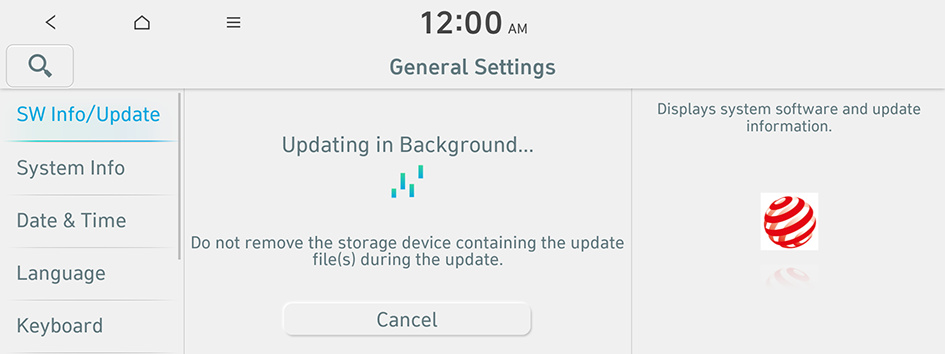
- The wireless update function is not accessible if the system has not been updated for a specified period of time. If wireless update does not work, first use a USB storage device to perform update. ▶ See Navigation Update site
- If an error occurs during wireless update, the system automatically restarts. Use the USB storage device to install update files and perform update. ▶ See Navigation Update site
- Perform update when the vehicle is not used for more than 15 minutes. The time required to update the system differs depending on the situation.

Warning
Do not drive until the update is complete.
Updating the system
A notification window appears when your vehicle is turned off. You can use the notification window to update the navigation map and infotainment system.
- This function is available only when the system is ready for the latest software update.
- Turn off the vehicle (ACC Off).
- From the update notification window, press Install Now.
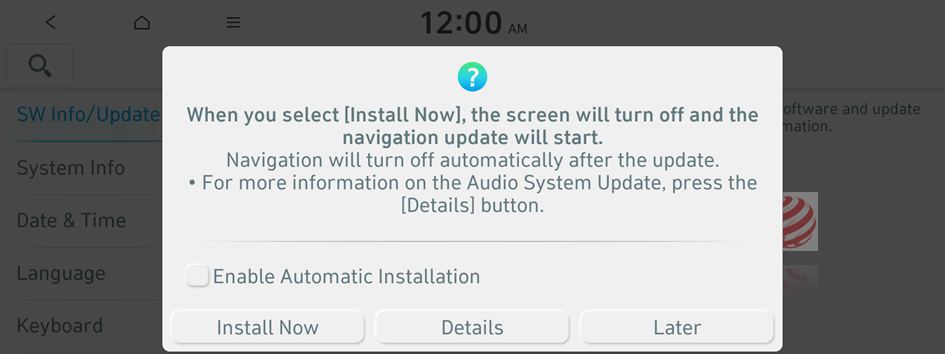
The update is performed immediately after the system reboots. Update details appear as soon as update is complete.
- Update is performed with the screen off after the vehicle is turned off. If you turn on the system when update is in progress, you can view the progress of update. When update is in progress, the navigation, Bluelink, camera and infotainment system are disabled.
- The system automatically shuts down after update is complete. You can exit the vehicle without having to wait for the update to finish.
- A notification window appears after update is complete. You can use your smartphone to scan the QR code in the window to view the update details.
- An alternative way to view update details is to select Setup ▶ General ▶ System Info ▶ What's New from the All Menus screen.
- If the battery level is below threshold, the update notification window does not appear when the vehicle is turned off. If this is the case, the update notification window appears when the vehicle is turned on again. In the window, press Install Now to perform update.
Updating immediately
You can update the navigation map and infotainment system quickly regardless of whether the vehicle is on or off.
- This function is available only when the system is ready for the latest software update.
- When update is in progress, the navigation, Bluelink, camera and infotainment system are disabled.
- On the All Menus screen, press Setup ▶ General ▶ SW Info/Update ▶ Update ▶ Finalize Update.
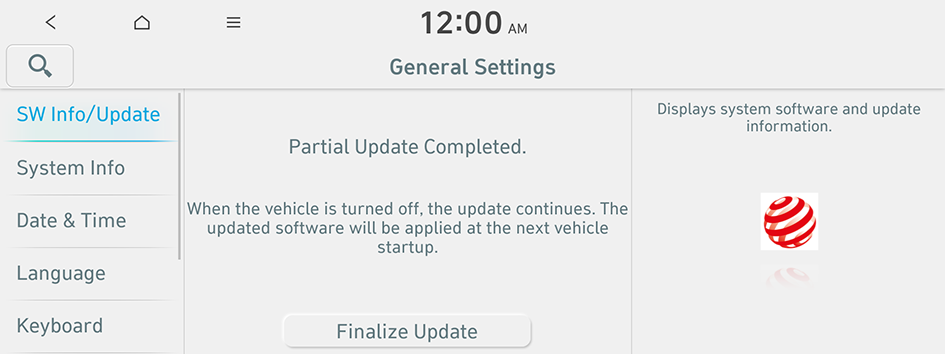
- Select Start Update and press OK.
The update is performed immediately after the system reboots.




